Would you like to unlock all the awesome features that come with a higher license level? Each license in Sugar Calendar comes with additional features that let you add more functionality to events on your site.
This tutorial will walk you through how to upgrade your Sugar Calendar account.
In This Article
Accessing Upgrades
Start by logging into your Sugar Calendar account. Once you’ve logged in, select the MANAGE LICENSES button under the Licenses section.
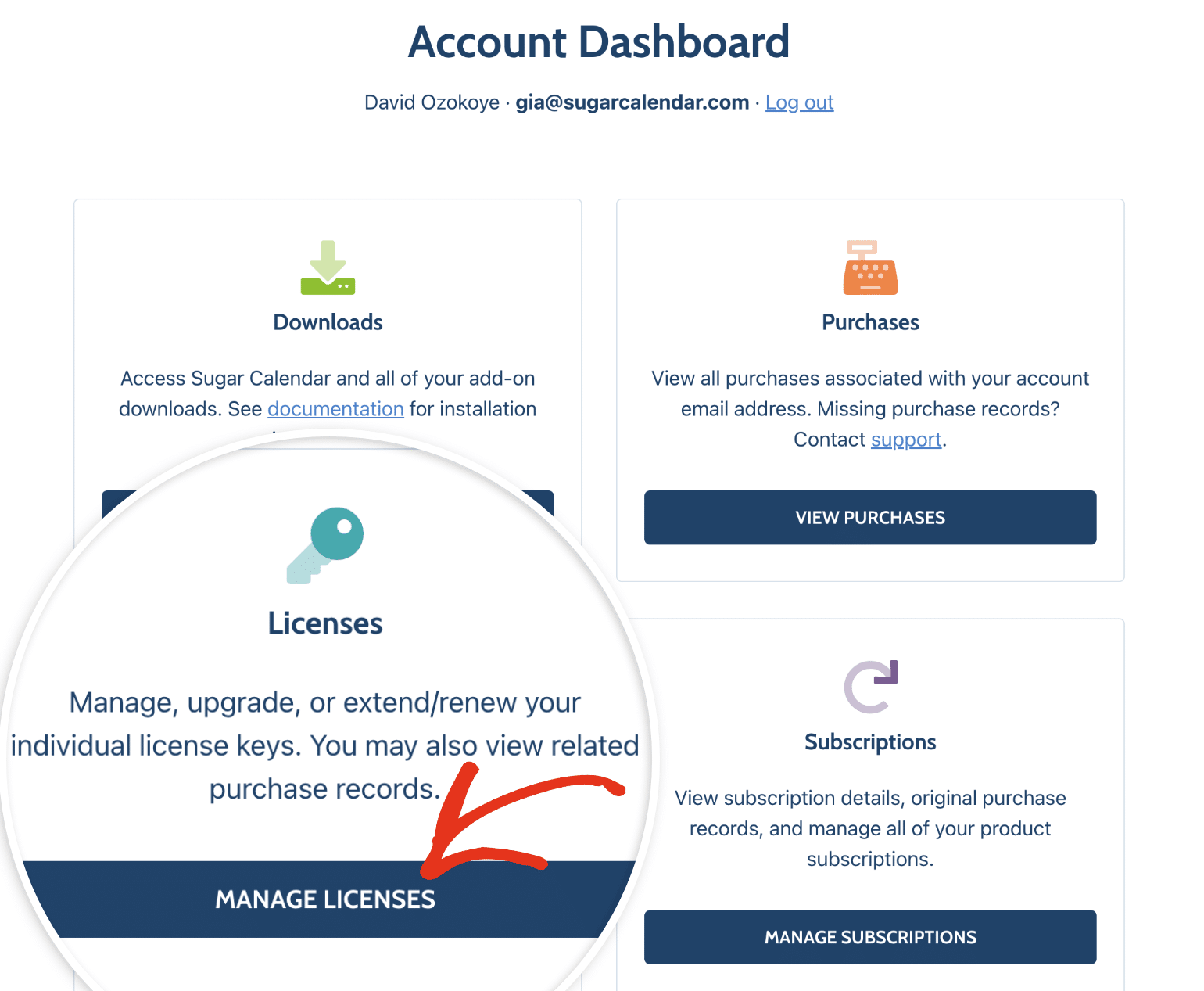
Here, you’ll see details about your current license. To upgrade your license, click the View license upgrade options link.
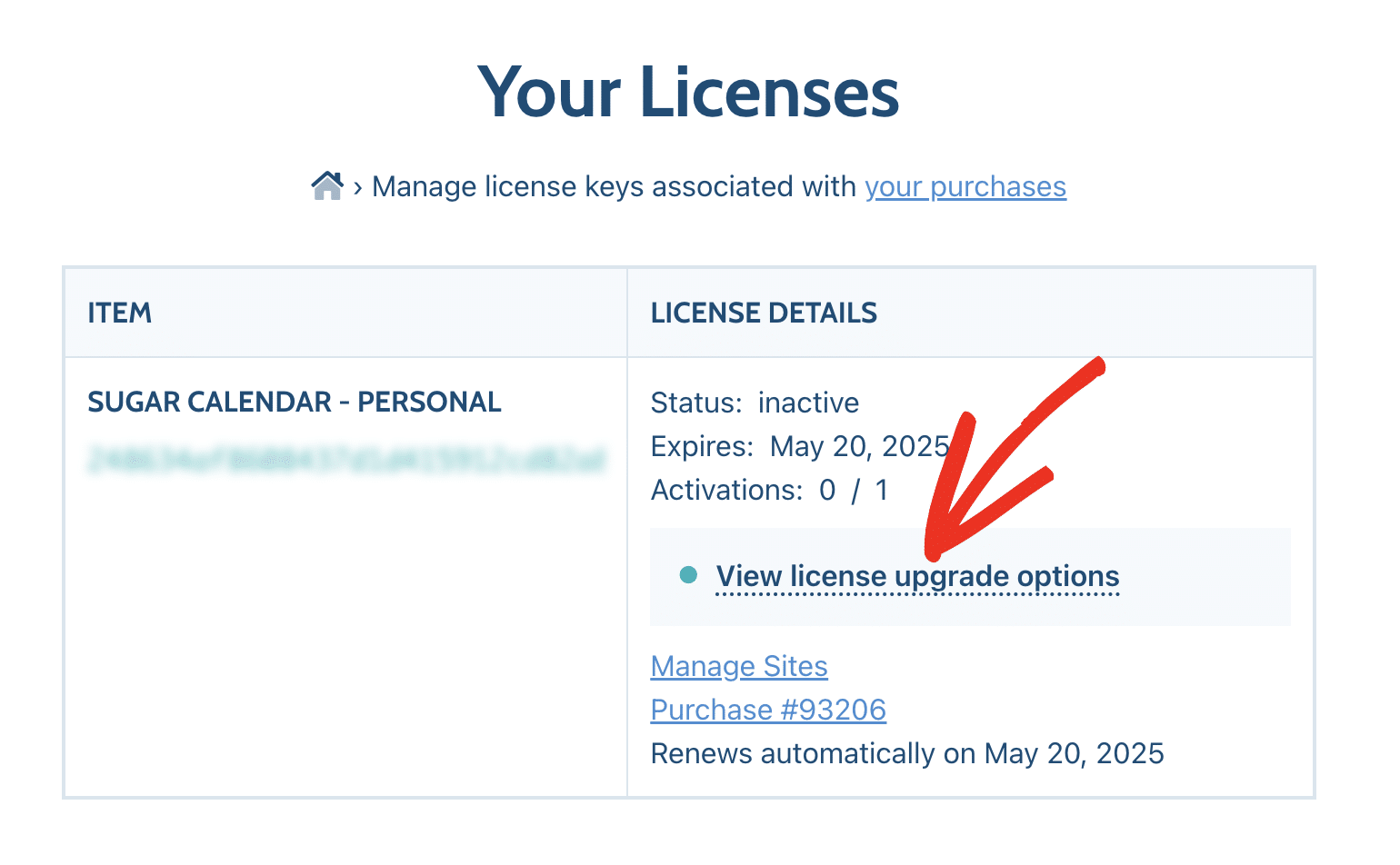
Depending on your current license level, you’ll see options to upgrade to a higher license. For instance, if you have a Personal license, you can upgrade to Plus, Professional, or Ultimate.
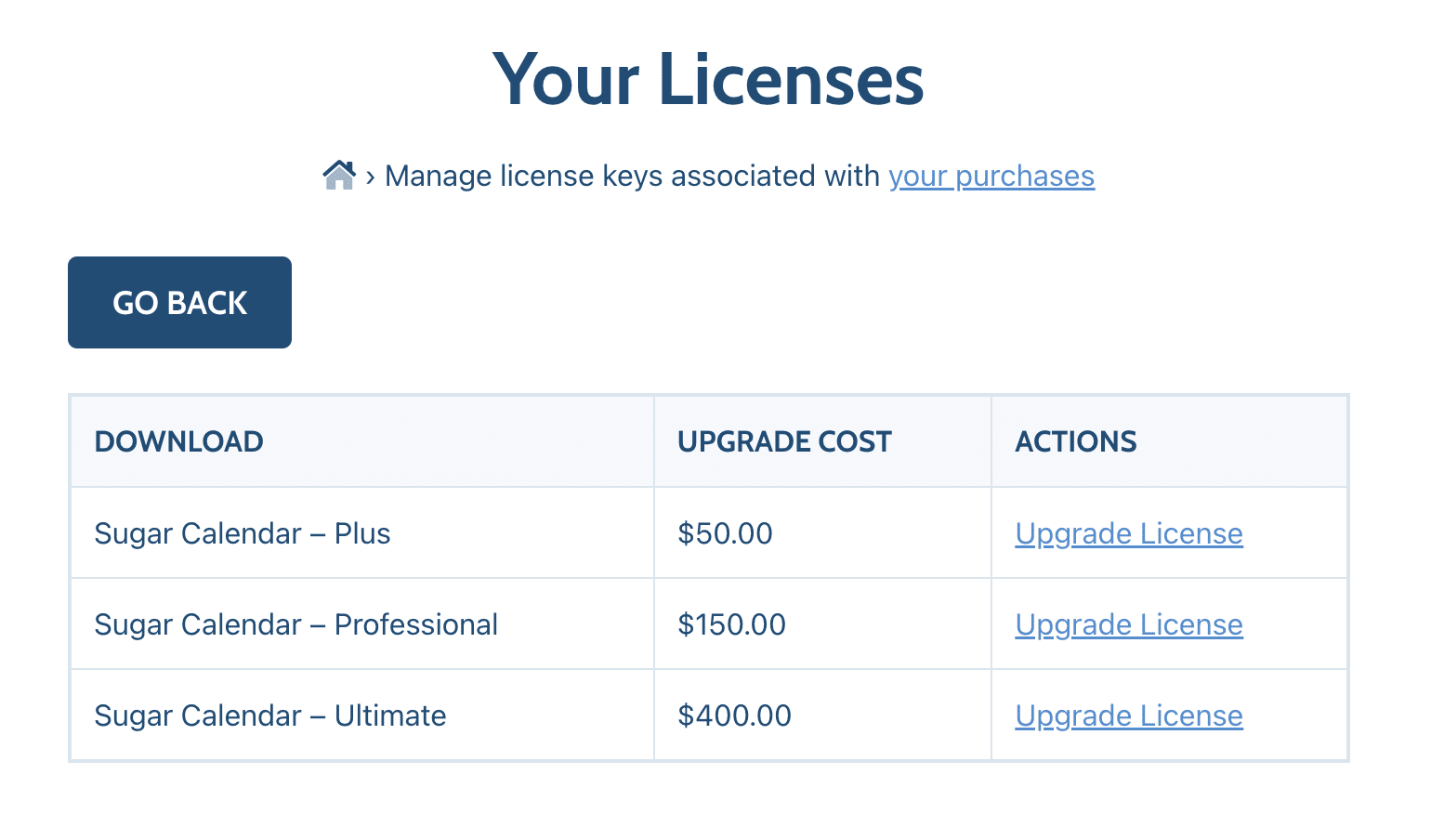
If you have a Professional license, you’ll only see the option to upgrade to Ultimate.
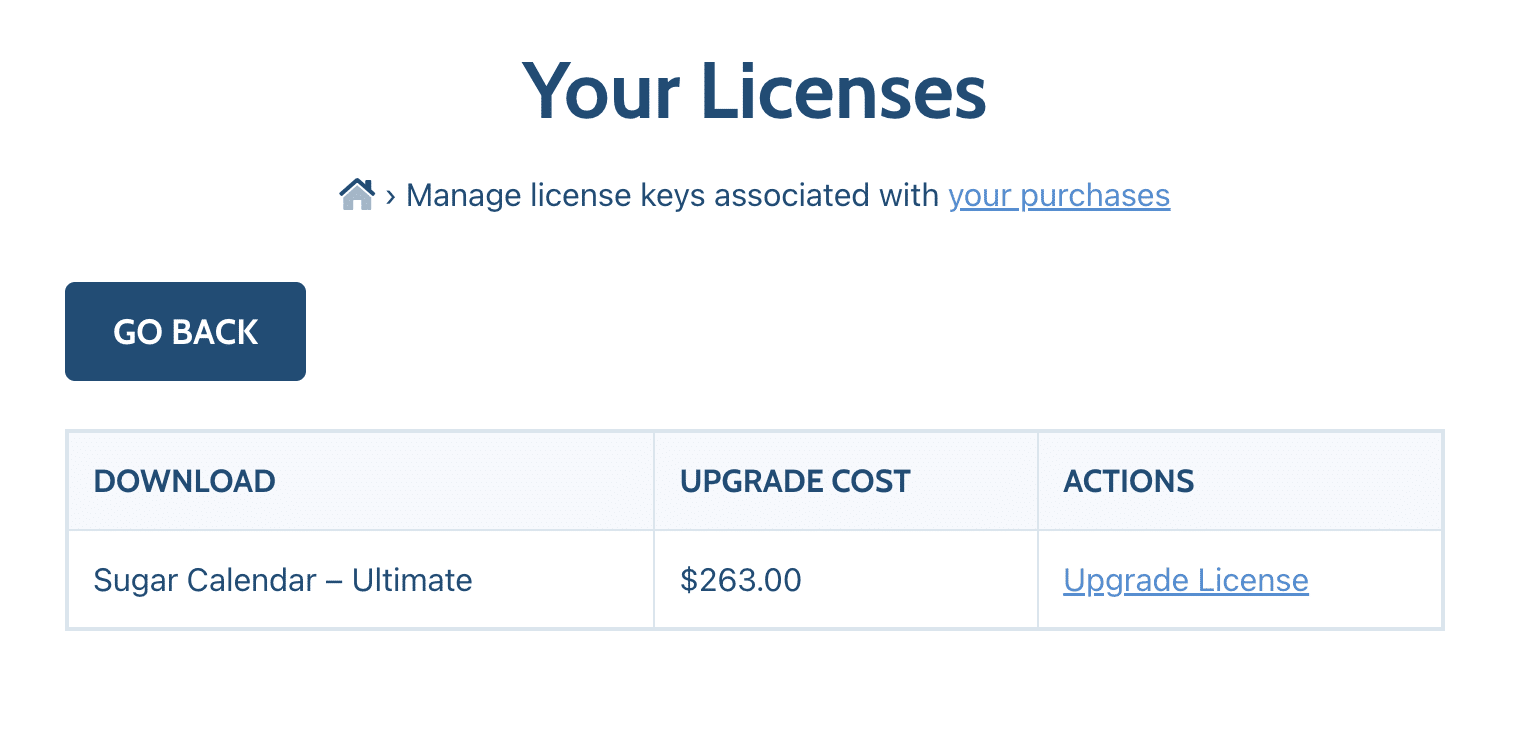
Understanding Pro-Rated Upgrade Pricing
On the Upgrades page, you’ll see a list of our available licenses and the upgrade cost for each.
All upgrade costs are pro-rated, so the prices you see will be based on your current license level, and the time left in your current subscription. This means you only pay for the time you use the upgrade.
Here’s how our pro-rated upgrade costs are calculated:
- You’ll only pay the difference: This means that if you’re upgrading from a Personal License ($49) to a Professional License ($199), the difference for a full year would be $150.
- This cost is pro-rated by time: For example, if you only have 6 months left in your license, you’ll only pay half of the upgrade cost.
After deciding which license you’d like to upgrade to, click the Upgrade License link next to that specific license level.
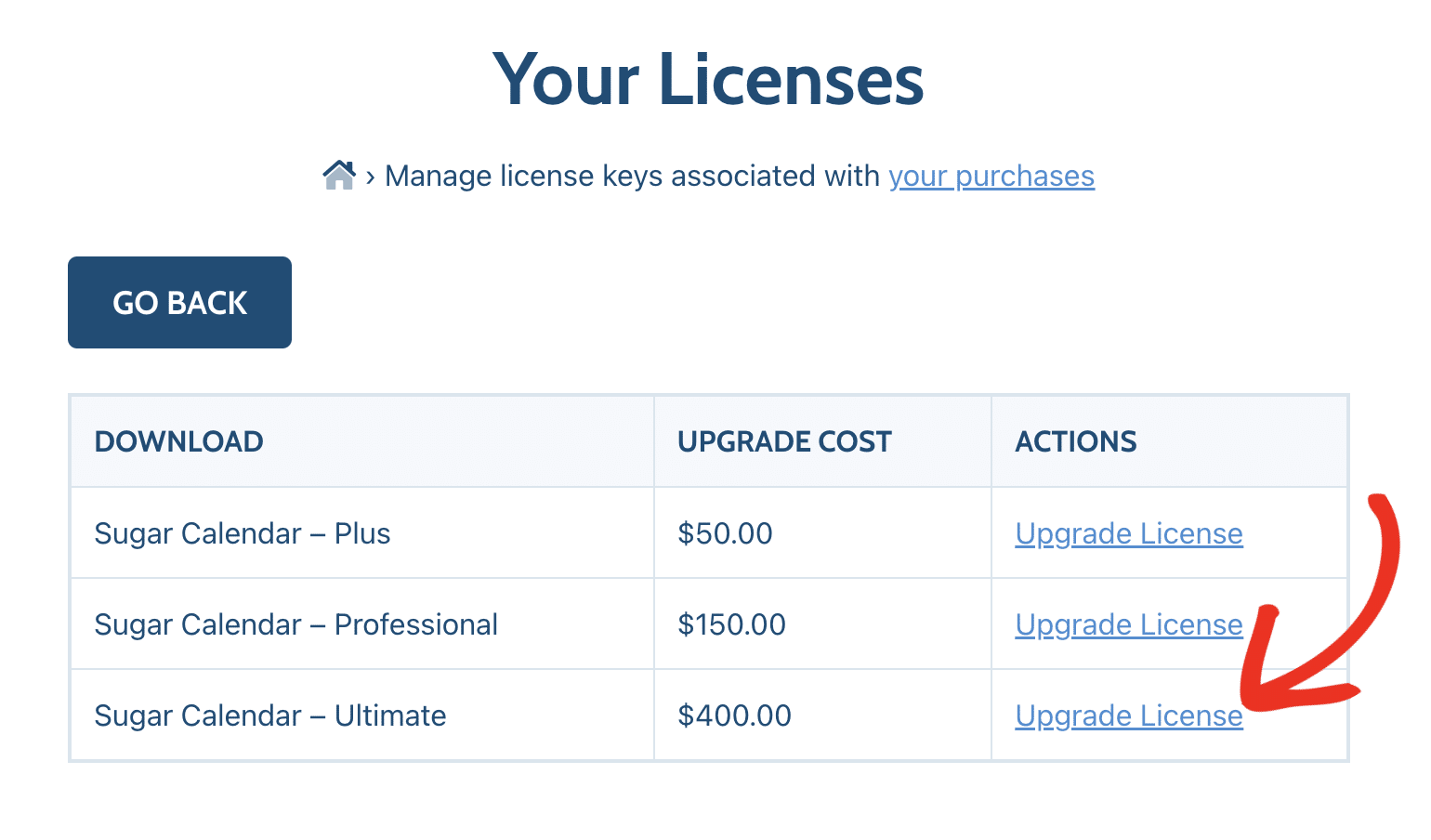
This will direct you to the checkout page, where you can complete your purchase.
Note: When renewing your annual subscription, you will be charged the standard renewal rate for your license level.
Completing Your License Upgrade
Once you’ve purchased your license upgrade, log in to your WordPress admin area and go to Sugar Calendar » Settings. From here, you can view your current license level under the License Key field.
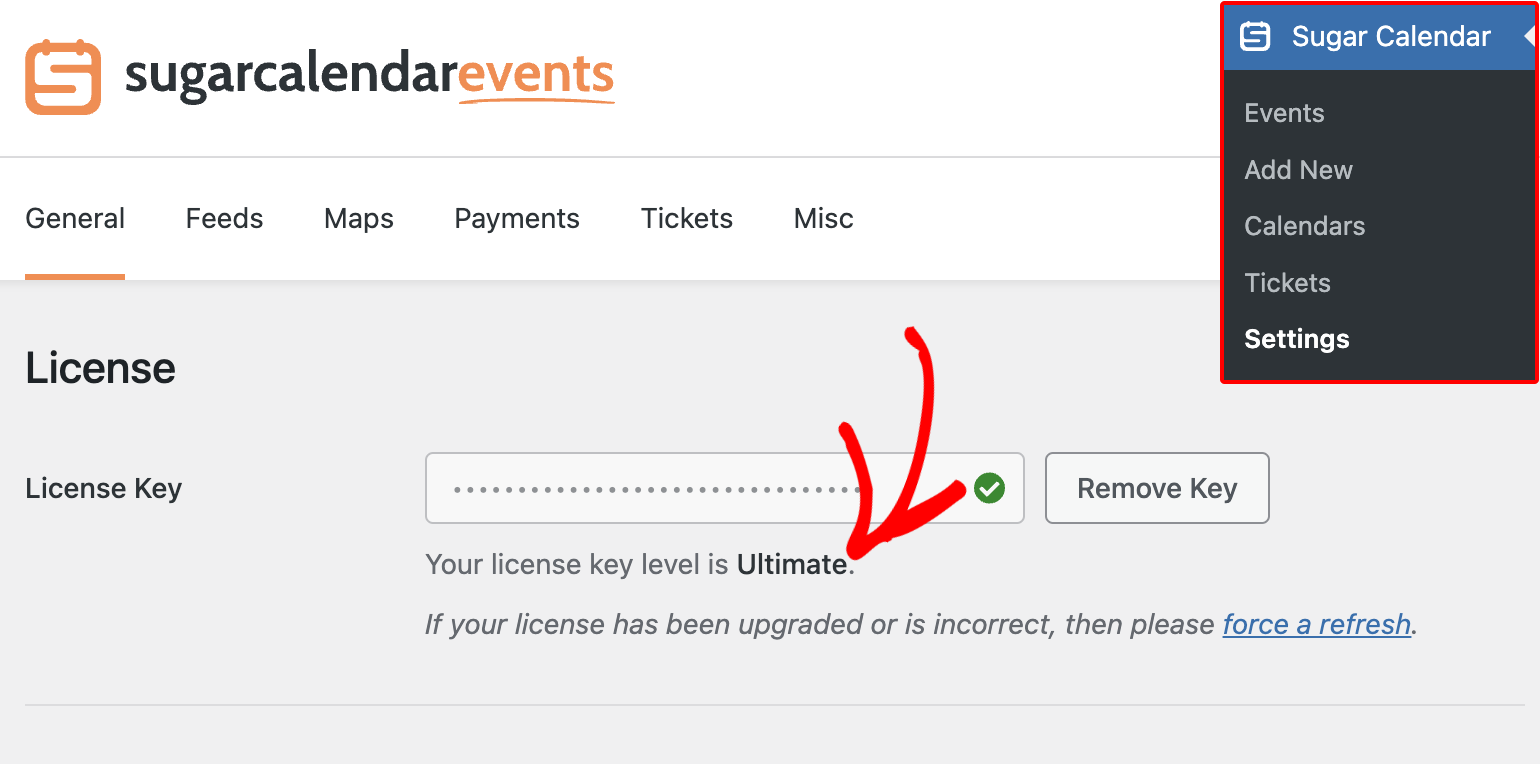
If you don’t see the name of your upgraded license, be sure to click on the link that reads force a refresh.
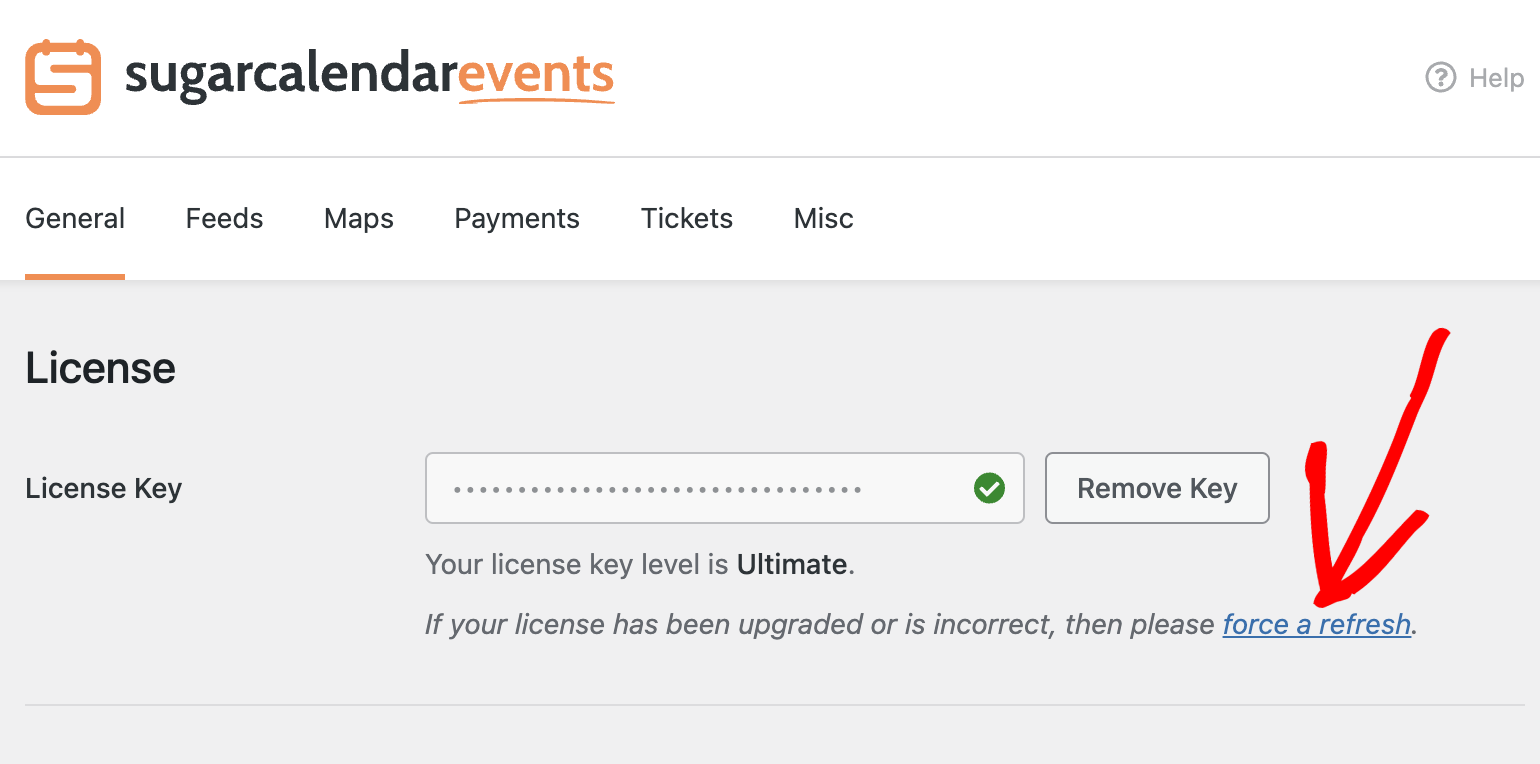
That’s it! You’ve now learned how to upgrade your license level in Sugar Calendar.
Would you like to explore some of the premium features Sugar Calendar provides? Check out our tutorial on using the event ticketing addon for more details.
