Would you like to display a list containing all the calendars on your site? The Calendar List widget shows all the calendars you’ve created on your site. Making it easy for users to view events in a specific calendar.
This tutorial explains how to access and use the Calendar List widget in Sugar Calendar.
Before you get started, make sure Sugar Calendar is installed and activated on your website.
Accessing the Calendar List Widget
Start by logging in to your WordPress admin area and then going to Appearance » Widgets. Once here, click the Add block (plus) icon next to the area where you’d like to display this widget.
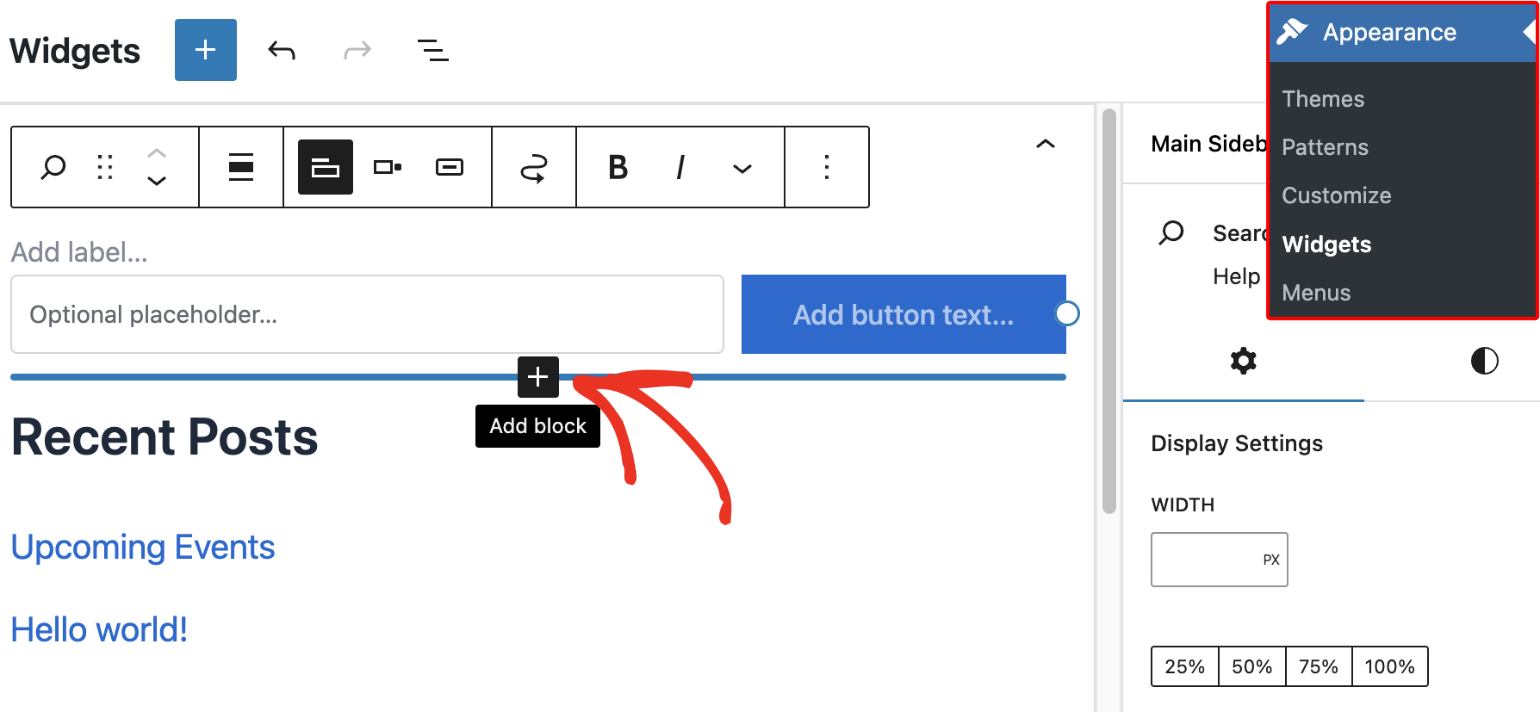
After that, type ‘calendar list’ into the search bar and select the (Sugar Calendar) Calendar List block.
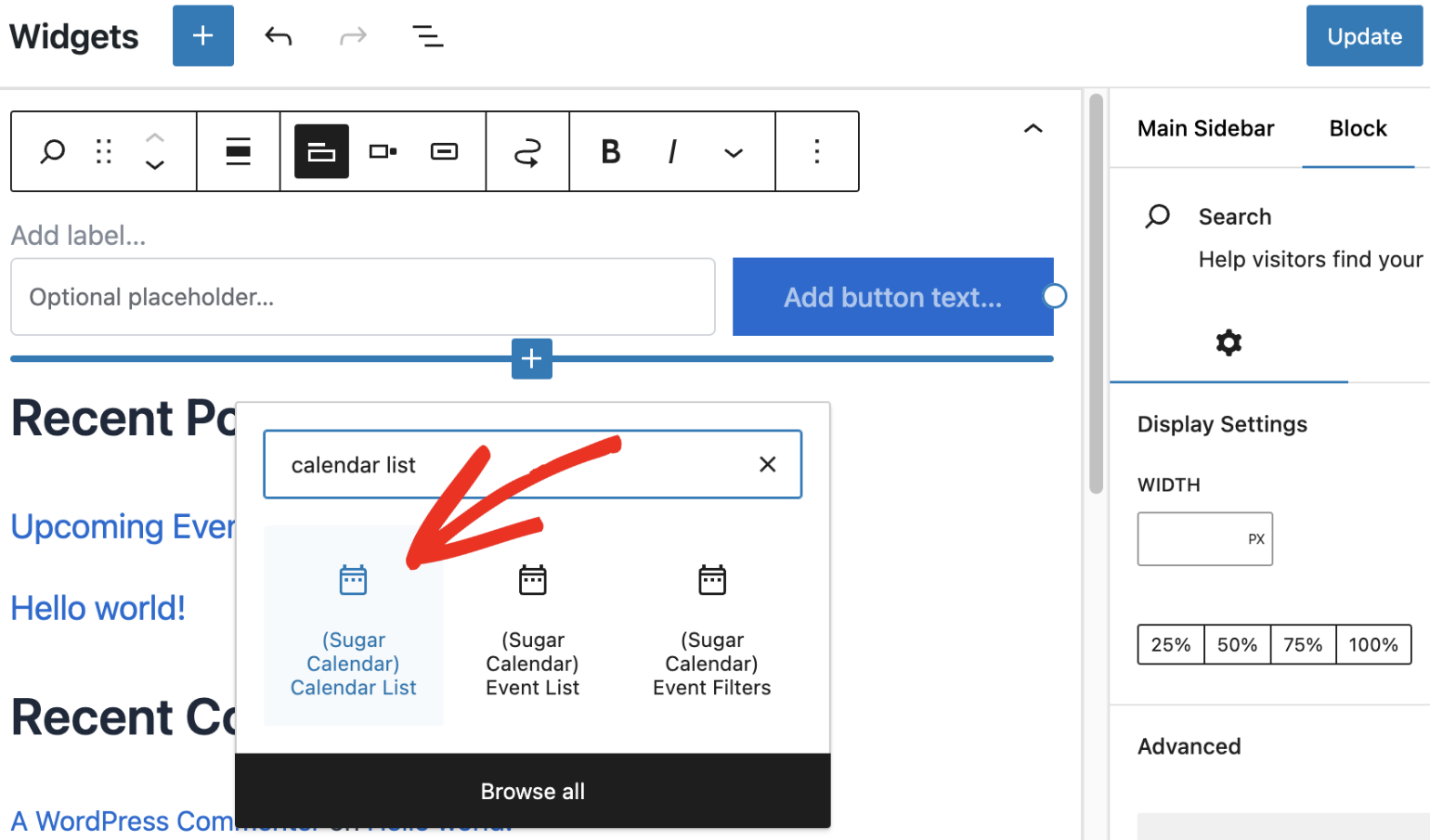
Then you’ll need to enter a title for the widget.
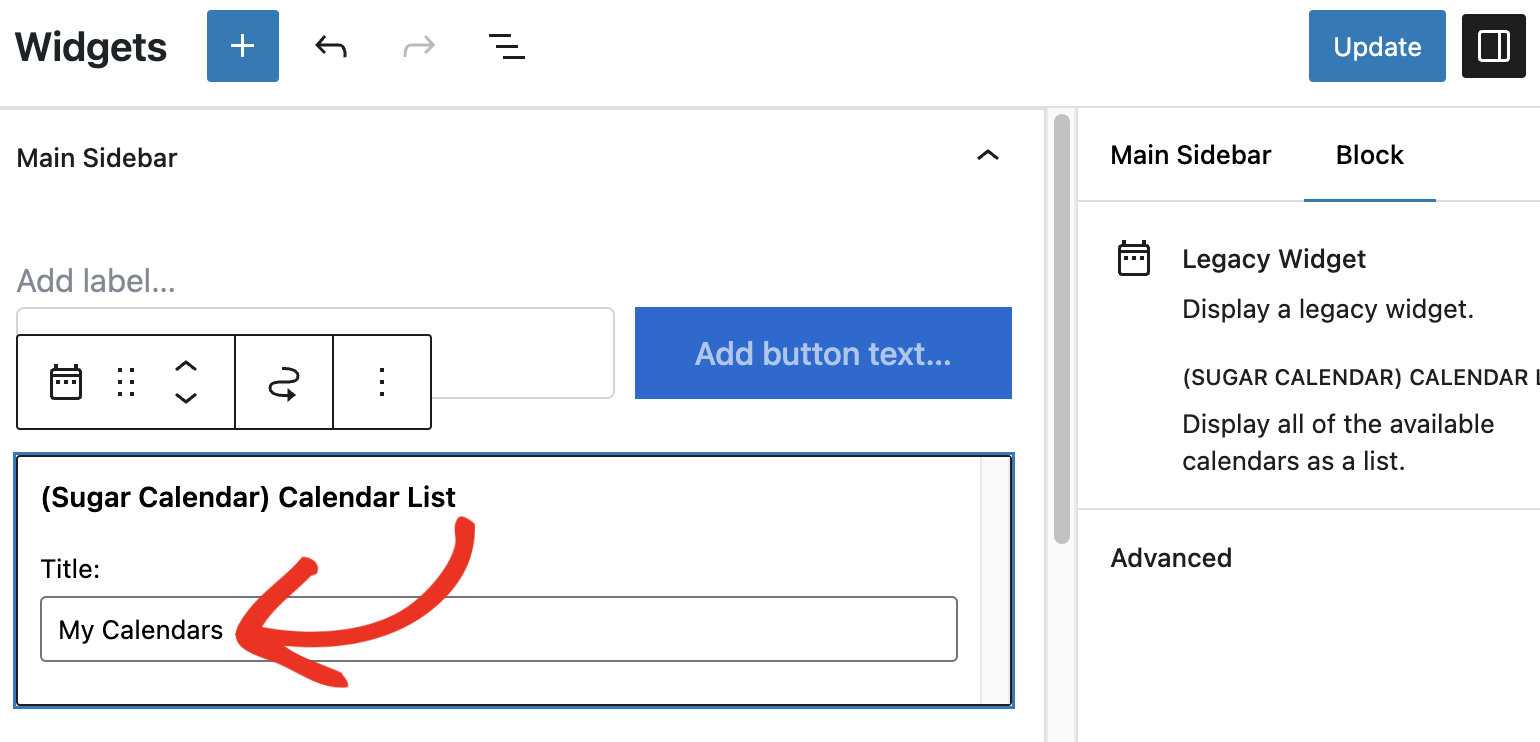
Once done, you’ll see an overview of how this widget will look on your site. When you’re ready, click the Update button to save your changes.
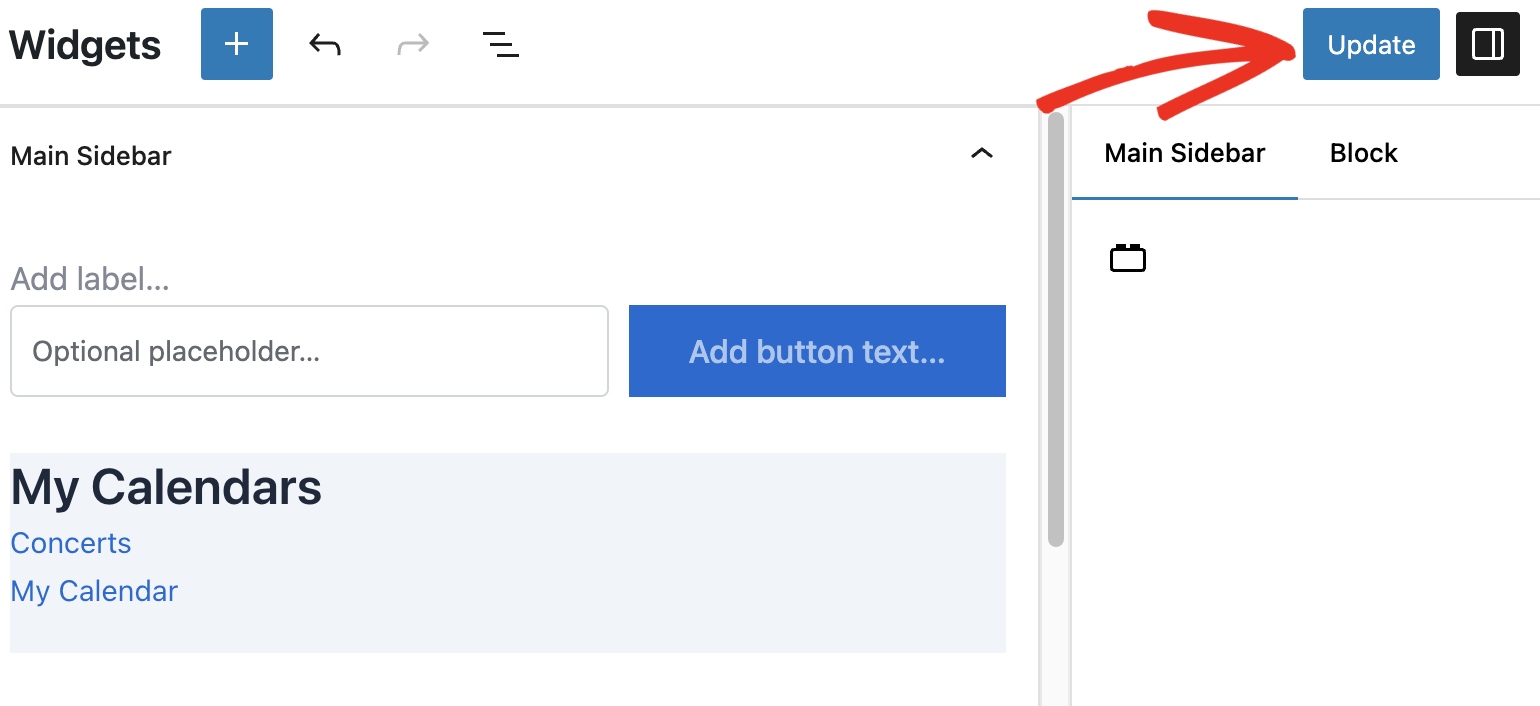
Viewing the Calendar List Widget
When you view your site’s frontend, you’ll see a list containing all the calendars in the area where you added the widget. From here, you can click on a particular calendar and it will direct you to a page listing all the events in the calendar.
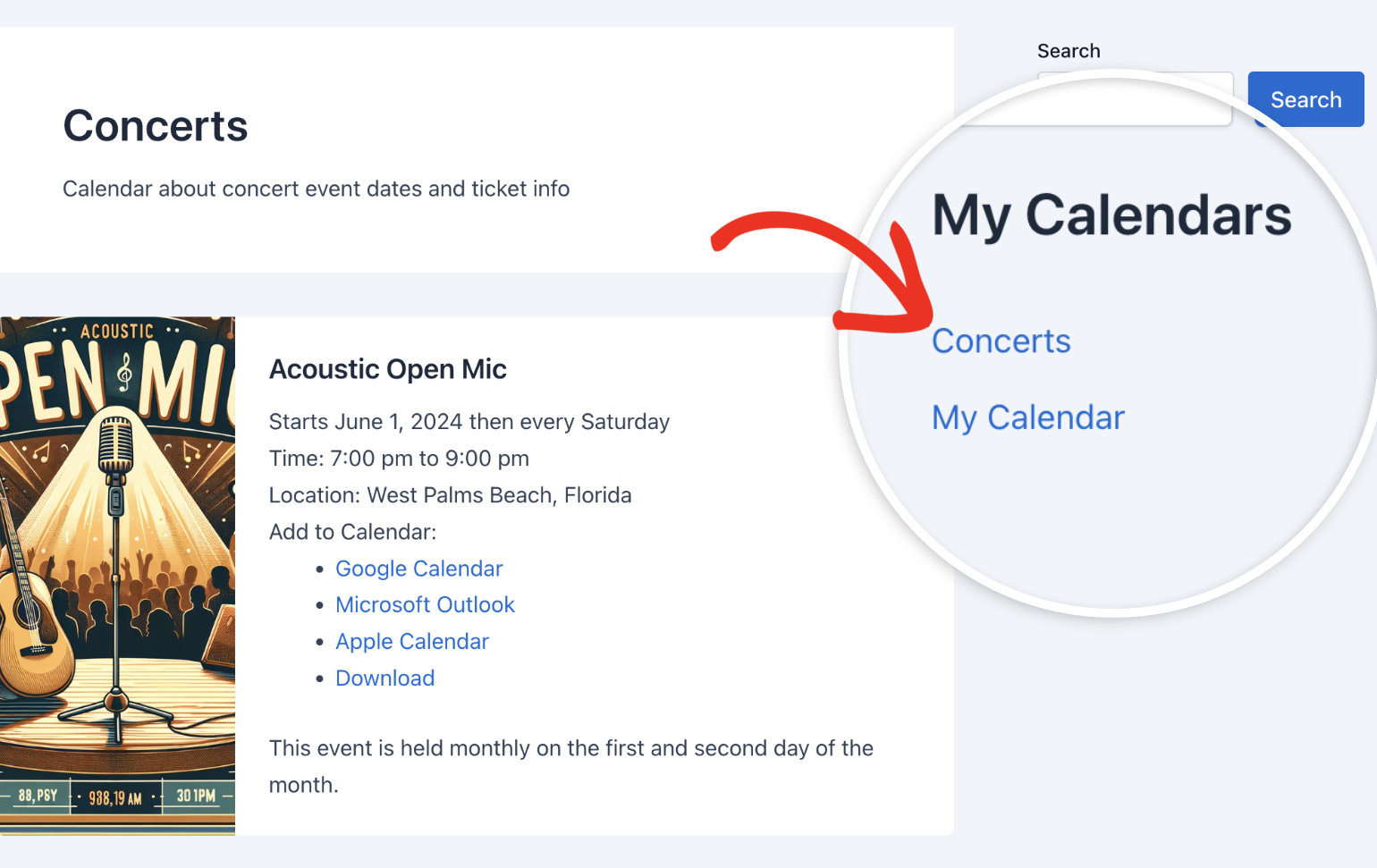
That’s it! Now you know how to access and use the Calendar List widget in Sugar Calendar.
Next, would you like to learn about other ways to filter events? Be sure to check our guide on displaying event filters to learn how.


