Would you like to access Sugar Calendar addons to extend the functionality of your events? With these addons, you can significantly expand the capabilities of your calendar and event management.
This tutorial will show you how to install and activate addons in Sugar Calendar.
In This Article
Before getting started, you’ll first need to make sure that Sugar Calendar is installed and activated on your WordPress site and that you’ve verified your license.
Accessing the Sugar Calendar Addons Page
In your WordPress admin area, navigate to Sugar Calendar » Addons to view the addons available with your license level.
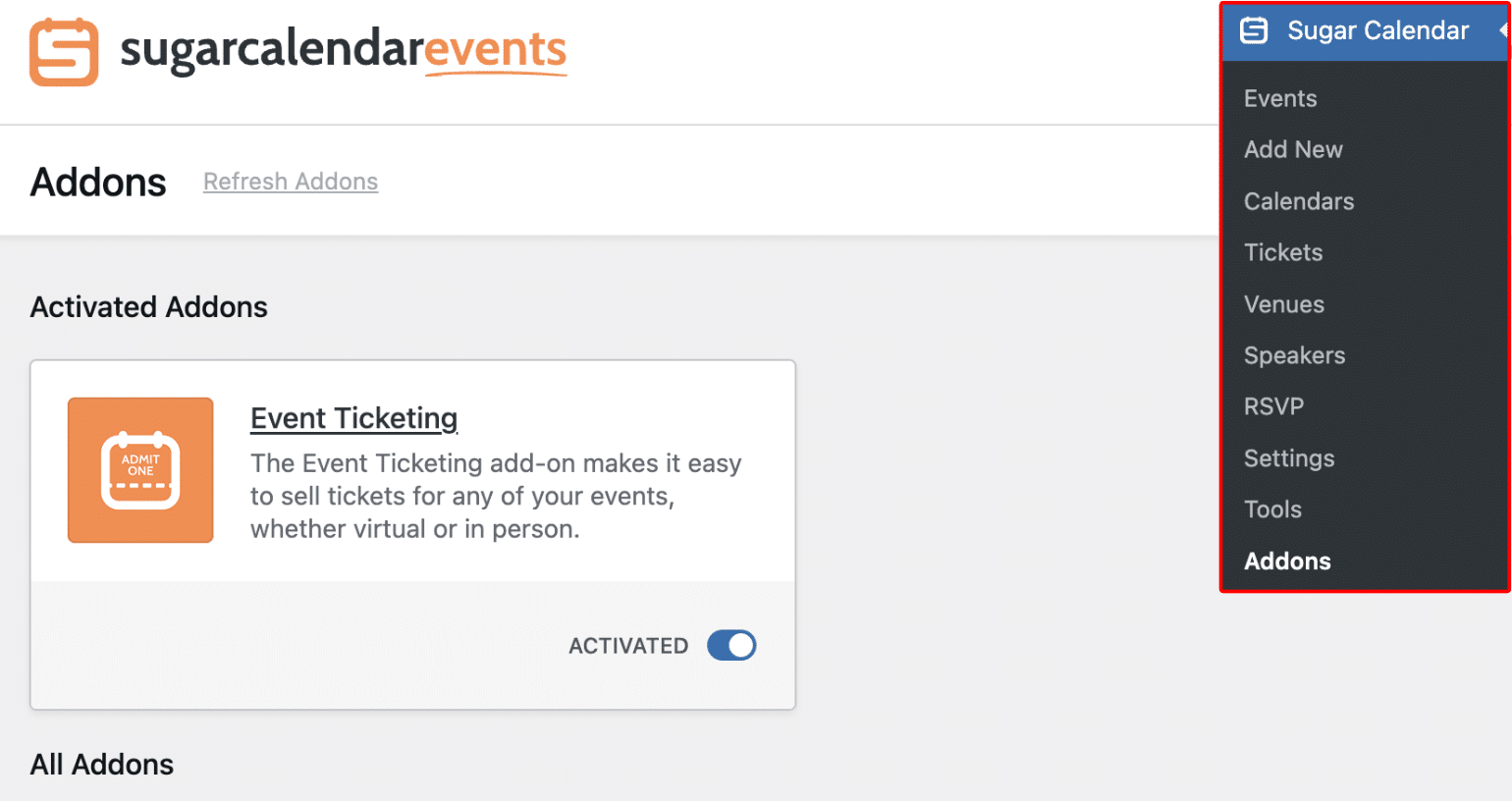
If you don’t see any addon listed here, click on the Refresh Addons link to force a refresh.
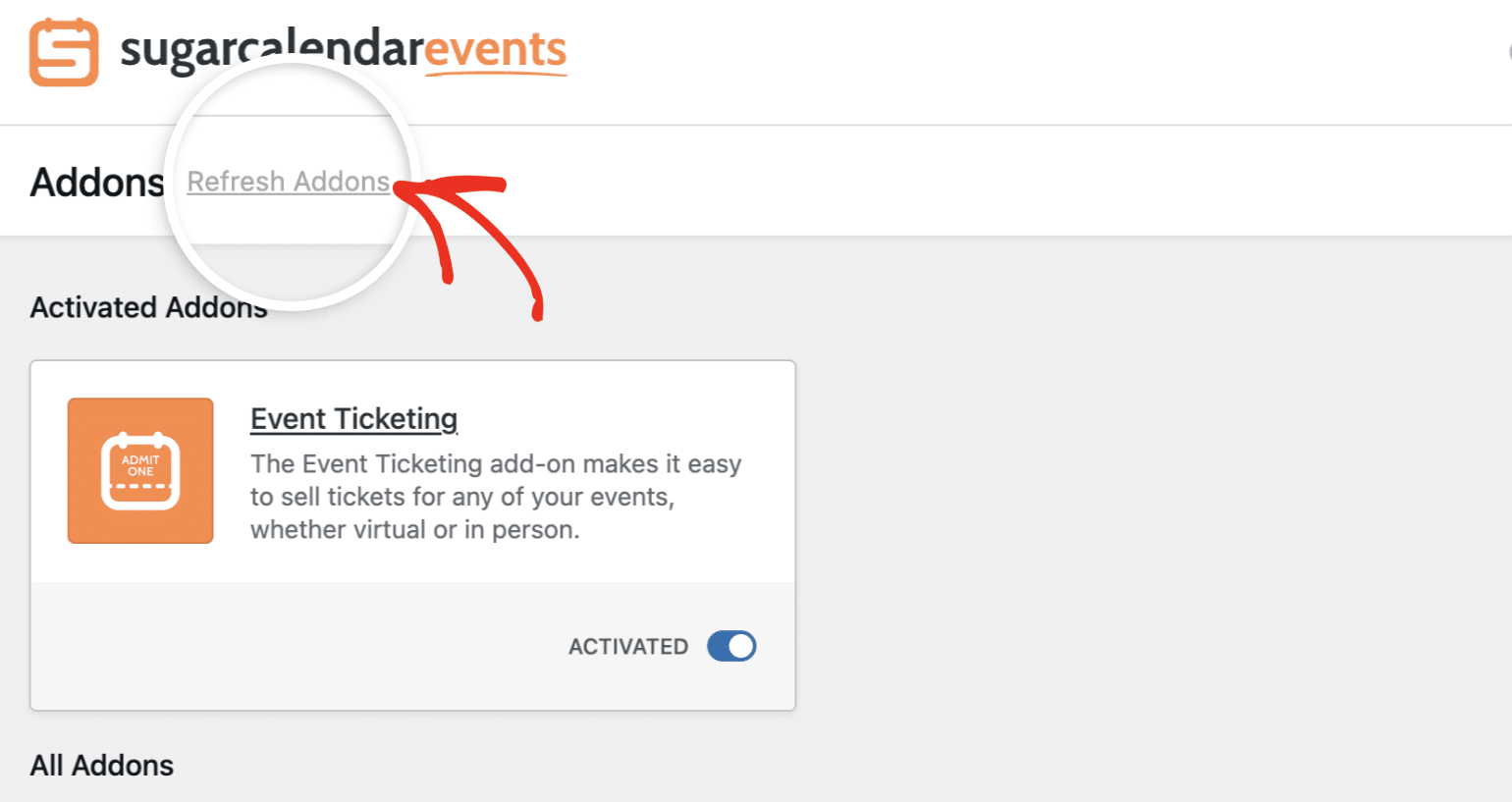
Installing and Activating the Addon
To install an addon to your site, simply click on the Install Addon button.
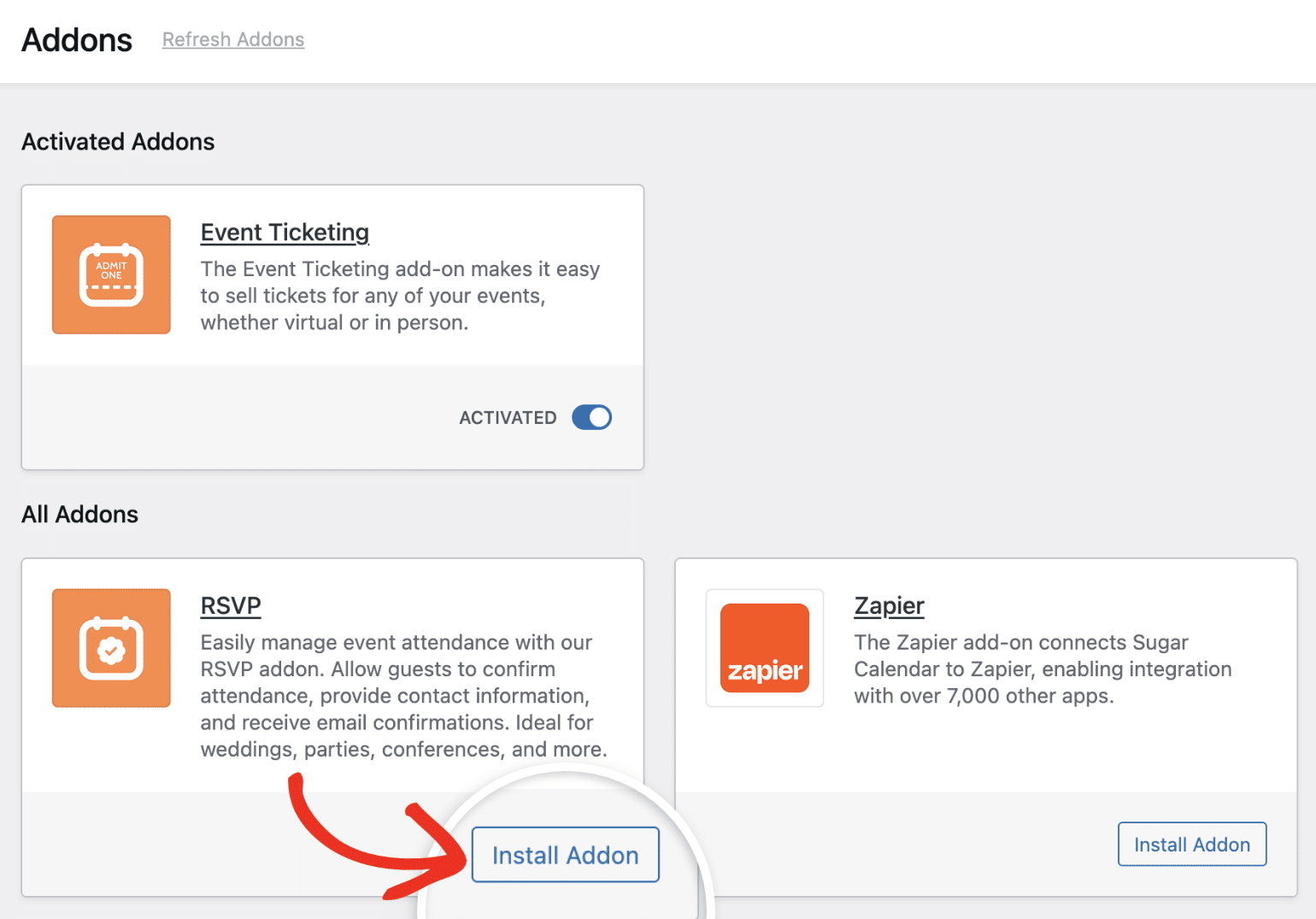
This will automatically install and activate the addon for you, setting the toggle button to the Activated position.
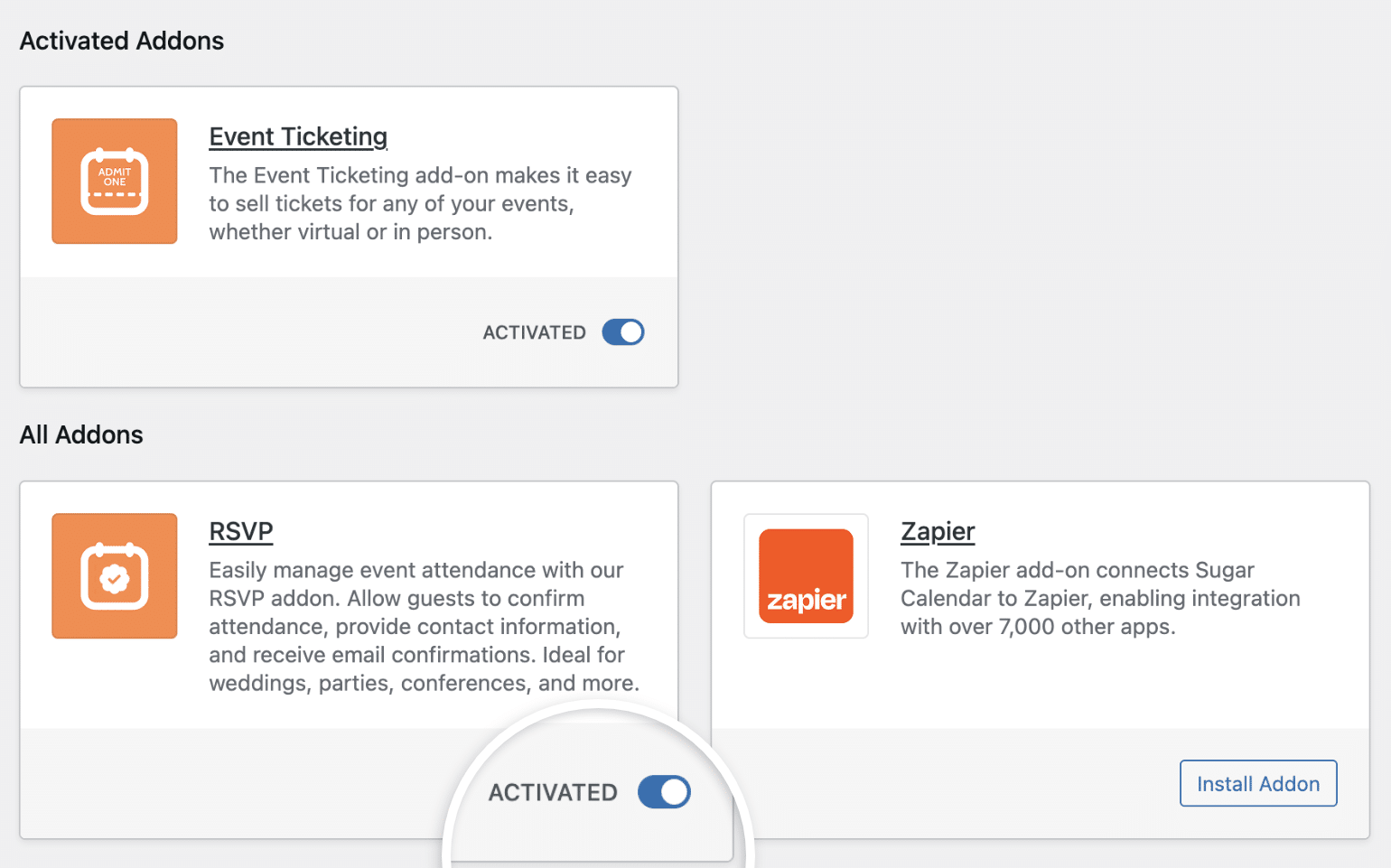
Note: If the addon is not automatically activated, toggle the switch to the Activated position.
For an activated addon, the toggle button will display Activated. To deactivate, simply click the toggle button, and the button will change to show Deactivated.
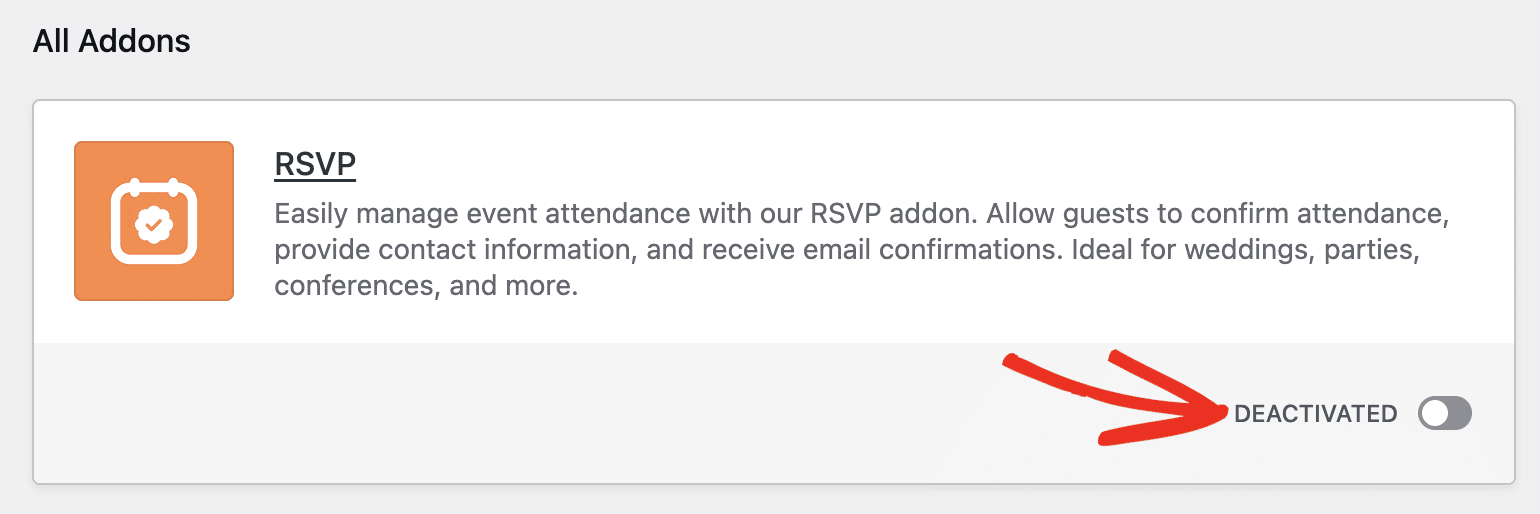
Installing Addons Manually
You can also install addons manually on your website by downloading it from your Sugar Calendar account area and then uploading the plugin zip to WordPress. Here’s how to do it:
Downloading Sugar Calendar Addons
First, you’ll need to log into your Sugar Calendar account. Once you’ve logged in, go ahead and click on Addons from the top menu to view the available addons.

To download an addon, click on the DOWNLOAD button under the addon you’ve selected. By clicking this button, a zipped file will begin to download. Once the file has been downloaded, it’s time to navigate to your WordPress site’s dashboard.
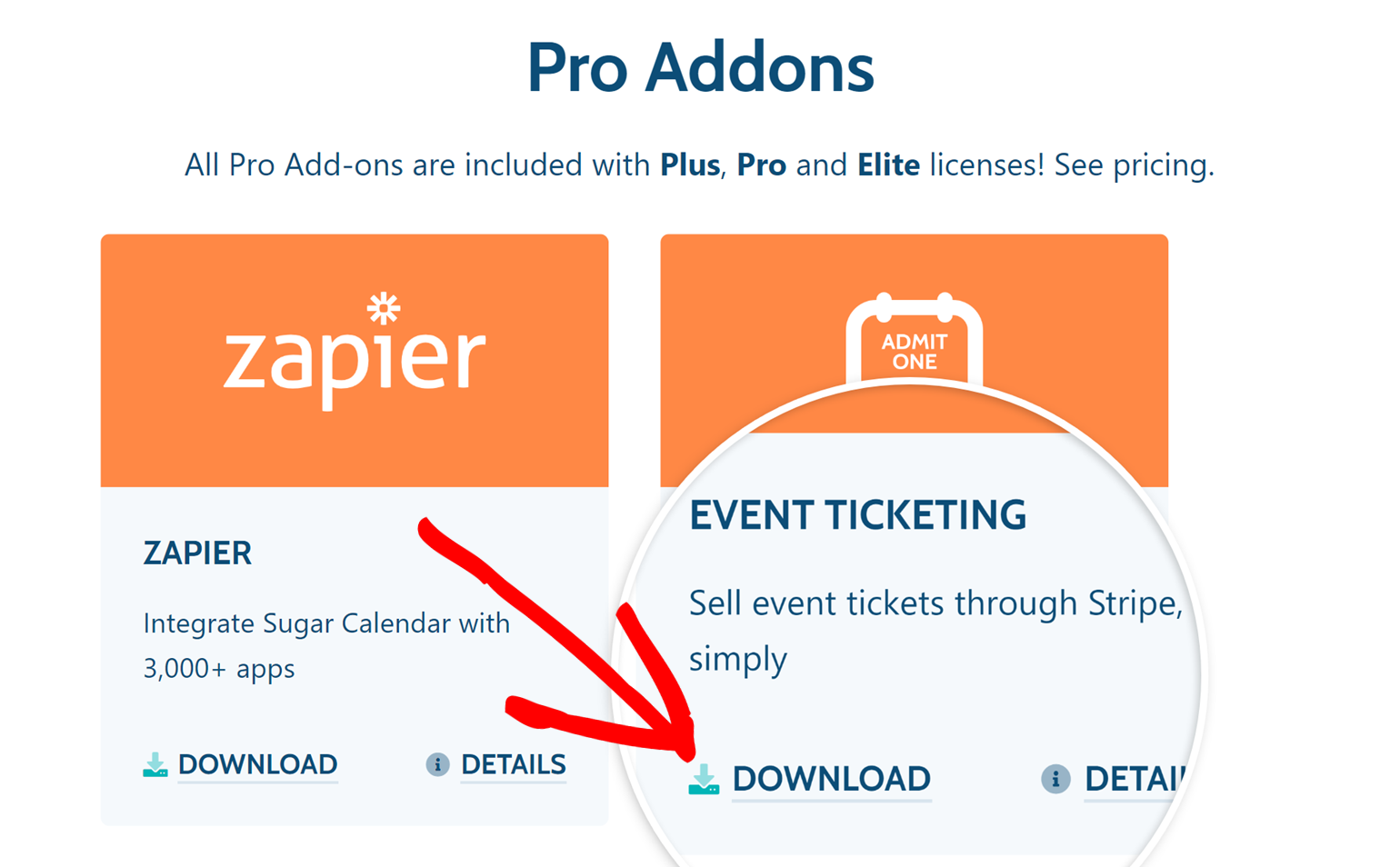
Uploading Sugar Calendar Addons on Your Site
Once you’ve downloaded your zip file, go ahead and navigate to the site where you’d like to install the addon. Then, inside the admin dashboard, go to Plugins » Add New and click the Upload Plugin button.
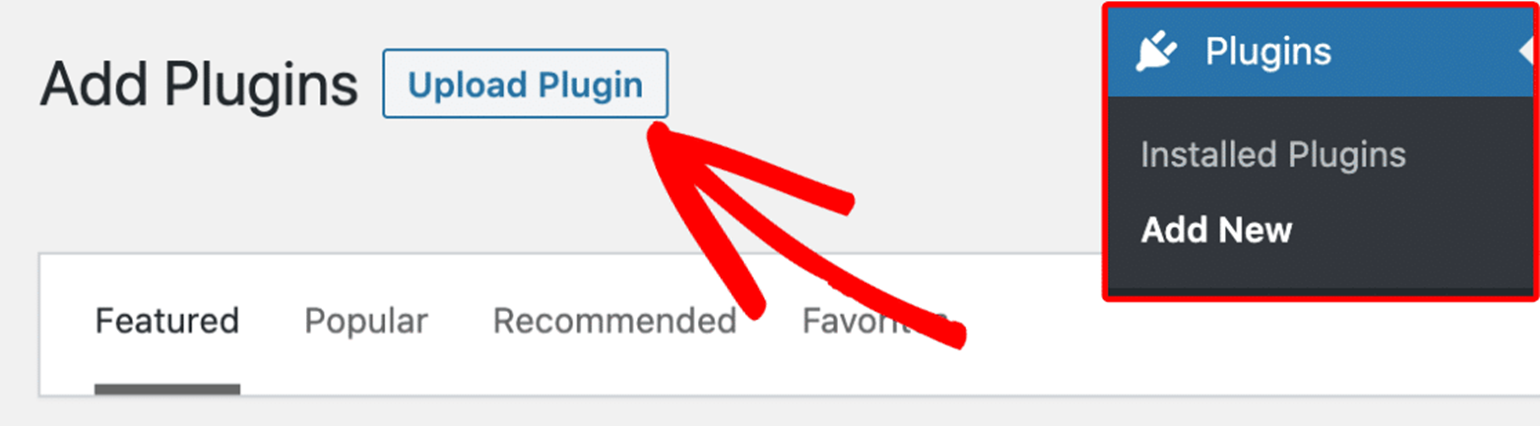
From here, you’ll see the option to upload the plugin. Click on the Choose File button and select the Sugar Calendar zip file you just downloaded.
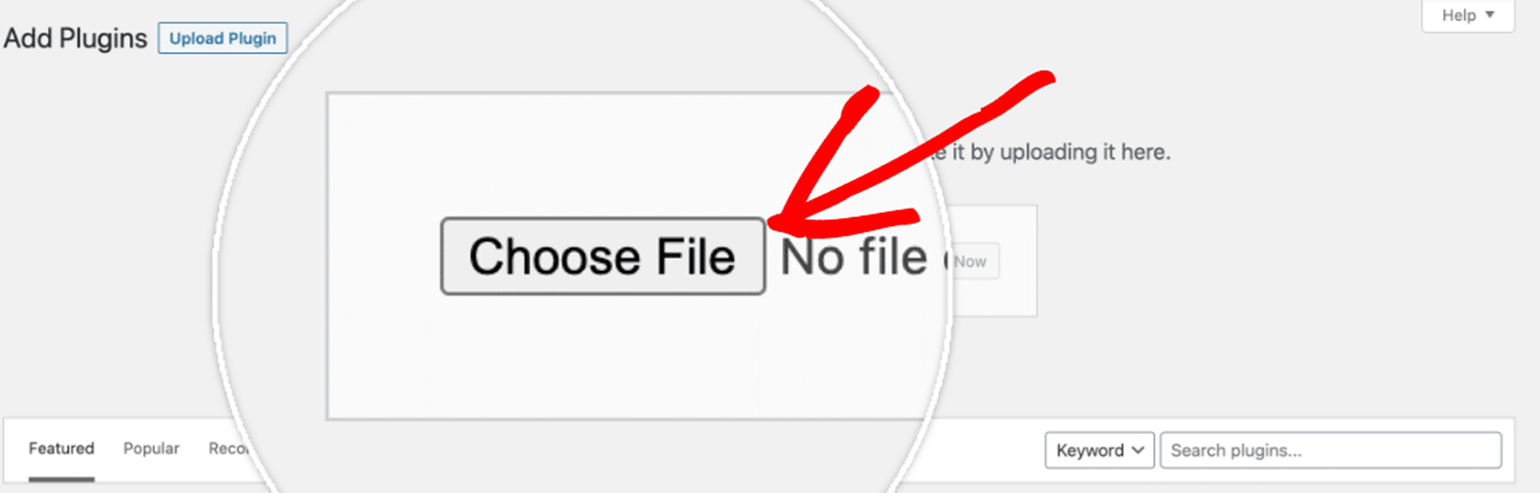
After your file is uploaded, go ahead and click on the Install Now button.
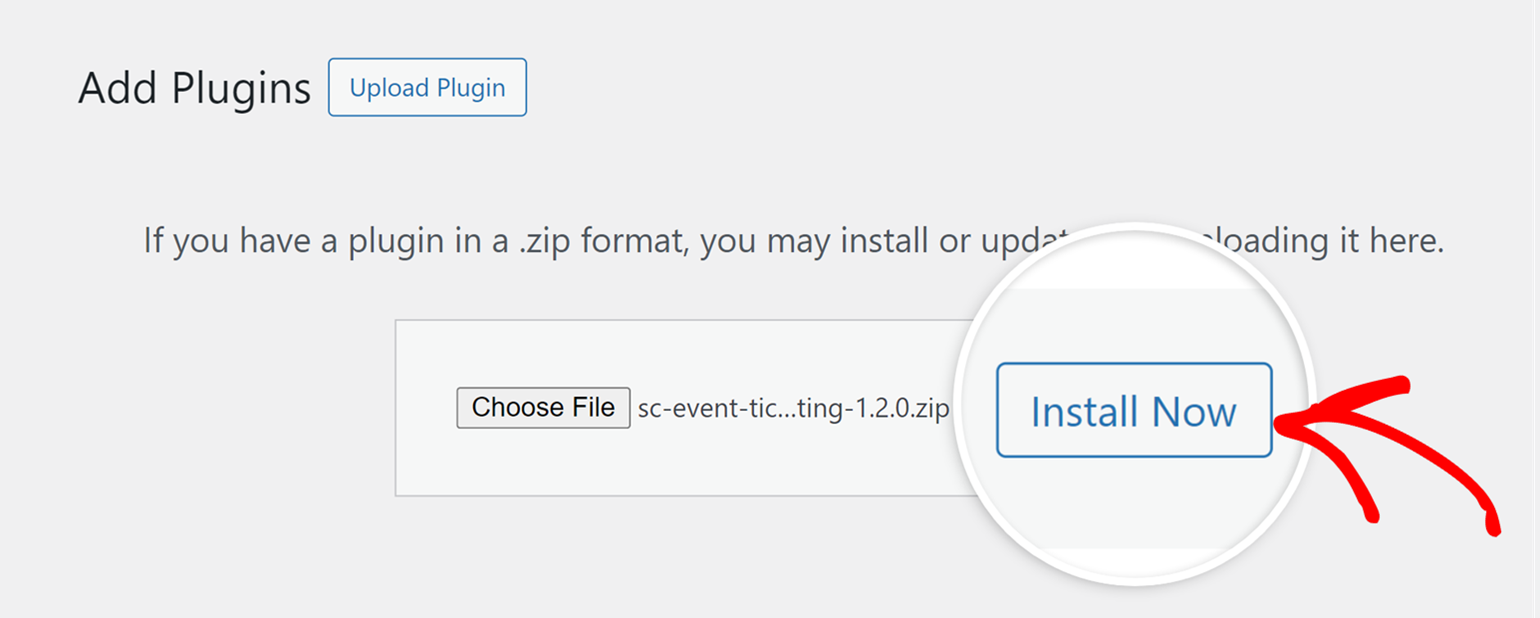
This will begin the installation process for you. Once the addon is installed, click on the Activate Plugin button to activate the addon on your site.
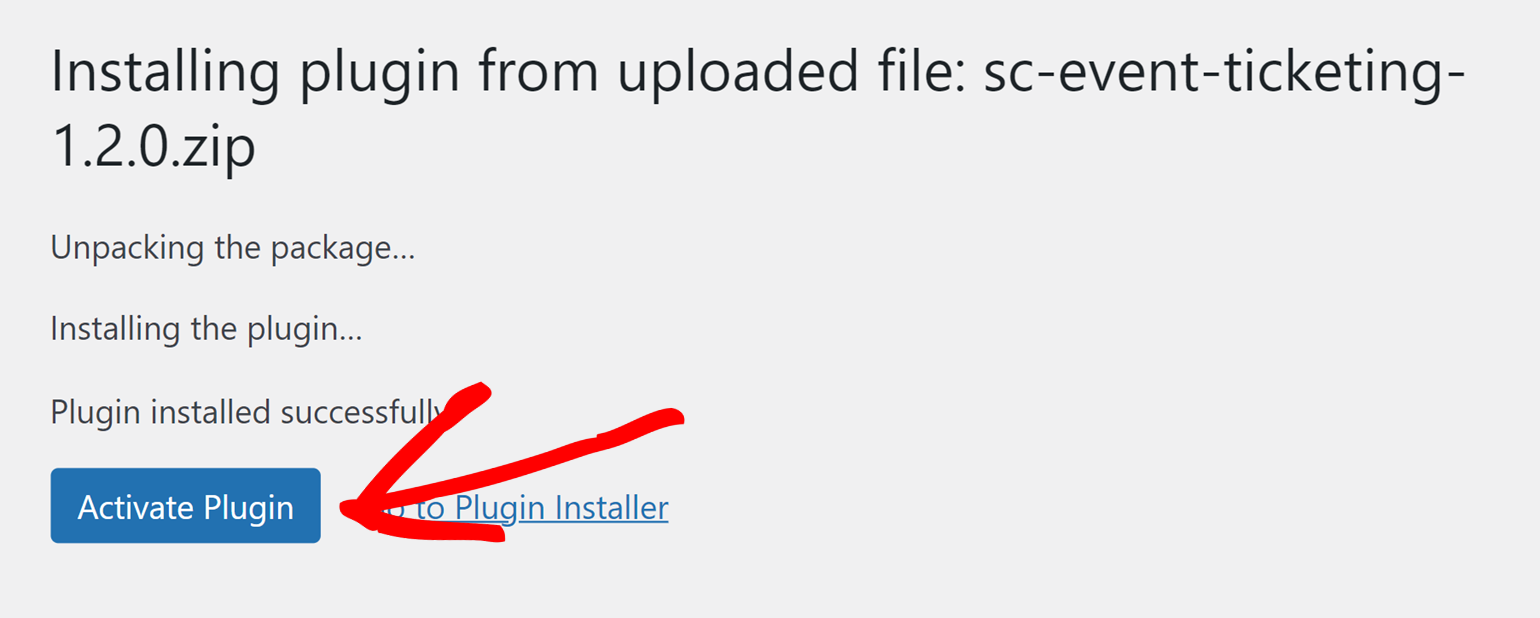
Frequently Asked Questions
Below are some of the most common question we receive about installing addons.
How can I manually install Sugar Calendar addons using FTP or SFTP?
To get started, you’ll first need an SFTP client. Once you have that ready, you can follow the steps in WPBeginner’s guide to using FTP to upload files to WordPress. It provides a comprehensive walkthrough on how to install WordPress plugins via SFTP, which applies to our addons as well.
Be sure to upload the addons in the following folder of your WordPress installation: /wp-content/plugins/.
That’s it! You can now begin using the Sugar Calendar addon on your WordPress site.
Next, would you like to explore how to manage ticket sales for your events using the Event Ticketing addon? For more details, check our guide on the event ticketing addon.


