Would you like to learn how to view and filter event archives on your WordPress site using Sugar Calendar? Sugar Calendar provides an intuitive way to display and filter events through an archive view, similar to how your site’s blog posts are displayed.
This guide will explain how to access and filter the events archive on your site.
In This Article
Accessing the Events Archive
An events archive is a dedicated page on your site where all the events you’ve created are displayed in a list format. This archive allows visitors to see a chronological list of events, much like how blog posts are displayed in a blog archive.
To view the events archive, navigate to the following URL on your site: https://yoursite.com/events. Be sure to replace yoursite with your actual domain name. For example, if your site’s domain is example.com, the URL would be: http://example.com/events.
This URL will display all events in a list format, similar to your blog posts. The events will be presented in chronological order by default.
Filtering Events
Sugar Calendar allows you to filter events to display only upcoming events, past events, or to sort them in ascending or descending order. You can modify the URL parameters to achieve this.
Viewing All Events
To view all events, use the default URL: https://yoursite.com/events. Be sure to replace yoursite with your actual domain name.
Viewing Upcoming Events
To filter and show only the upcoming events, add ?event-display=upcoming to the end of your events archive URL. Your updated URL will look like this: https://yoursite.com/events/?event-display=upcoming.
Viewing Past Events
To display only past events, add ?event-display=past to the end of your events archive URL. Your updated URL will look like this: https://yoursite.com/events/?event-display=past.
Sorting Events in Ascending or Descending Order
You can sort your events in ascending (earliest to latest) or descending (latest to earliest) order to make it easier for your visitors to find the events they’re looking for. Here are the possible options:
- Upcoming events in ascending order:
https://yoursite.com/events/?event-display=upcoming&event-order=asc - Upcoming events in descending order:
https://yoursite.com/events/?event-display=upcoming&event-order=desc - Past events in ascending order:
https://yoursite.com/events/?event-display=past&event-order=asc - Past events in descending order:
http://yoursite.com/events/?event-display=past&event-order=desc
Note: Be sure to replace yoursite with your actual domain name.
Using the Events Filter Widget
This widget will allow you to add filtering links to a page, making it easy for users to dynamically filter events. By utilizing these filtering options, you can easily navigate through your events and find the specific ones you are looking for based on their date and order.
To use the widget, first go to Appearance > Widgets, then add (Sugar Calendar) Event Filters block to the area you wish to display the calendar.
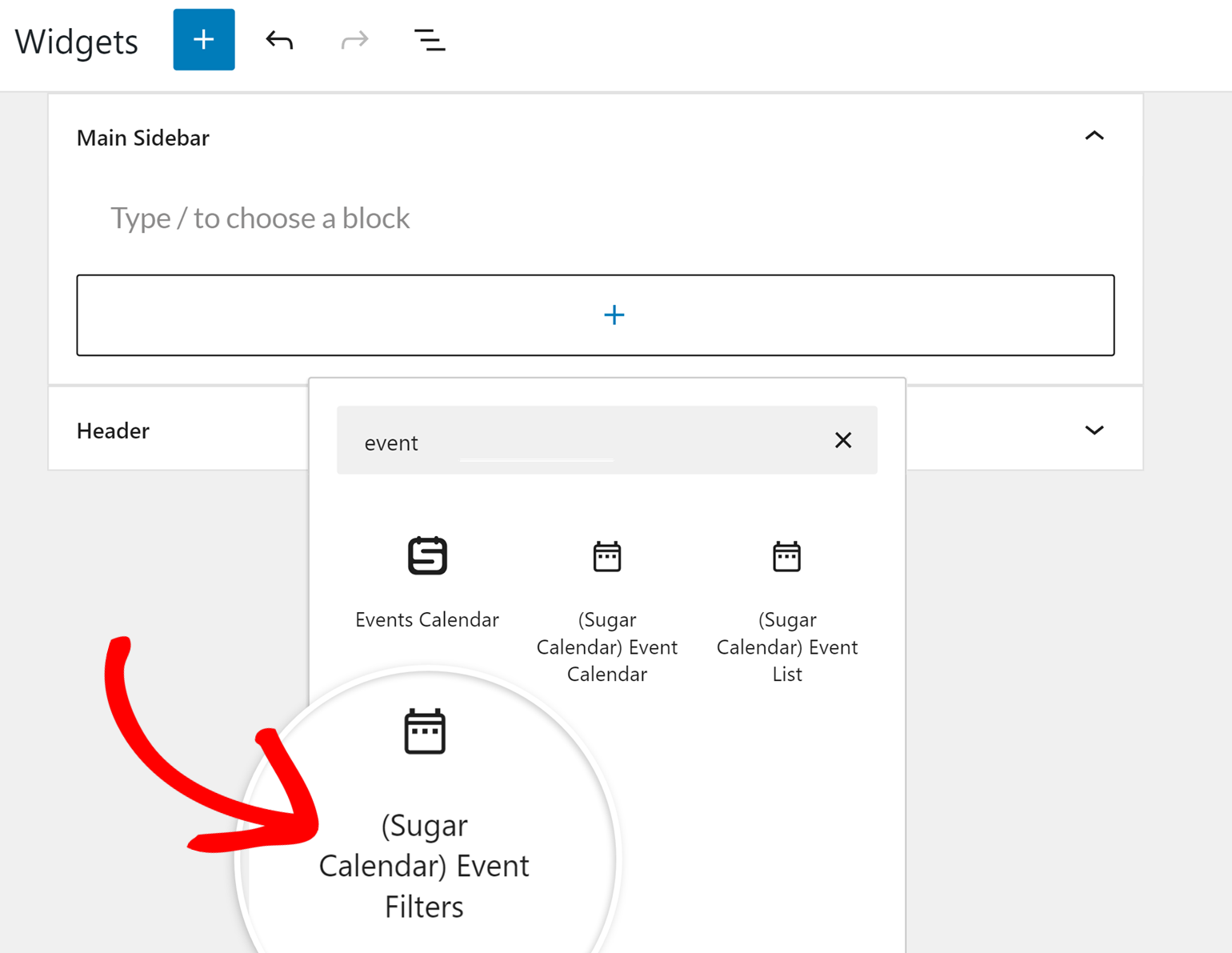
Once the widget is placed, it will automatically display links for filtering events. This setup provides a user-friendly way for visitors to filter and sort events directly on your site.
Classic Widgets
If your site uses the classic widgets, you’ll need to select the (Sugar Calendar) Event Calendar widget.
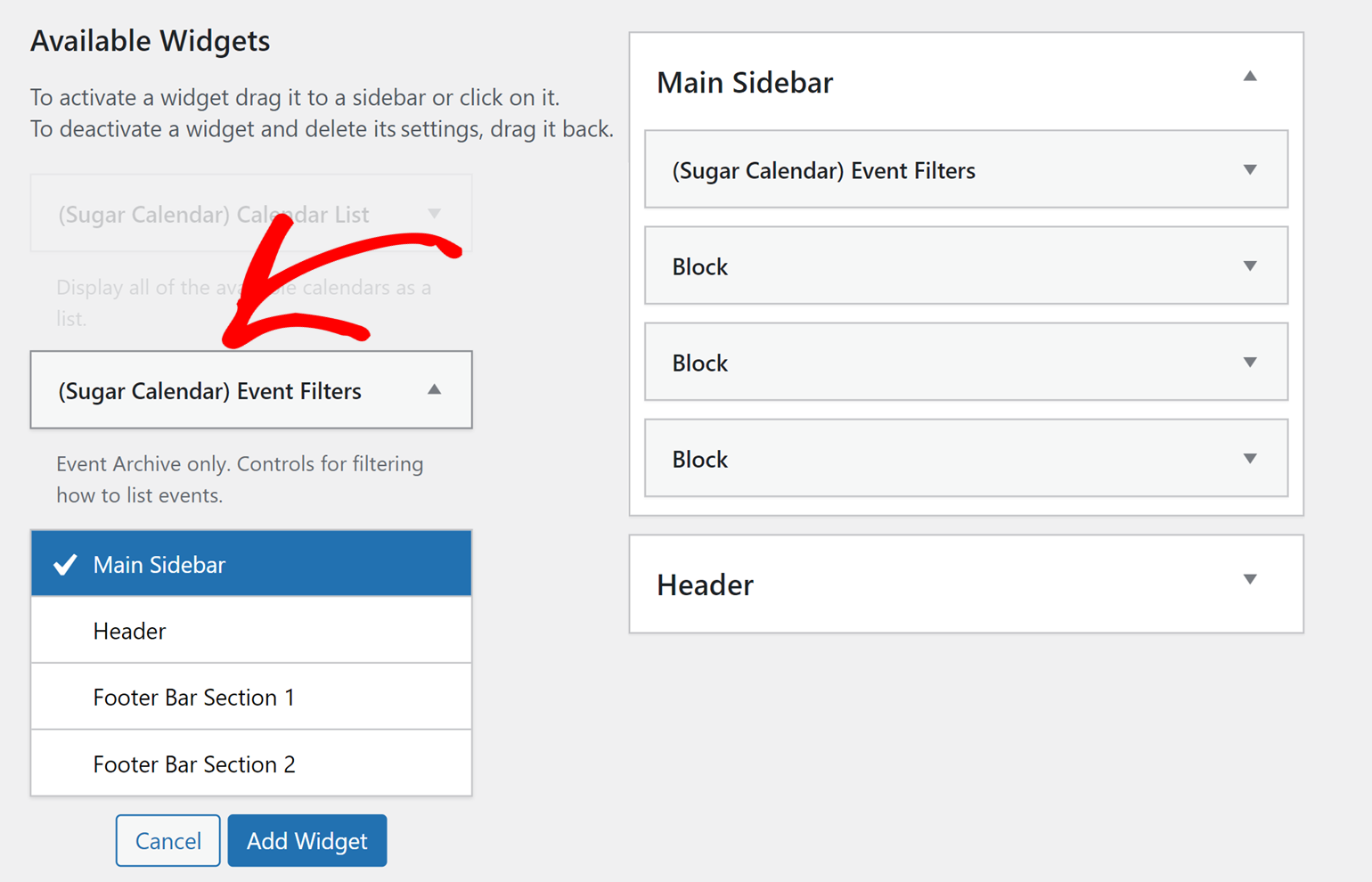
Then choose the area you’d like to display the calendar and click Add Widget.
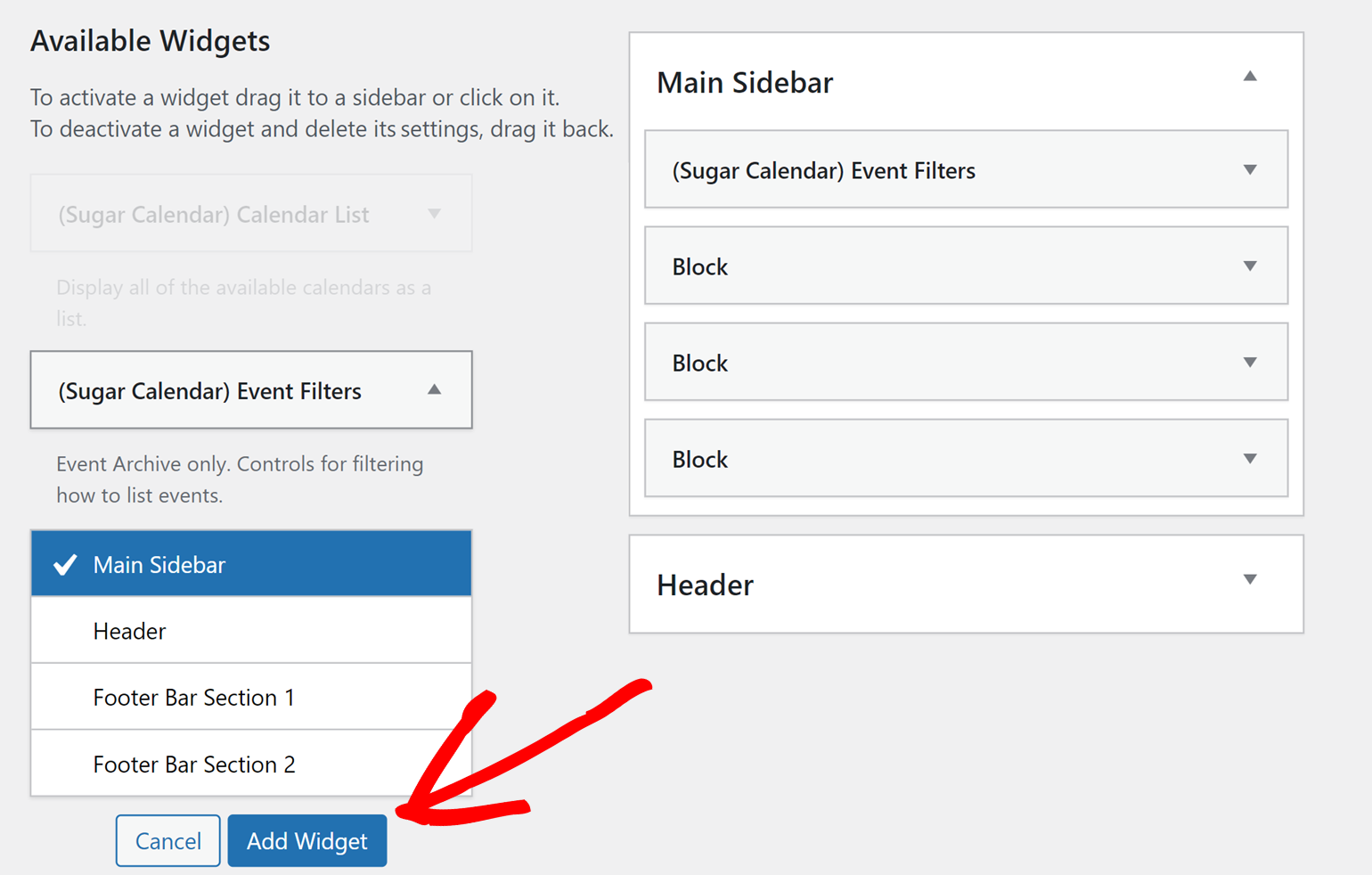
That’s it, now you know how to access and filter event archives on your WordPress site using Sugar Calendar.
Next, would you like to explore how to manage ticket sales for your events using the Event Ticketing addon? For more details, check our guide on the event ticketing addon.


