Are you experiencing difficulties with Sugar Calendar? Our support team is here to assist you in troubleshooting any issues you encounter, but we’ll need your cooperation to provide the most effective and efficient support.
In this tutorial, we’ll explore key questions you should ponder before contacting our support team. These questions help identify typical problems that might be affecting Sugar Calendar on your site. By addressing these questions, you might even resolve the issues on your own.
In This Article
1. Is Sugar Calendar Fully Updated?
Our team consistently updates Sugar Calendar to enhance its features and functionality, and a recent update may have already resolved the issue you’re experiencing.
Note: For a list of all changes included in each update, check out the Sugar Calendar changelog.
The first and most crucial step in troubleshooting is to ensure that the Sugar Calendar plugin is up to date. This involves a couple of steps:
- First, check that your Sugar Calendar license key is verified on your site.
- Navigate to Dashboard » Updates to check if there’s an available update for Sugar Calendar.
Note: See our article on using the latest version of Sugar Calendar for more details on the benefits of updating and how to do so.
2. Is WordPress Core Fully Updated?
In addition to keeping Sugar Calendar up-to-date, it’s equally important to ensure you are using the latest version of WordPress.
We follow best coding practices to ensure Sugar Calendar is compatible with the newest WordPress release. If you’re using an older version of WordPress, your site may not be fully compatible with our plugin.
To check if a WordPress core update is available, log in to your site and navigate to Dashboard » Updates. If you see a notice that reads, “You have the latest version of WordPress,” then everything is up-to-date.
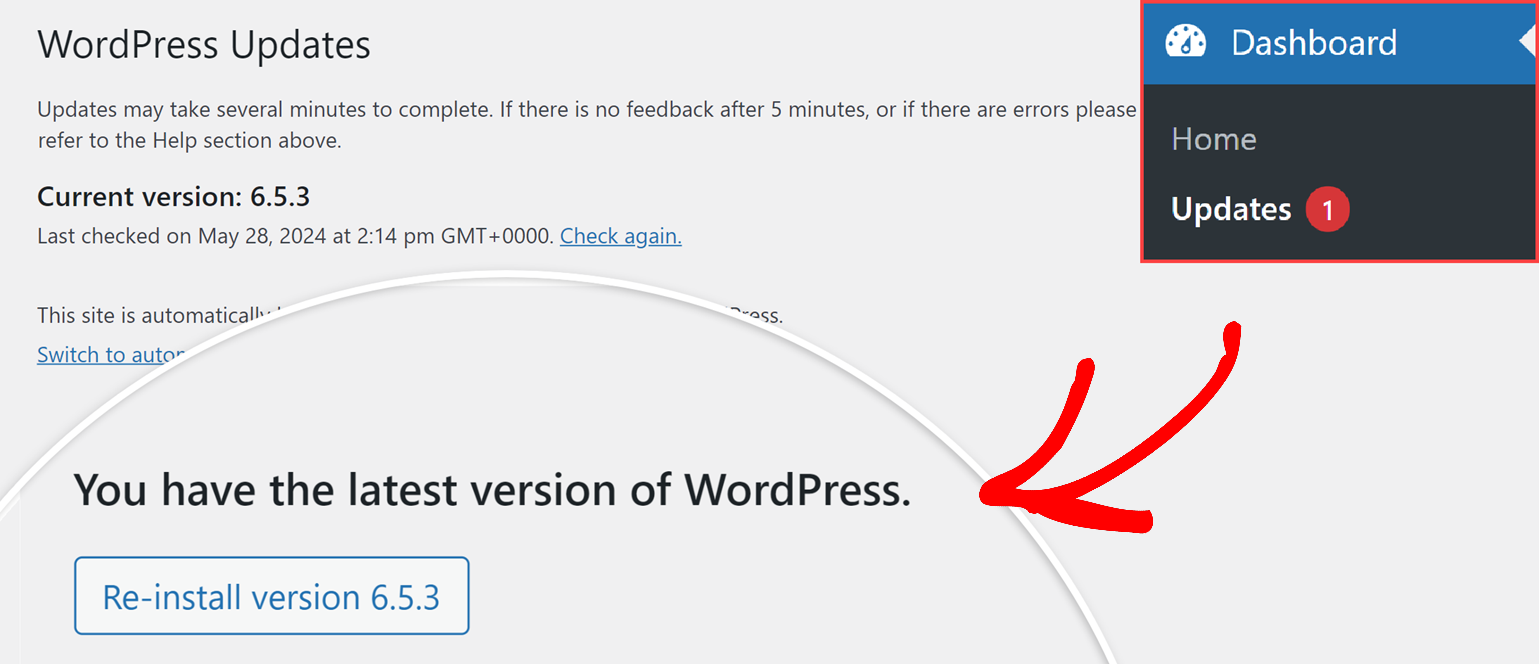
If an update is available, though, be sure to run it. Keeping WordPress core up-to-date is critical for security and compatibility with plugins.
Note: For more information, check out WPBeginner’s tutorial on why it’s so important to keep WordPress fully updated.
3. Is Your Hosting Service Up-to-Date?
Sometimes issues you see on your site occur because your hosting service isn’t working properly or isn’t up-to-date with the latest WordPress requirements.
The latest WordPress release (as of May 2024) recommends PHP 7.4 or higher, MySQL 8.0 or higher (or MariaDB 10.4 or higher), HTTPS support, and Apache or Nginx.
Note: To view the full list of WordPress requirements, be sure to check out its documentation for more details.
If your site’s server doesn’t meet the minimum requirements, the next best step is to contact your hosting provider and ask about how to update or change these elements.
4. Could Another Plugin Be Causing a Conflict?
If you notice Sugar Calendar functionality that isn’t working properly or an unexpected error occurs, it may be due to another plugin’s code acting beyond its intended scope.
Luckily, it’s usually fairly easy to track down the source of a plugin conflict. WPBeginner’s guide to troubleshooting WordPress errors will walk you through the steps you’ll need to carry out.
By following this process, you might resolve the issue on your own, although any details you gather will significantly aid our support team in assisting you more efficiently.
If you do find a plugin that’s creating a conflict, the best next step is to contact its support team or plugin author.
Note: For help finding top-notch plugins and avoiding conflicts, be sure to check out WPBeginner’s guide to choosing high-quality WordPress plugins.
5. Do You Still Need Support After Steps 1-4?
If you have tried all steps above but are still unable to resolve your issue, then you are ready to reach out to Sugar Calendar Support.
Here’s how to help our support team provide the best possible assistance:
- Name*: This lets us know who we’re talking to.
- Email*: This is the email address we’ll send all our replies to.
- What can we help you with today?*: Your response helps us quickly identify the type of question you’re asking.
- Your Website*: Please consider adding a URL for your website.
- Access to Your Website*: Site access allows our support team to investigate quickly and efficiently. However, if you’d rather not provide site access, we don’t require it.
- Your Website Username and Your Website Password: This can help us to troubleshoot your issue more quickly. Be sure to set the user role to Administrator so our support team can access Sugar Calendar in the WordPress admin area.
- One-Time Secret Link and One-Time Secret Passphrase: Create a temporary link and secret passphrase to privately share site credentials with our support team.
- Issue/Message*: Here you can let us know the issue you’re encountering and how to replicate it in a specific, concise description.
When you’re ready, click the Submit button. You should immediately receive an email to confirm that we’ve received your ticket. A member of our support team will follow up with a response to your message as soon as possible.
Thanks for taking the time to proactively address these issues. Our support team will be happy to help further!
Next, would you like to integrate Sugar Calendar with other third-party calendar apps like Google Calendar? Be sure to check our tutorial on using Calendar feeds for more details.


