Need to share your site’s login credentials but worried about security? You can use a temporary link so that your password will only be accessible for a short period.
This guide will show you how to securely share your site’s login details with our support team.
In This Article
Why Support Might Need Site Logins
Sharing your site’s login details isn’t always required to get support for Sugar Calendar. However, some issues are unique to individual sites and might need more detailed troubleshooting. By sharing your login information through our support form, we can speed up the troubleshooting process and help you resolve your issues faster.
In the next section, we’ll show you how to use the support form from your Sugar Calendar account.
Accessing the Support Form
To get started, you’ll need to log into your Sugar Calendar account.
Once you’ve logged in, click on the Support » Contact link.
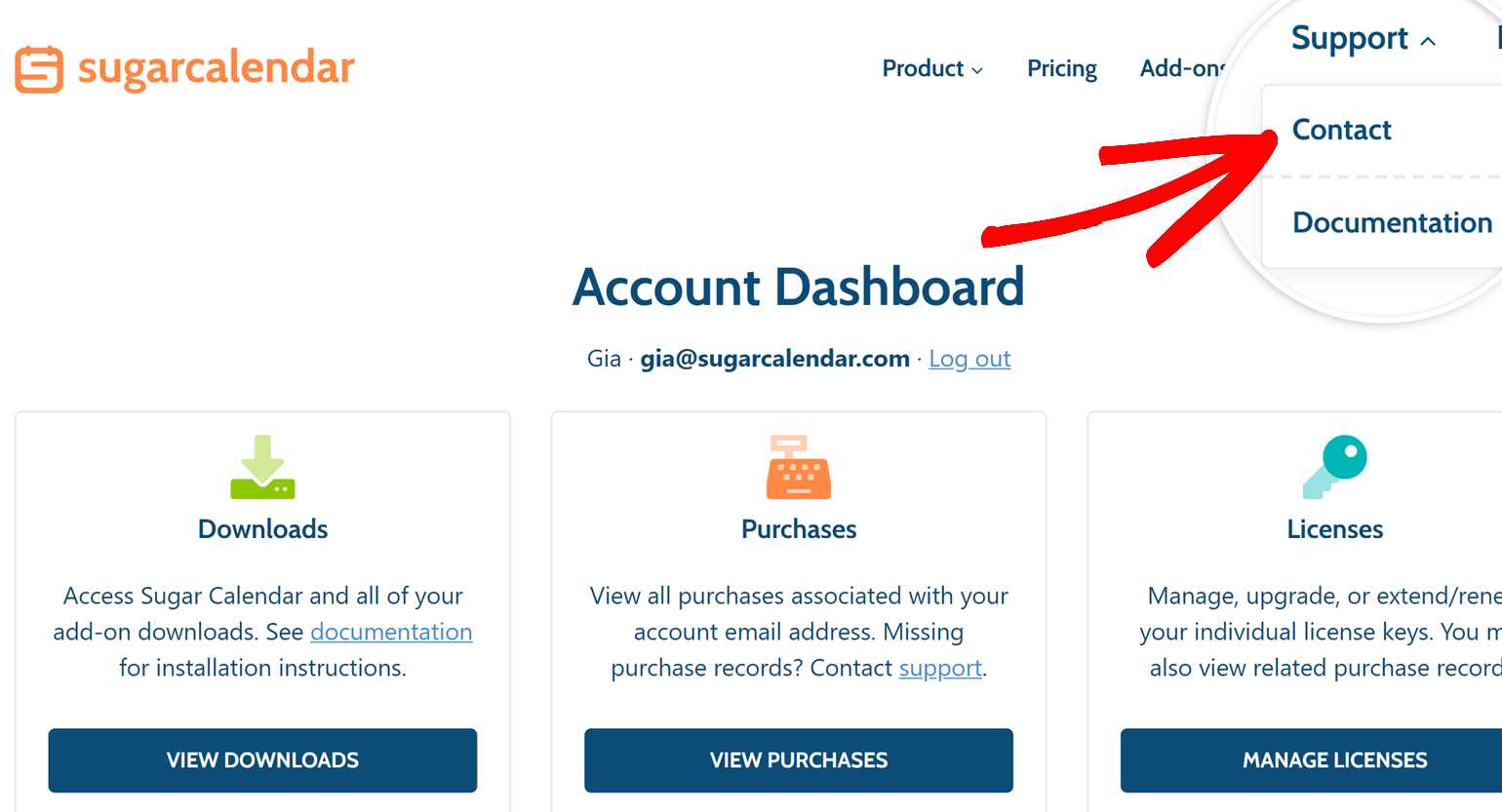
This will take you to the Sugar Calendar support form where you can fill out the details of your support request.
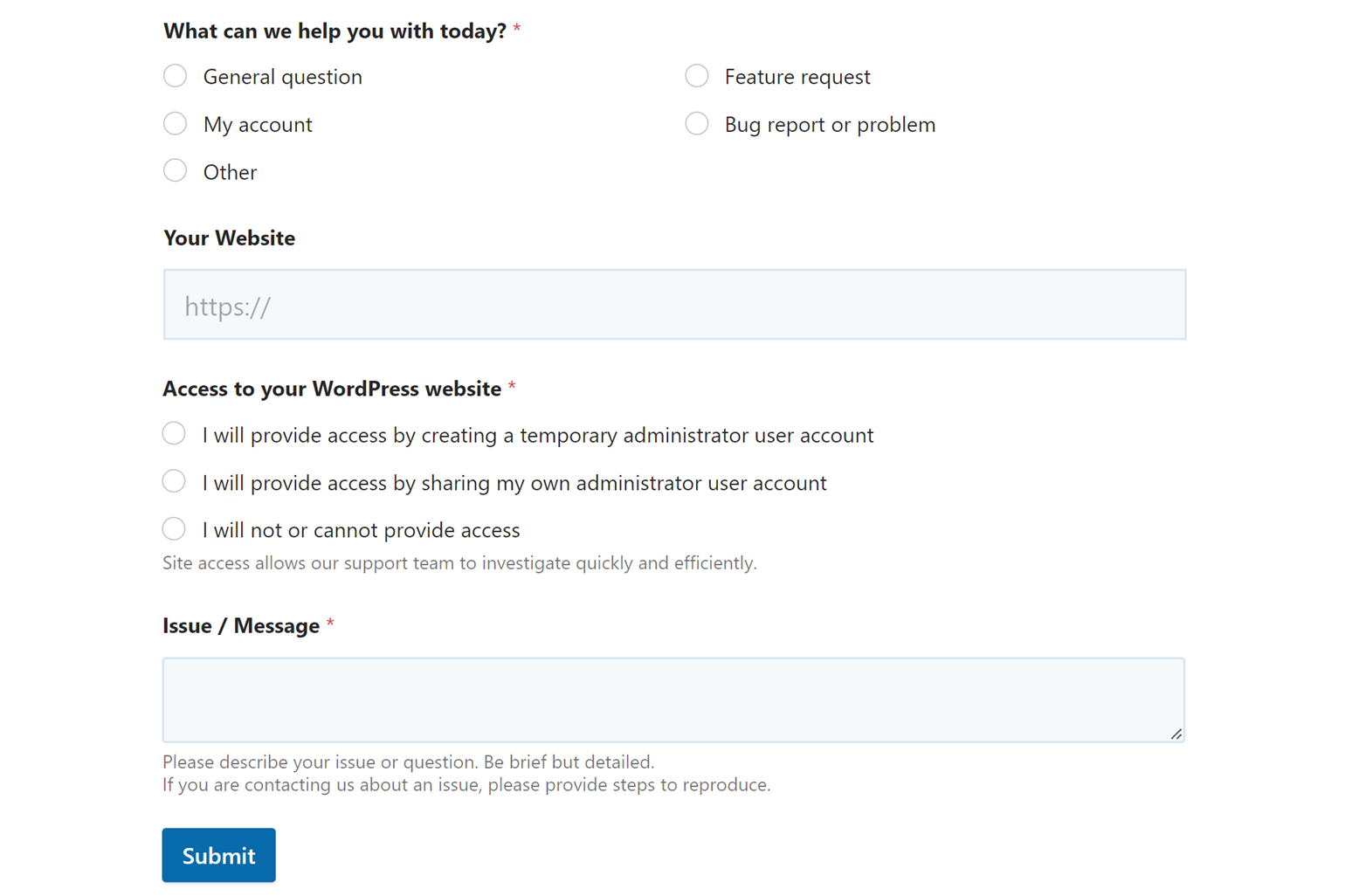
Next, we’ll go over a secure way to privately share your password with our support team.
Sharing Login Credentials Privately
Our support ticket form has a field where you can optionally enter your website’s password. Though the Sugar Calendar support system is fully secure, the full contents of your original ticket will be included in the support email thread. This includes your site’s password if you decide to share it with our support team.
For a more secure method to share your password privately with our support team, please go to the Access to your WordPress website section of the form.
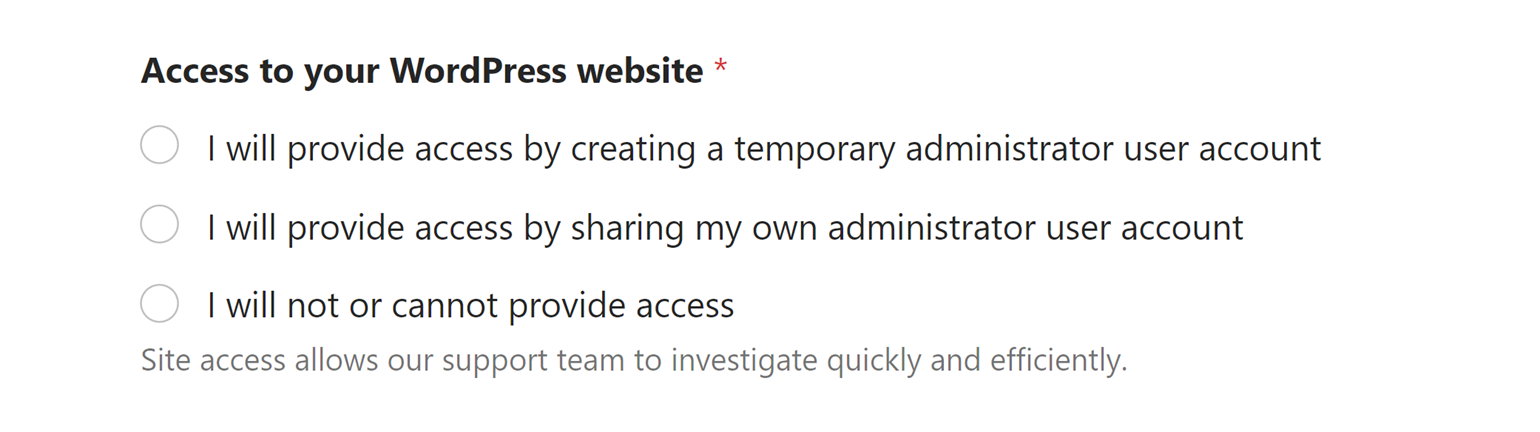
From here, there are 2 options you can select to provide access to your site:
- I will provide access by creating a temporary administrator user account
- I will provide access by sharing my own administrator user account
For this example, we’ll share our temporary admin credentials by selecting I will provide access by creating a temporary administrator user account.
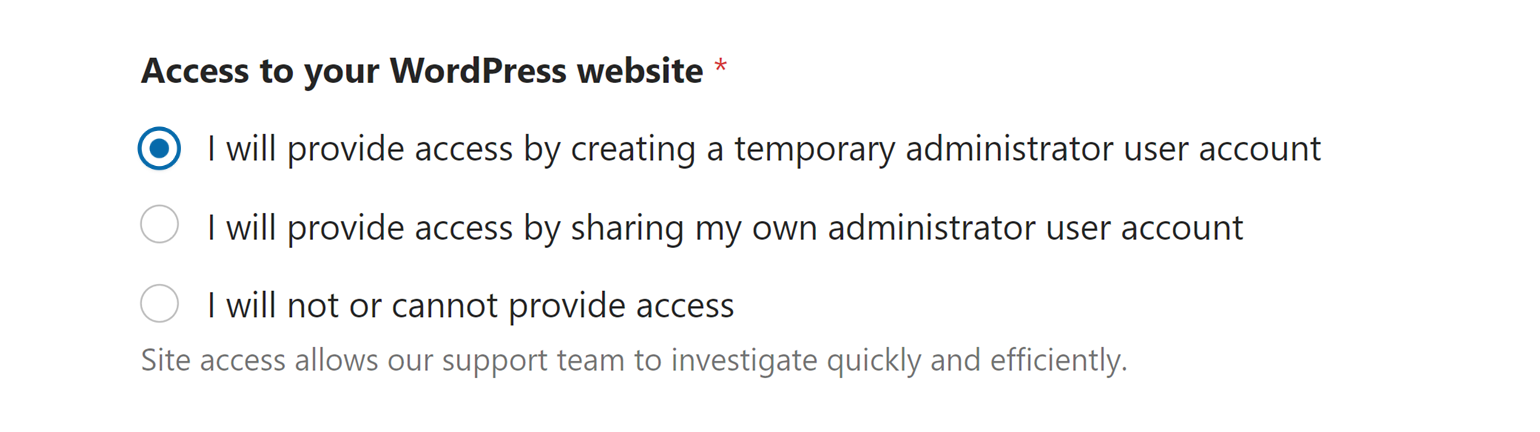
When you select this option, an alert box will appear. Within the box, click on the SupportAlly Secrets link.
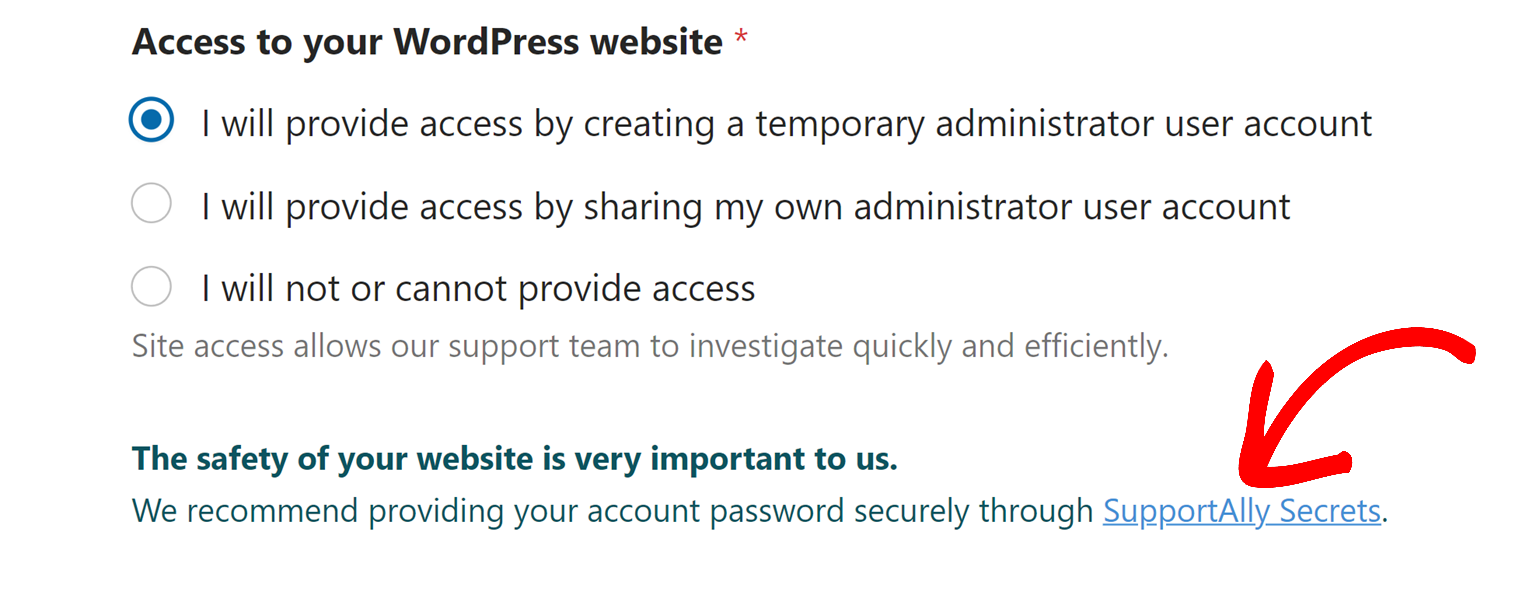
This link will open up the SupportAlly Secrets website. Here you can create a temporary link that will let you share your site’s login credentials without including them in the support ticket itself.
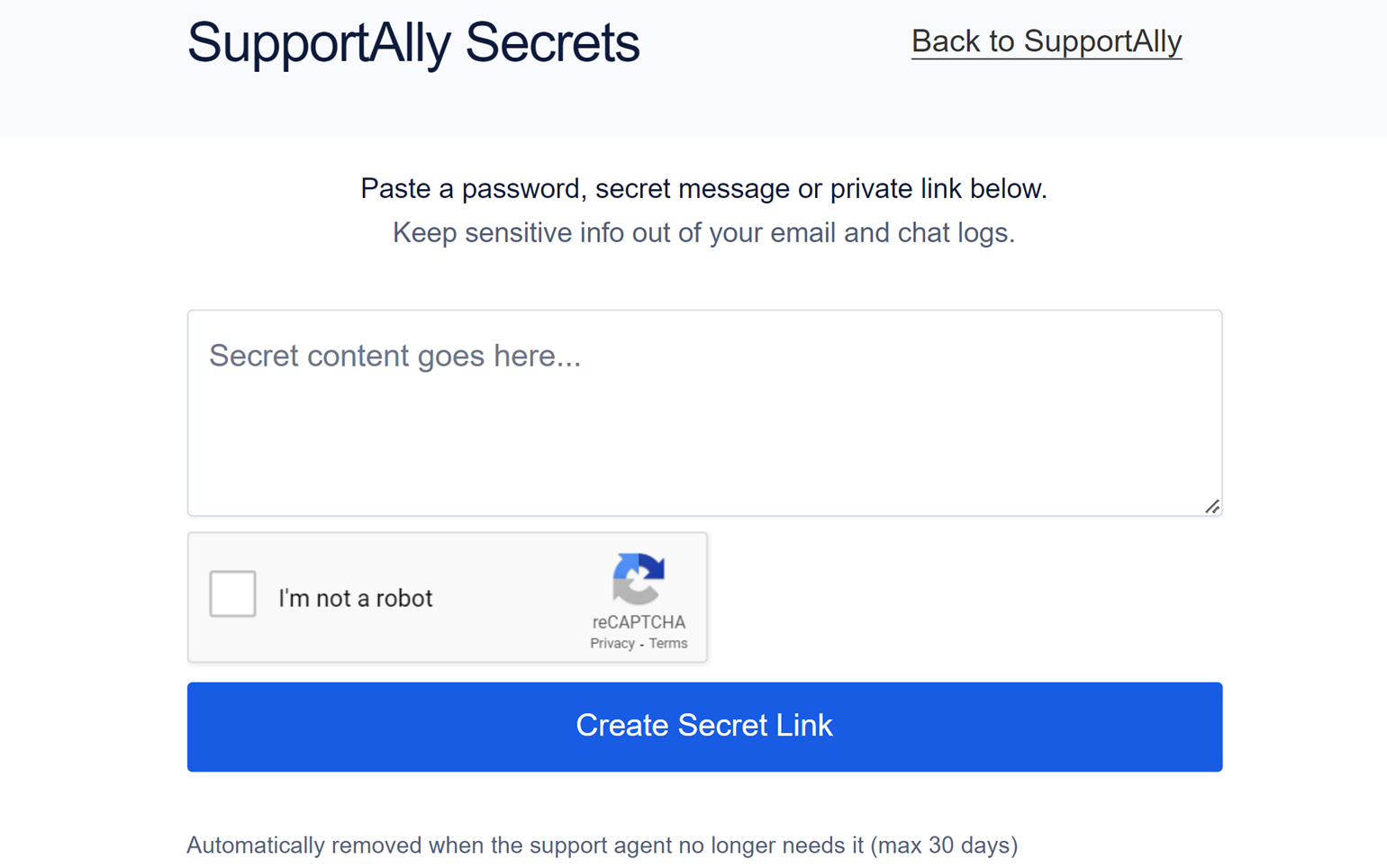
On this form, enter the WordPress password for the temporary administrator account you created and check the I’m not a robot checkbox.
Once done, click the Create Secret Link button.
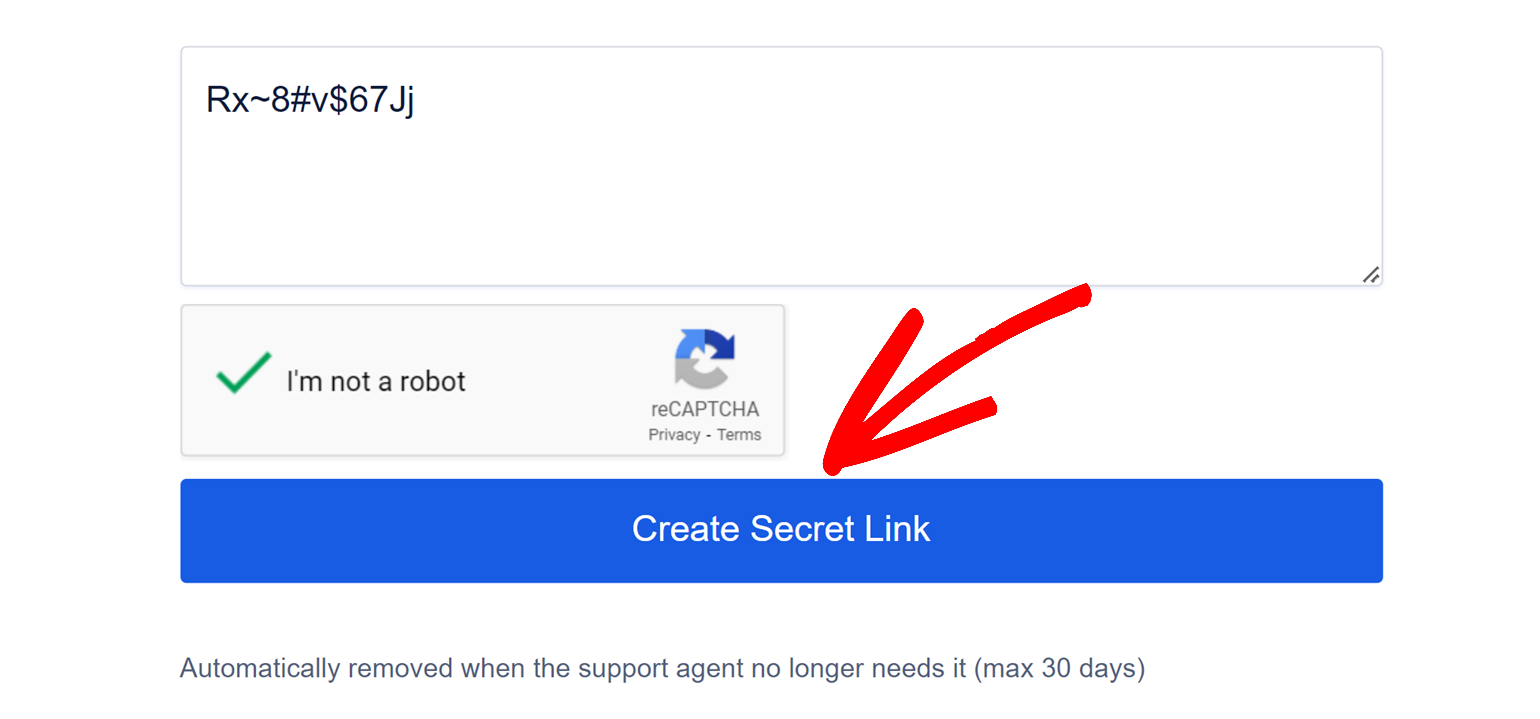
Next, copy the link that is generated, then return back to the support ticket form.
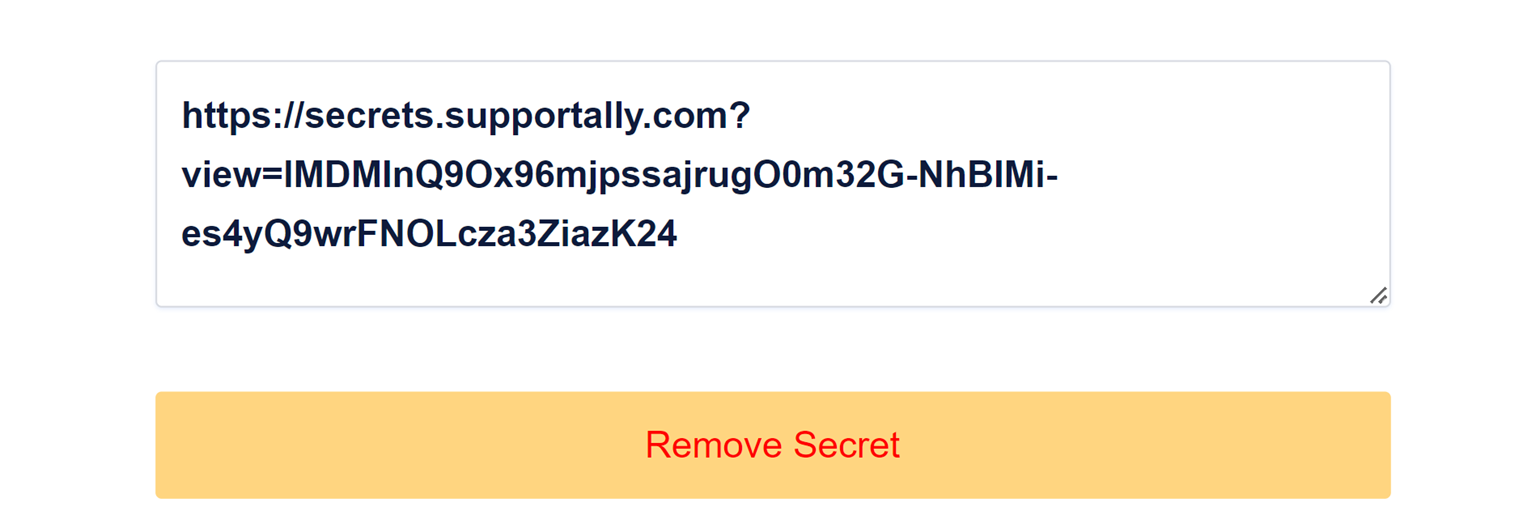
After you’ve copied your secret link, be sure to include it in the SupportAlly Secrets Link field of your support ticket.

Once you’ve double-checked that all your information is correct, click the Submit button to submit your support ticket.
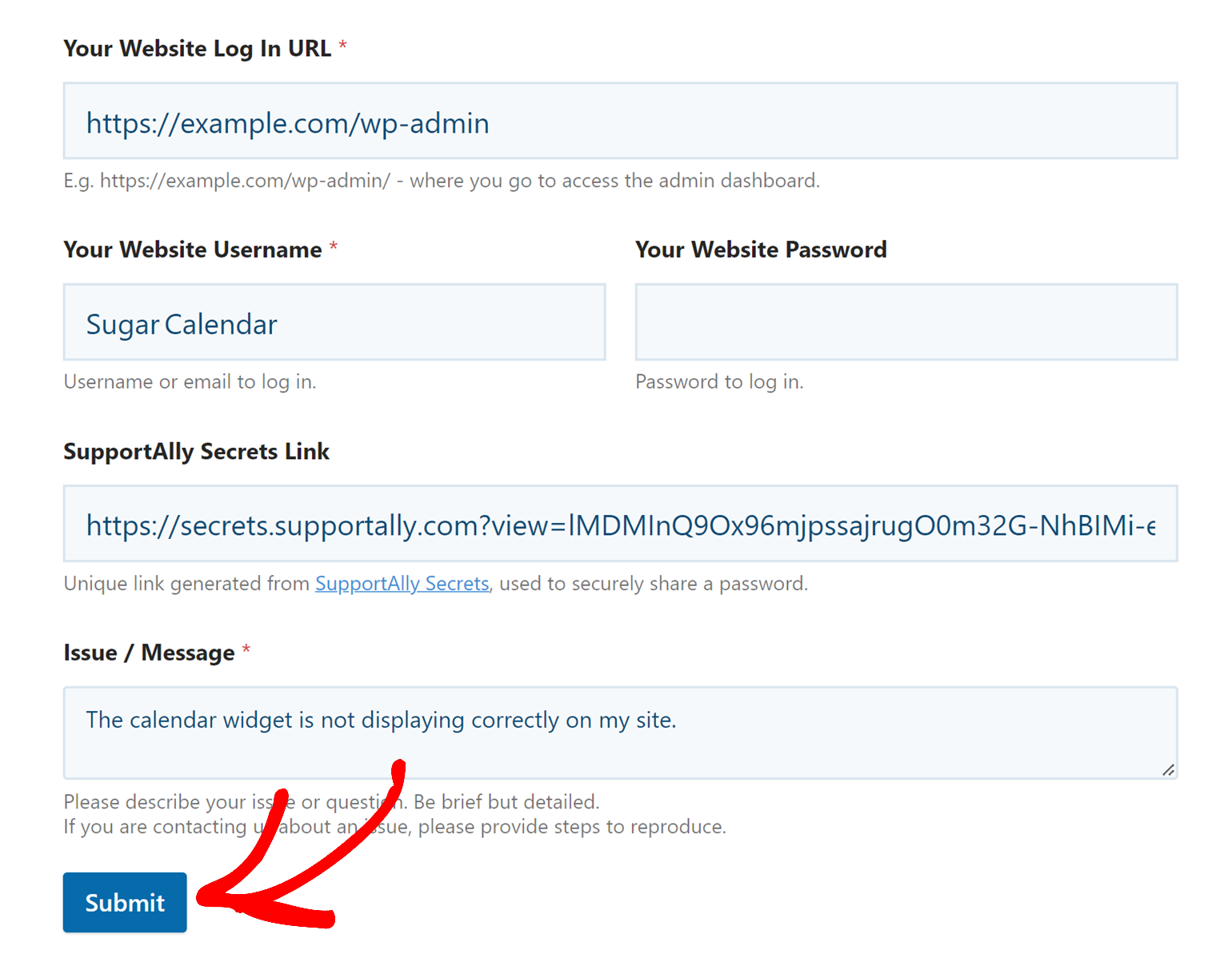
That’s it! You can now share your site’s login credentials with our support team safely and privately.
Next, be sure to check out our troubleshooting guide for basic troubleshooting steps you can try before contacting support.


