Would you like to feature speakers or performers in your Sugar Calendar events? Our Speakers feature lets you create and manage detailed speaker profiles.
In this tutorial, you’ll learn how to create speaker profiles, assign them to events, and manage speaker information directly from your WordPress dashboard.
In This Article
Before getting started, make sure the Sugar Calendar plugin is installed and activated on your WordPress site and that you’ve verified your license.
Creating a New Speaker
There are two ways to create speakers in Sugar Calendar: directly from the Speakers screen or while editing an event.
To get started, go to Sugar Calendar » Speakers in your WordPress admin dashboard, then click the Add New Speaker button.
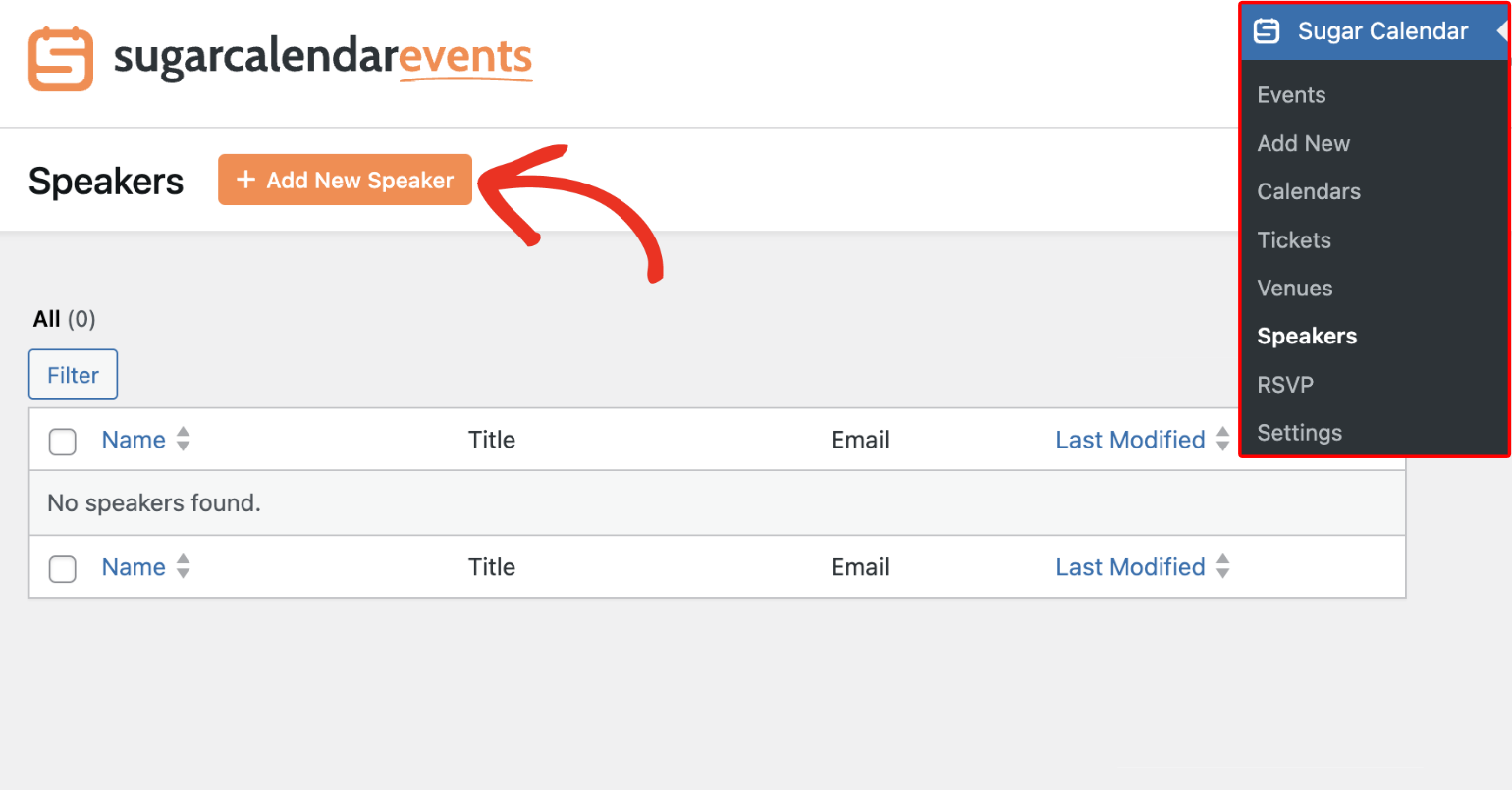
In the speaker editor screen, you’ll first need to enter the speaker’s name in the Add title field.
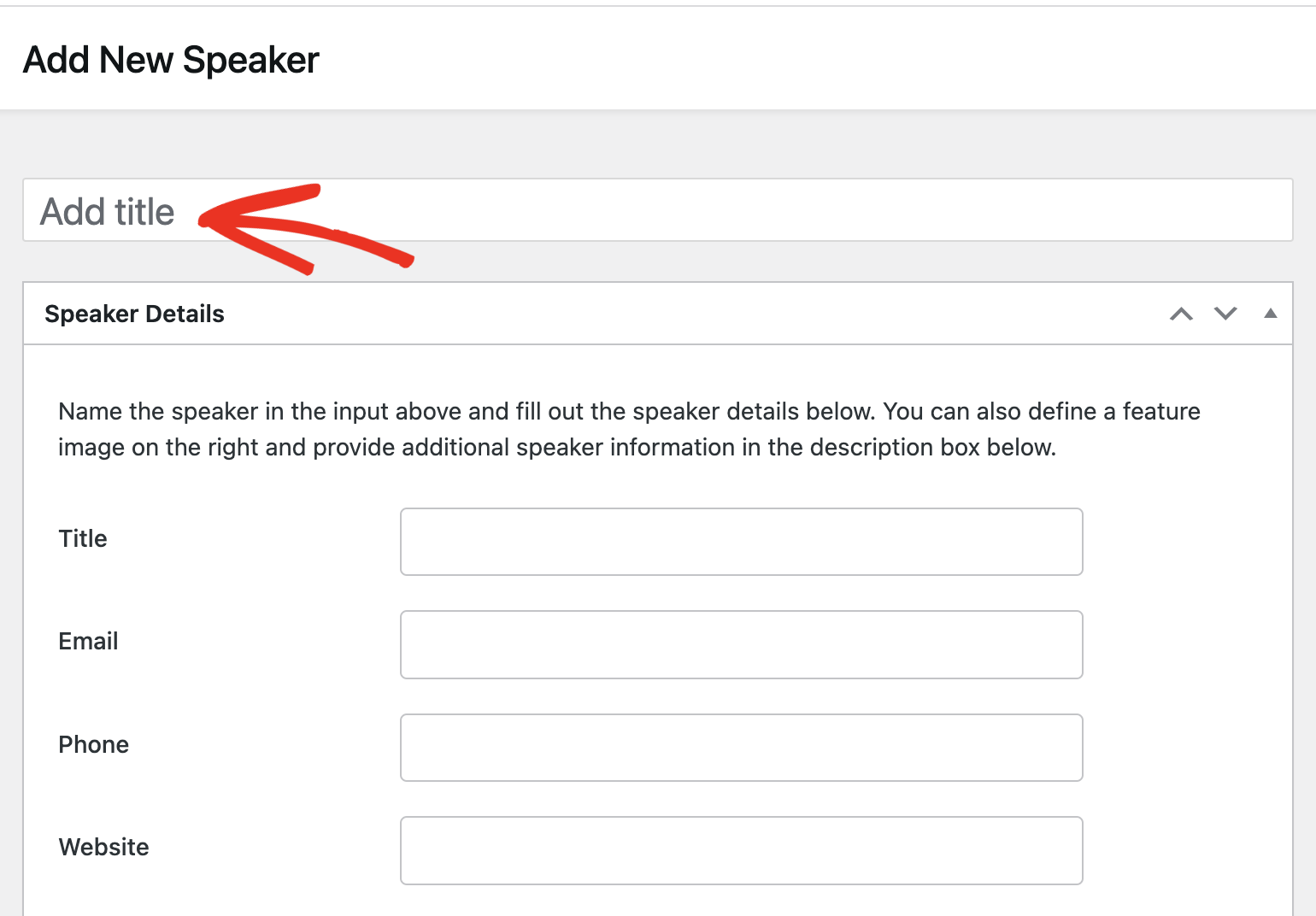
In the Speaker Details section, go ahead and add the speaker’s details such as their title, email, phone number, and social media links. The Title field should ideally be their role, e.g, Senior Developer, Fitness Coach, Artist, etc.
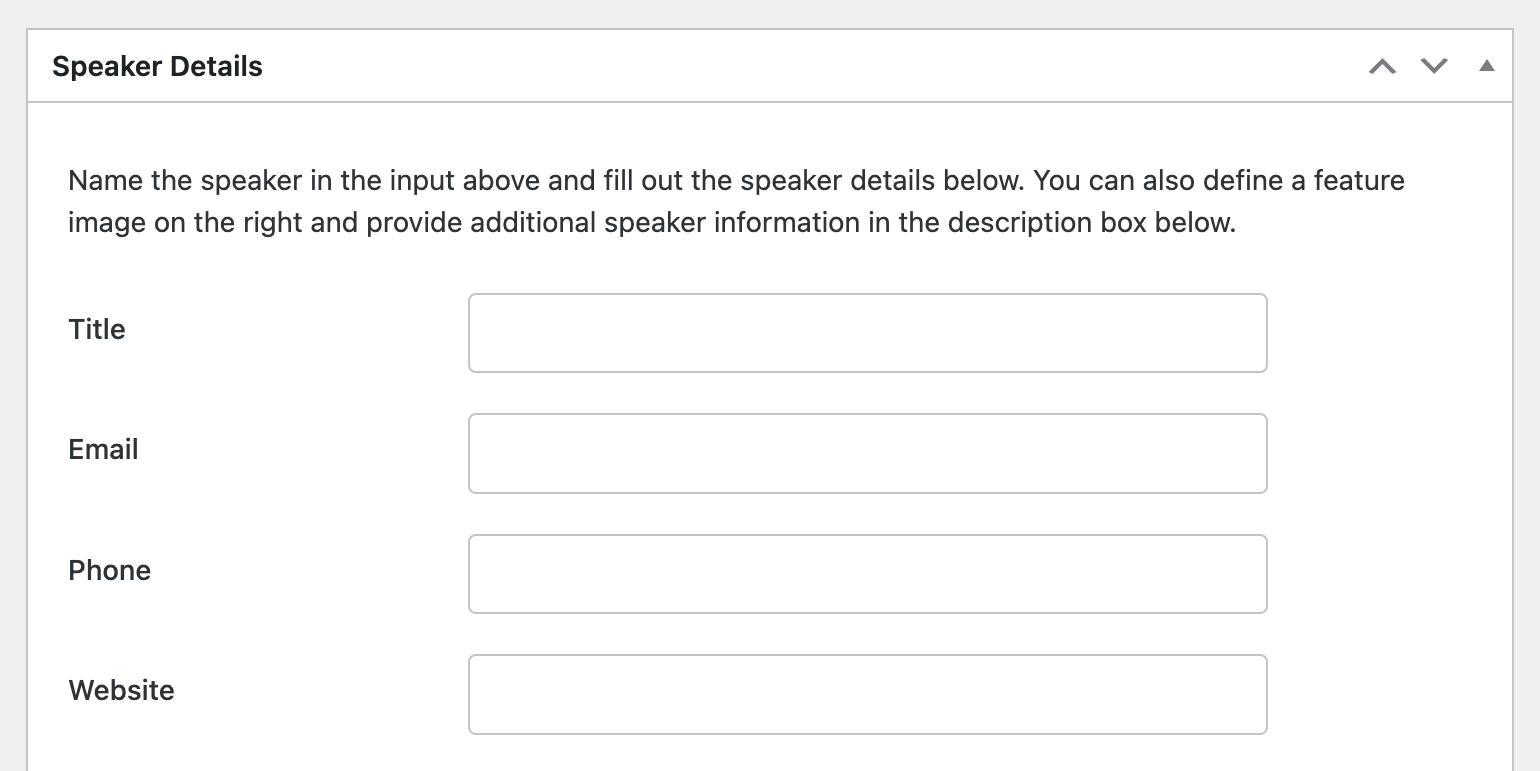
After adding the speaker’s social details, scroll to the Description section and enter additional details about the speaker. This could be a brief biography of the speaker containing details like their work history, hobbies, skills, etc.
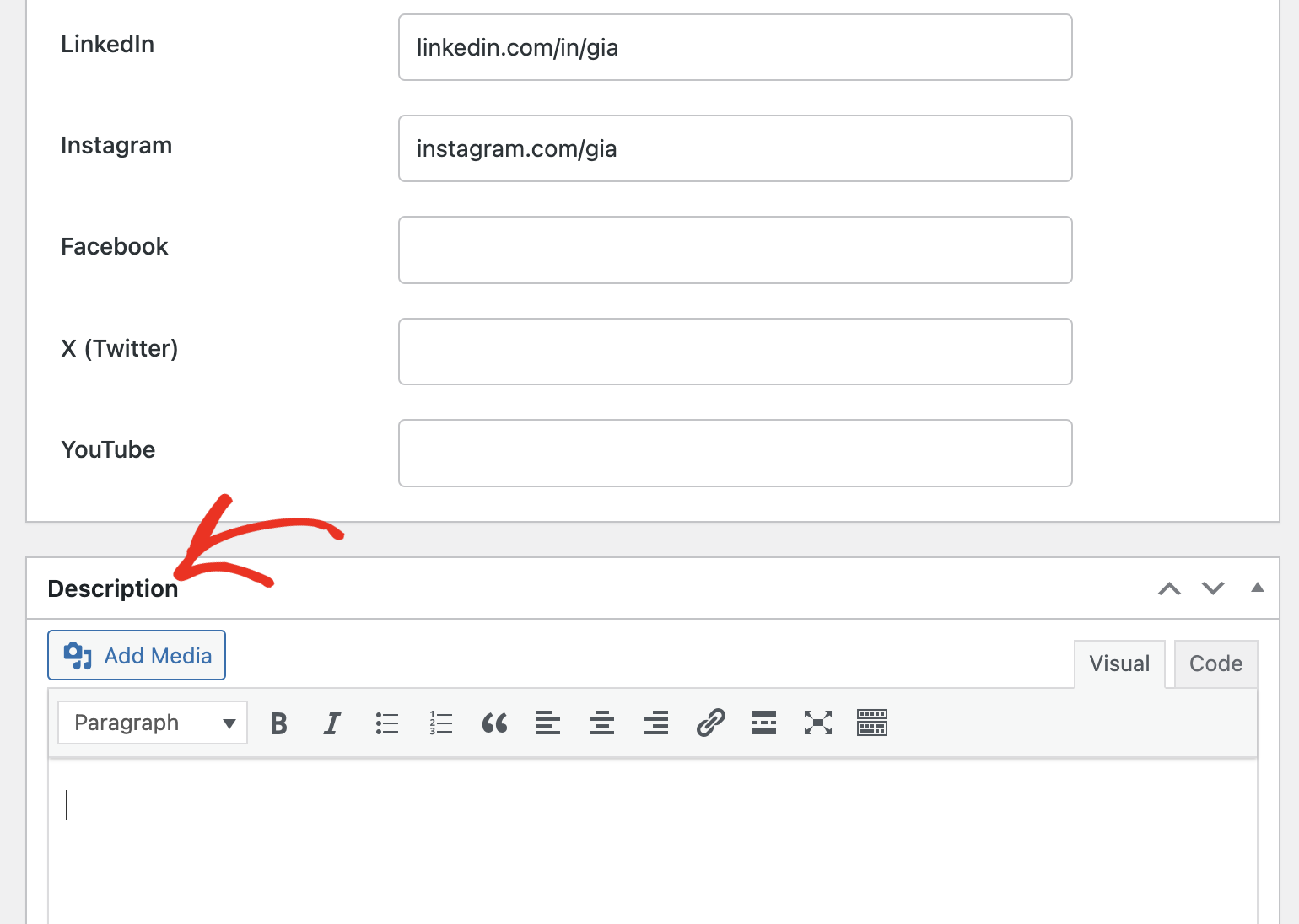
You can also add a featured image, which can serve as the Speaker’s display image. To do so, click the Set featured image link and then upload or select an image from your media library.
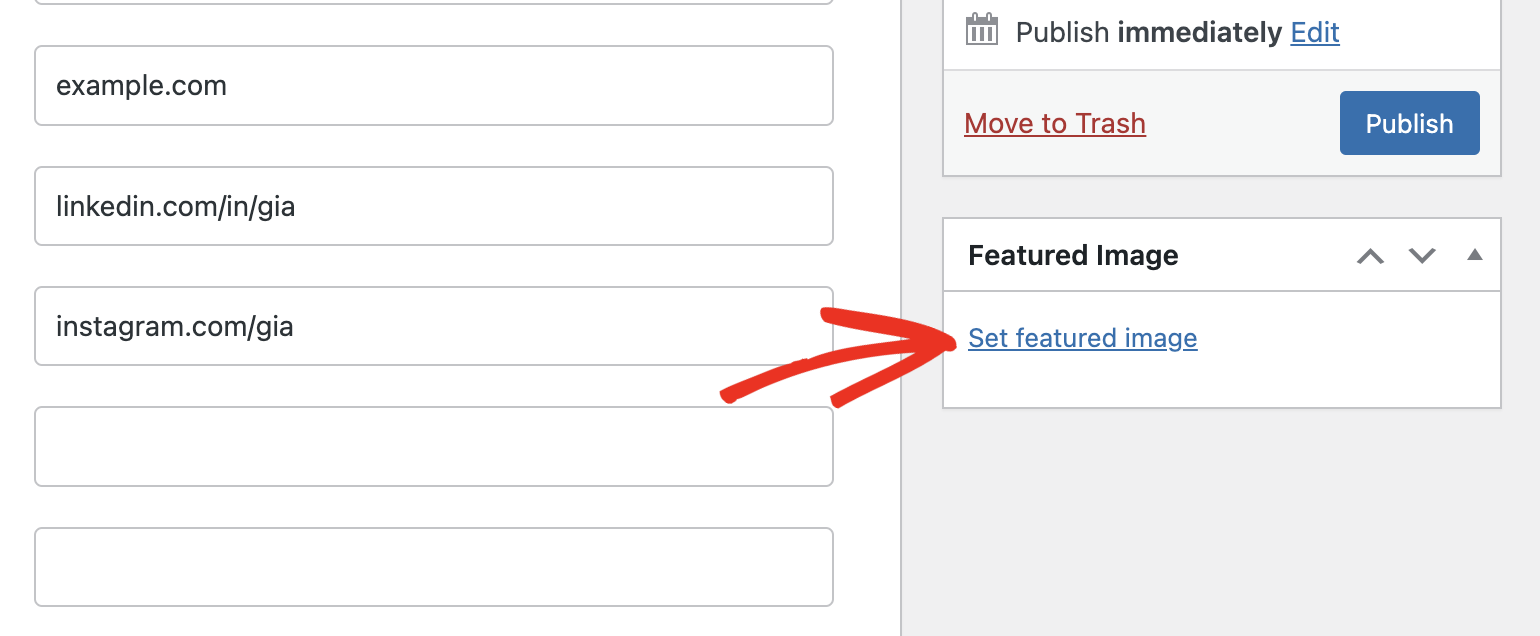
When you’re done, click the Publish button to save the speaker profile.
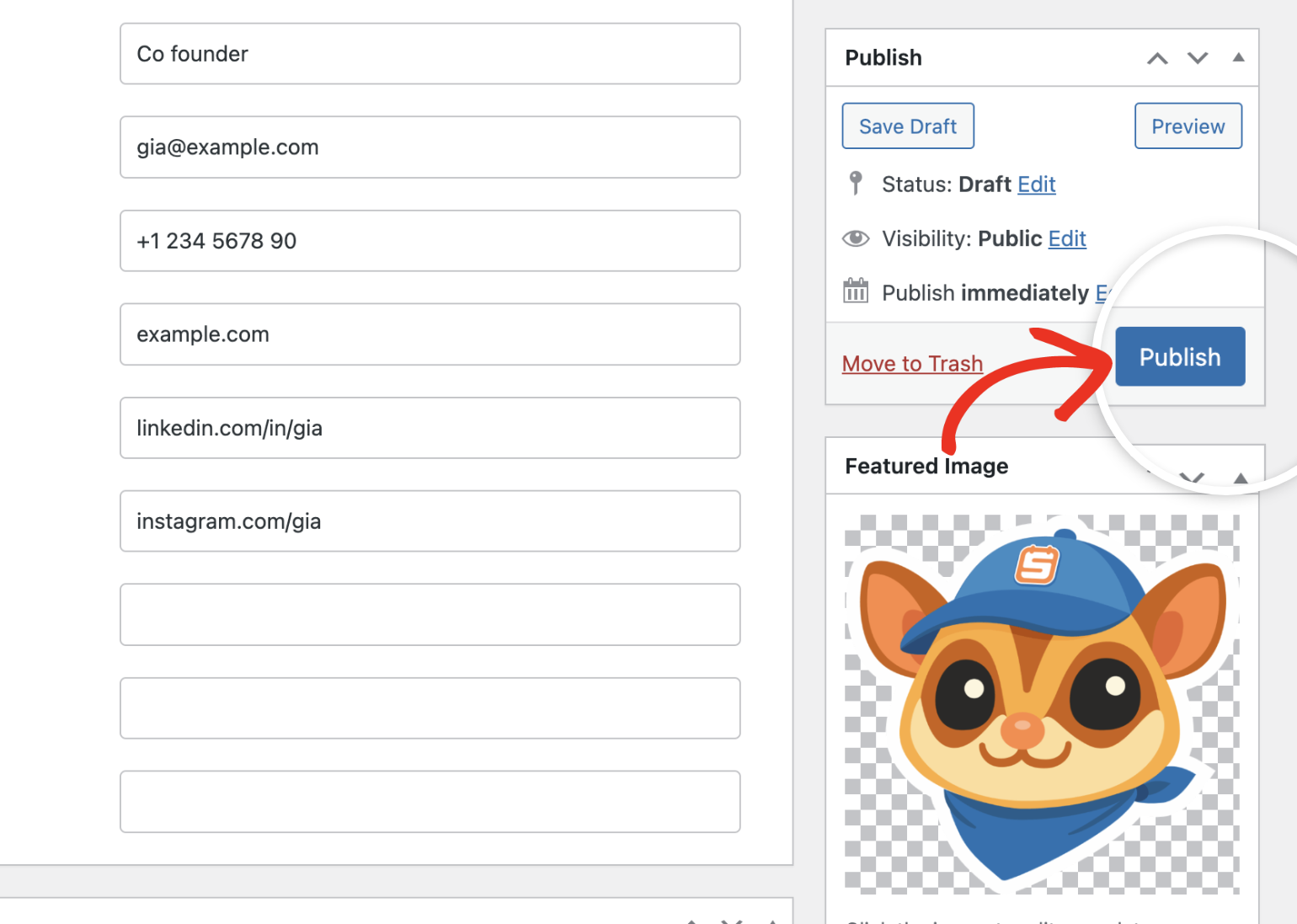
Assigning Speakers to Events
To assign speakers to events, go to Sugar Calendar » Events and either create a new event or edit an existing one. In the event editor, click the Speakers tab.
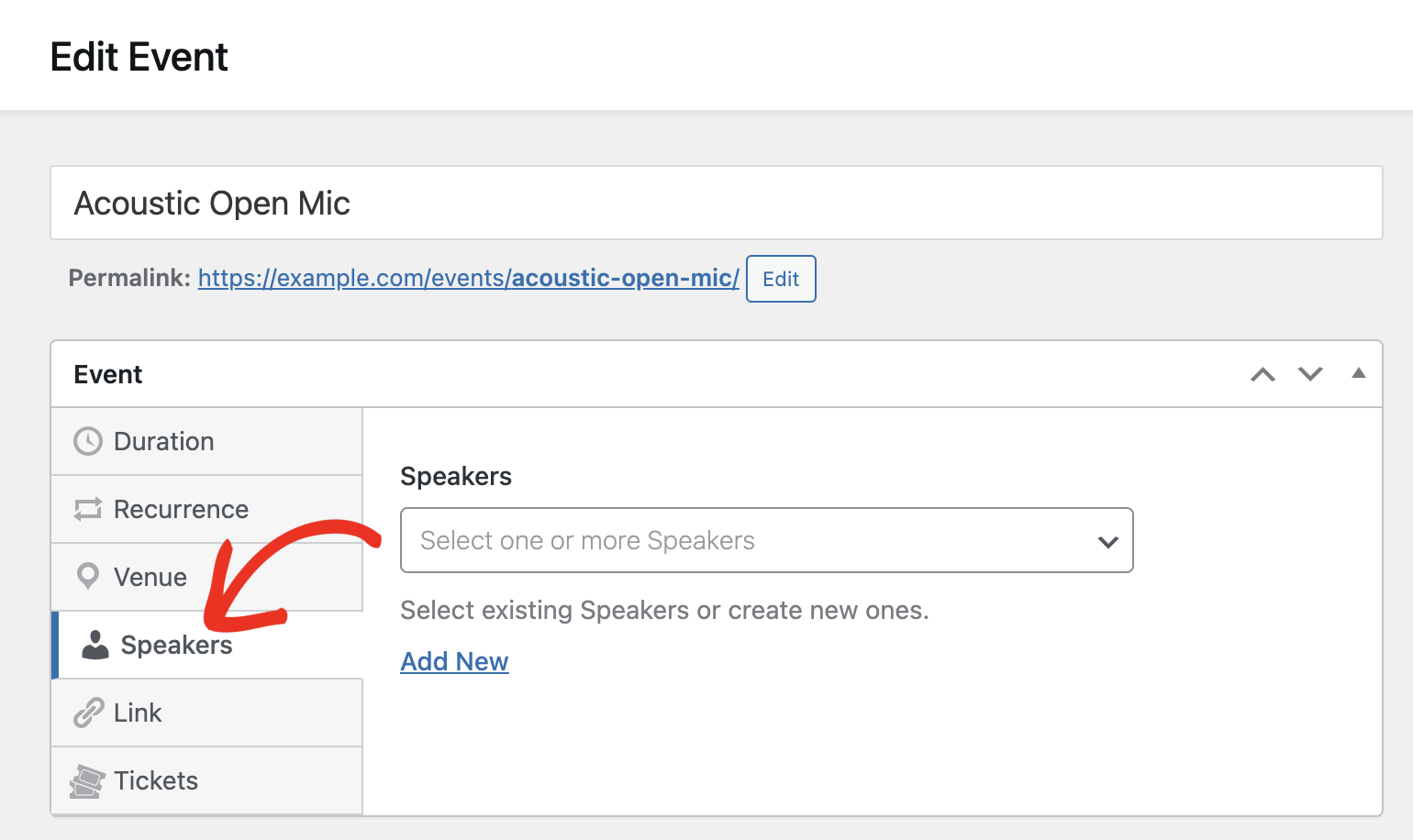
Then, use the dropdown to select one or more existing speakers.
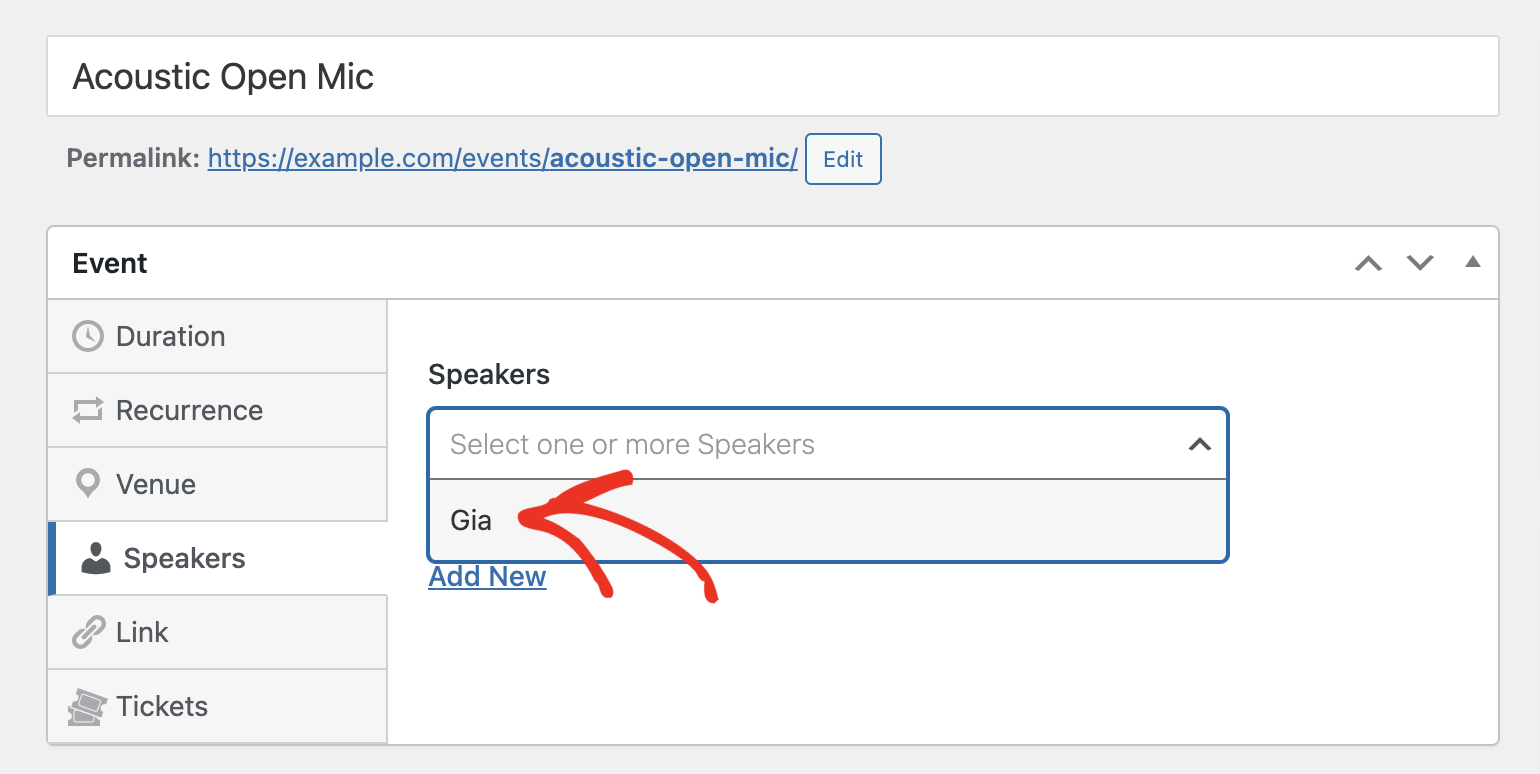
If the speaker doesn’t exist yet, click the Add New link to create a new one directly from the event editor.
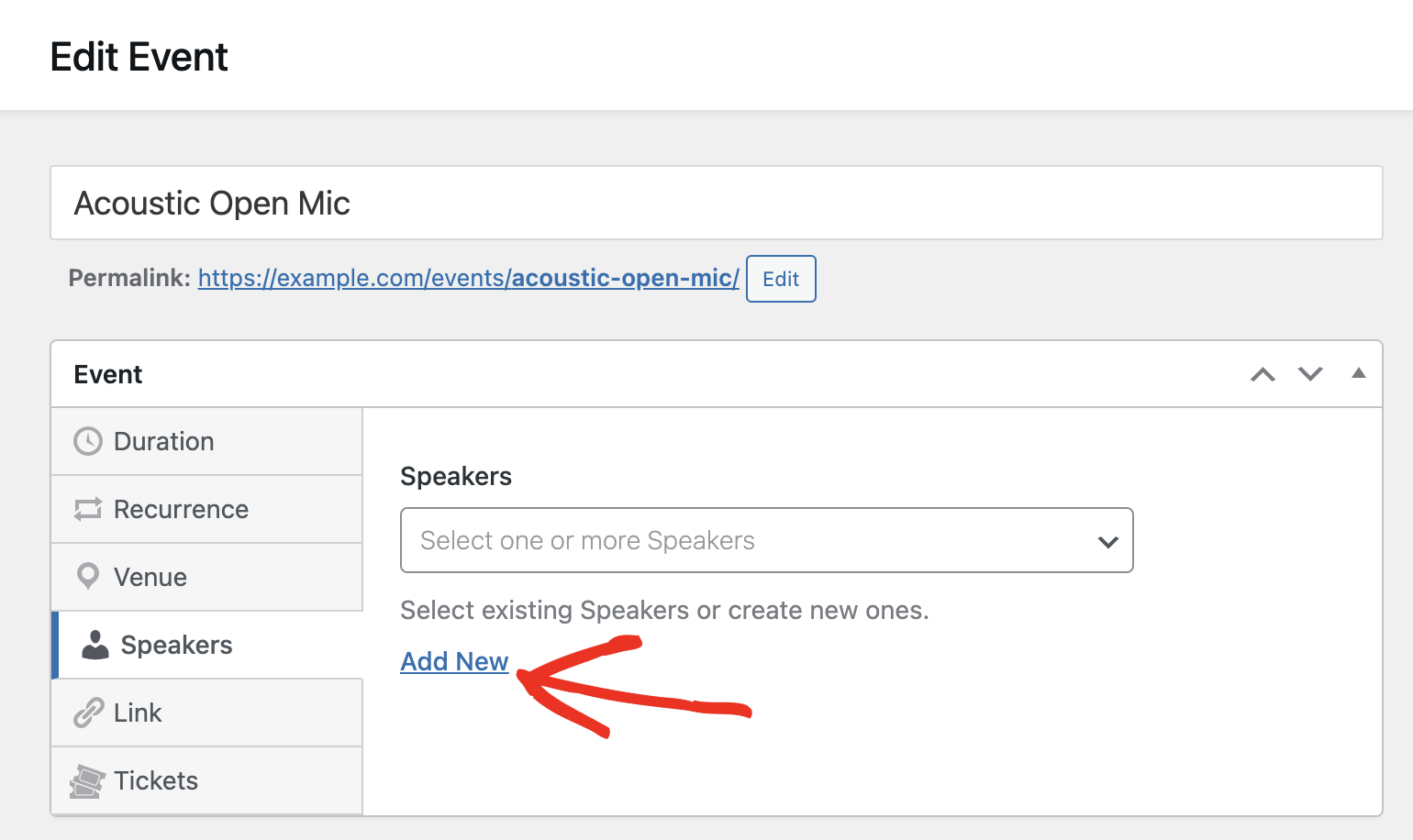
After that, you’ll need to fill out the speaker’s details in the form that appears. Once done, click Save to add them to your list.
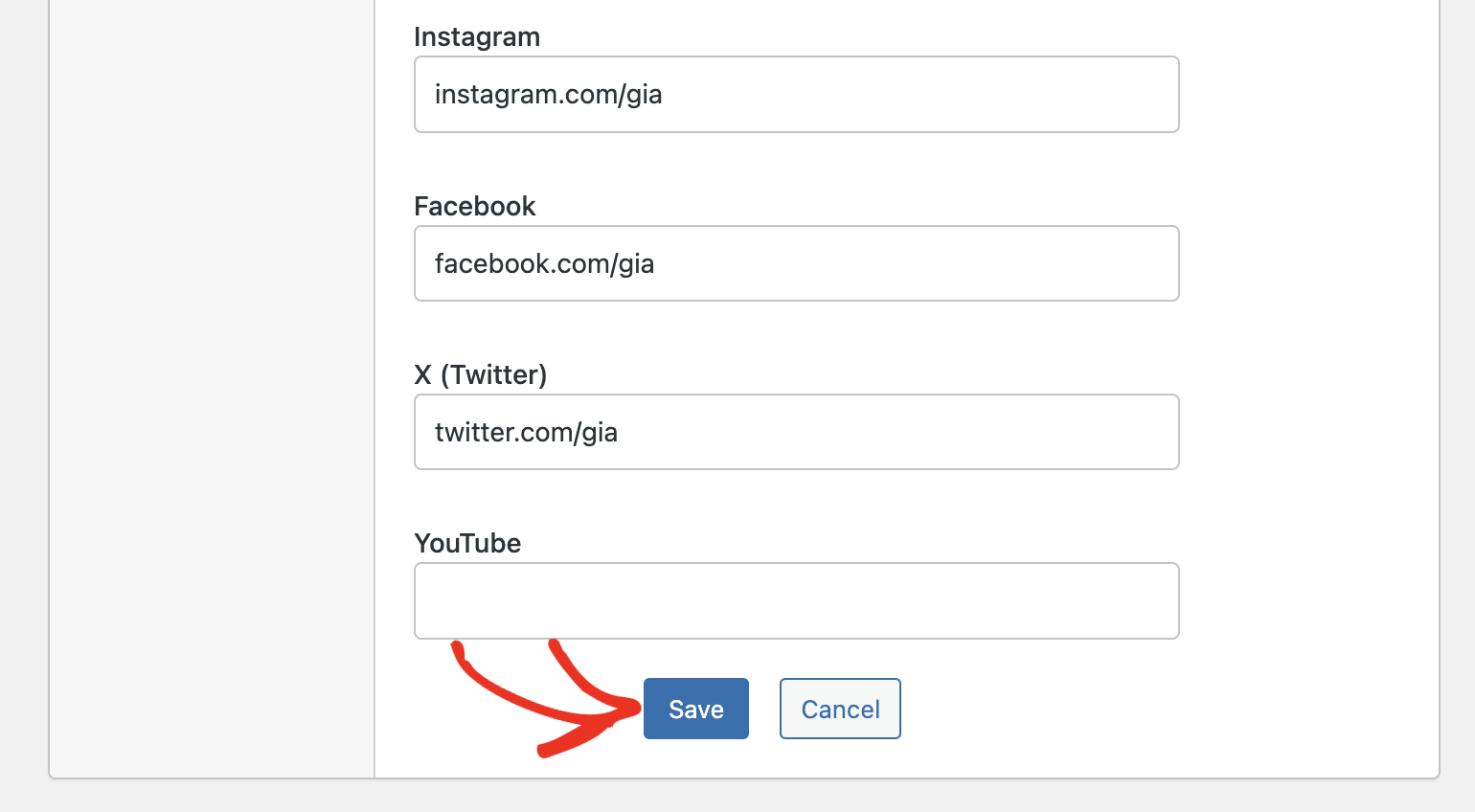
The newly added speaker will now be selectable in the event editor and appear on the event’s public page.
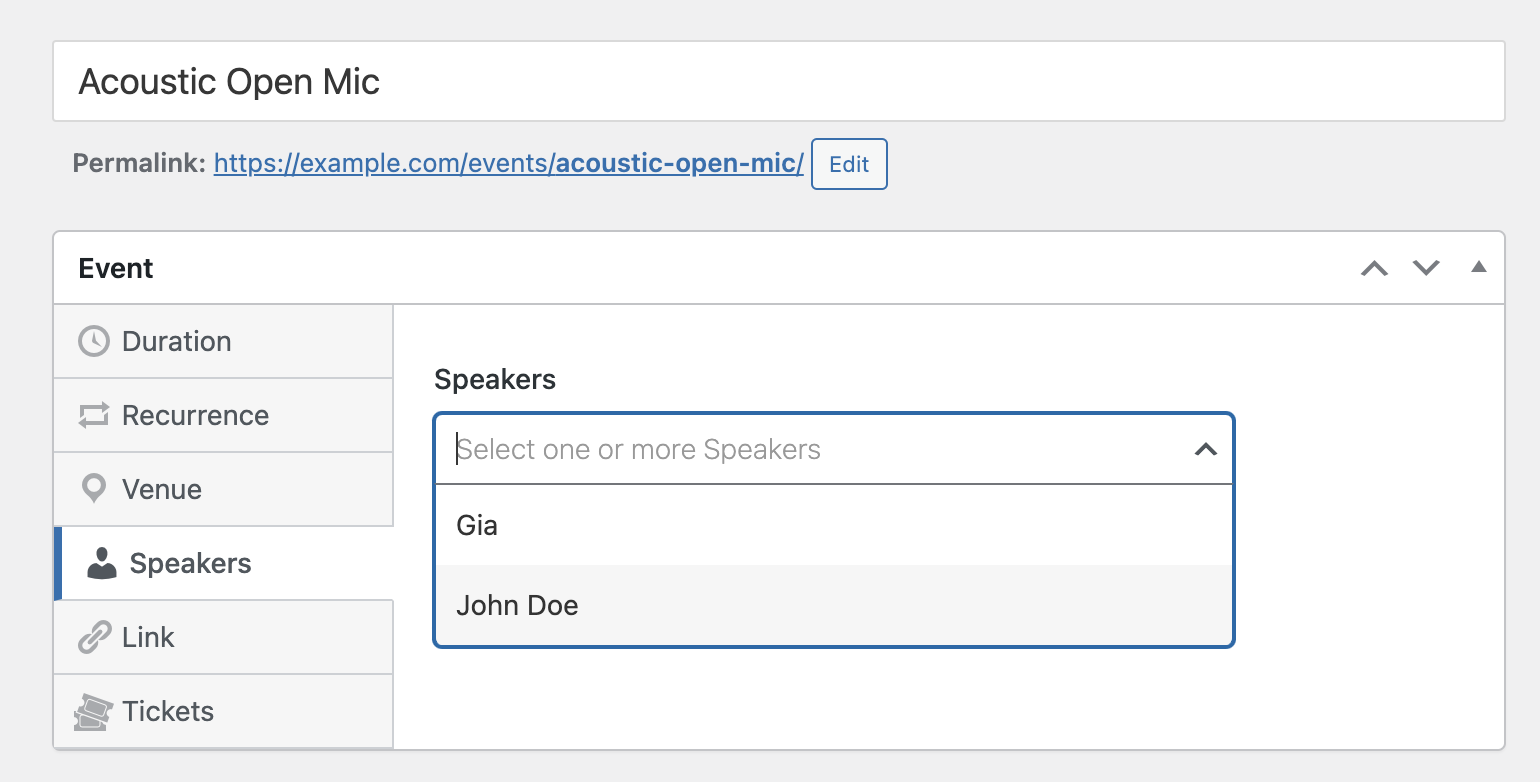
You can add multiple speakers to a specific event.
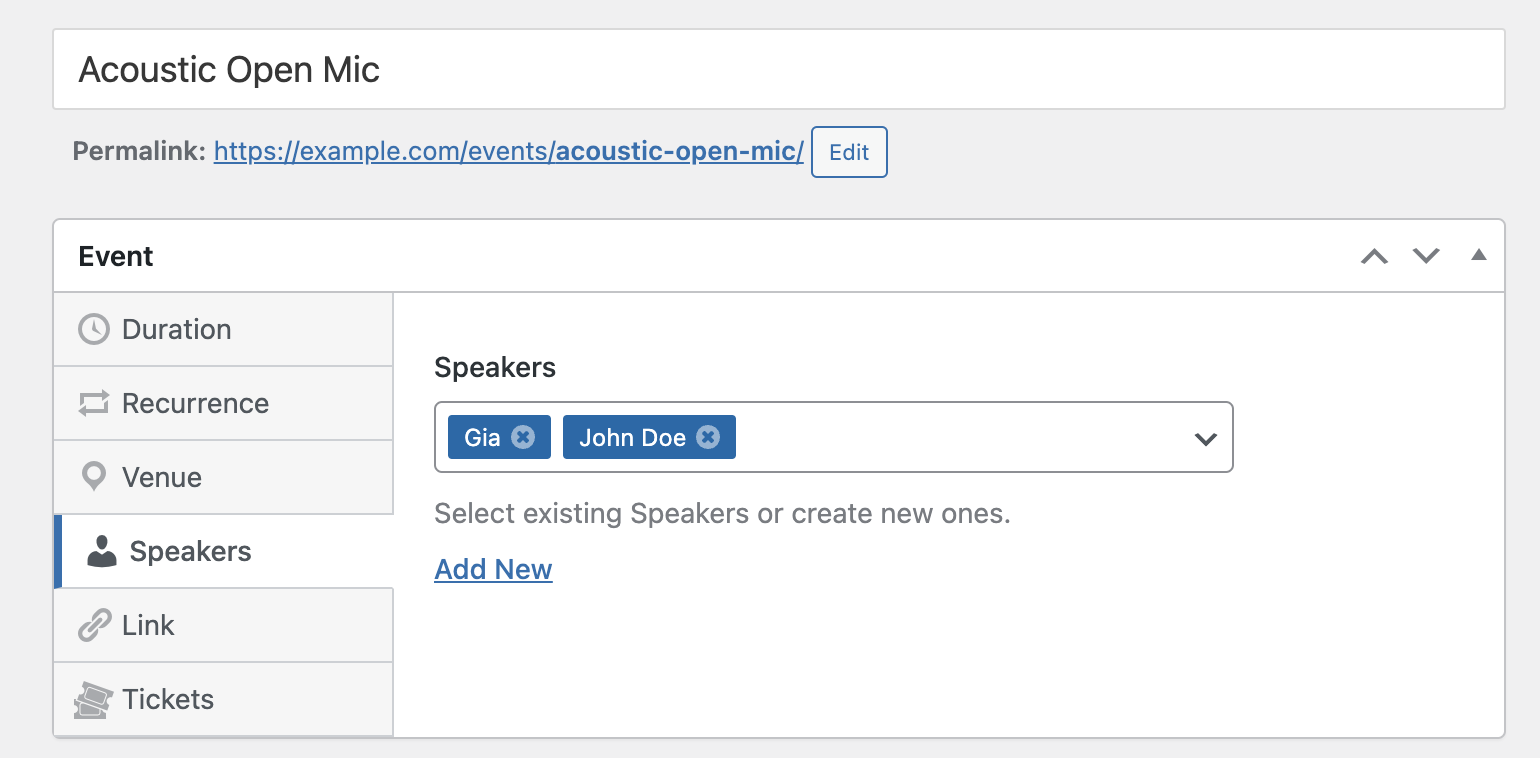
After customizing your event and adding speakers, be sure to publish or update the event to save your changes.
Viewing Speaker Profiles
After creating a speaker, their profiles will be publicly available on your site’s frontend. You can access the speaker URL by navigating to Sugar Calendar » Speakers. Then hover over the speaker and select View.
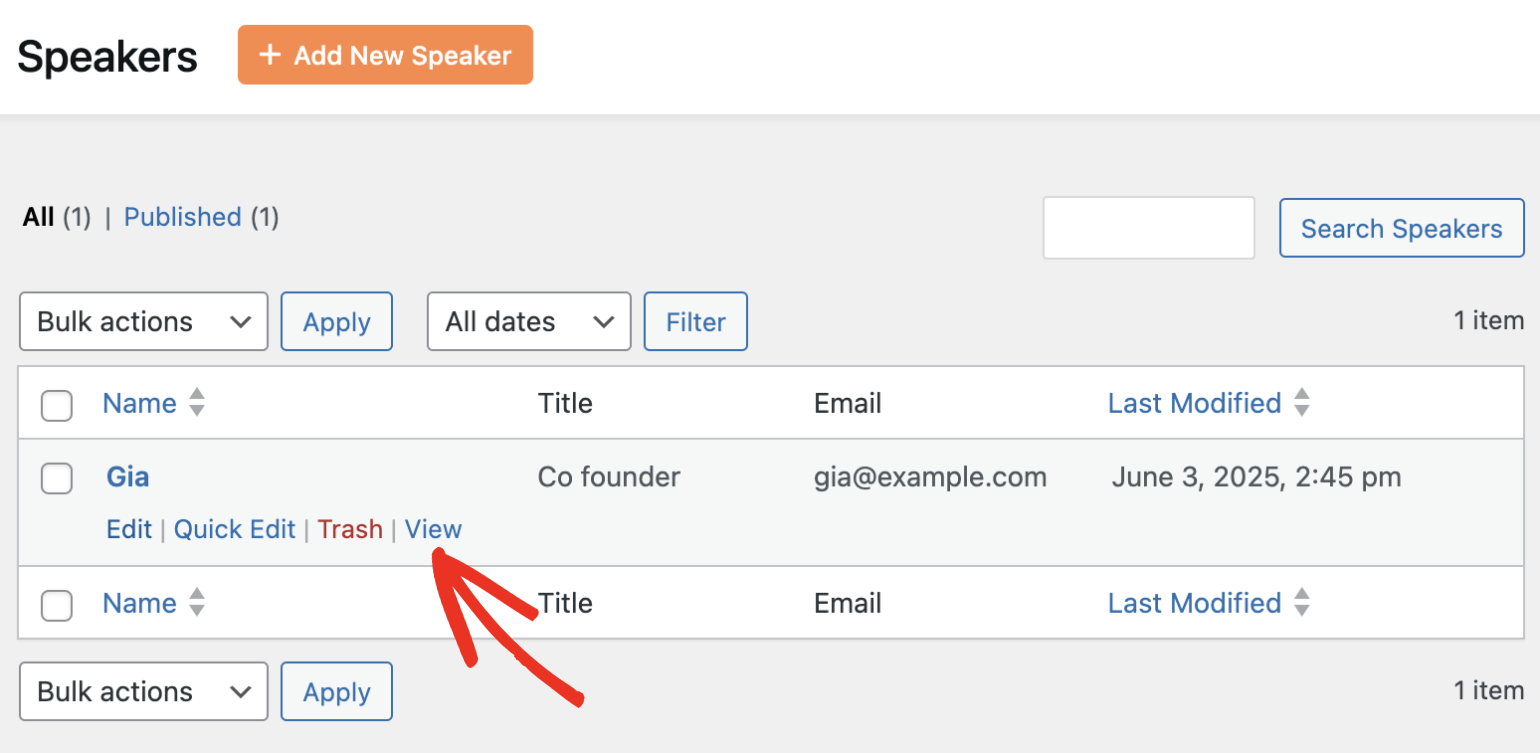
This will direct you to the speaker’s profile page, containing details like their title, contact info, social links, photo, and description.
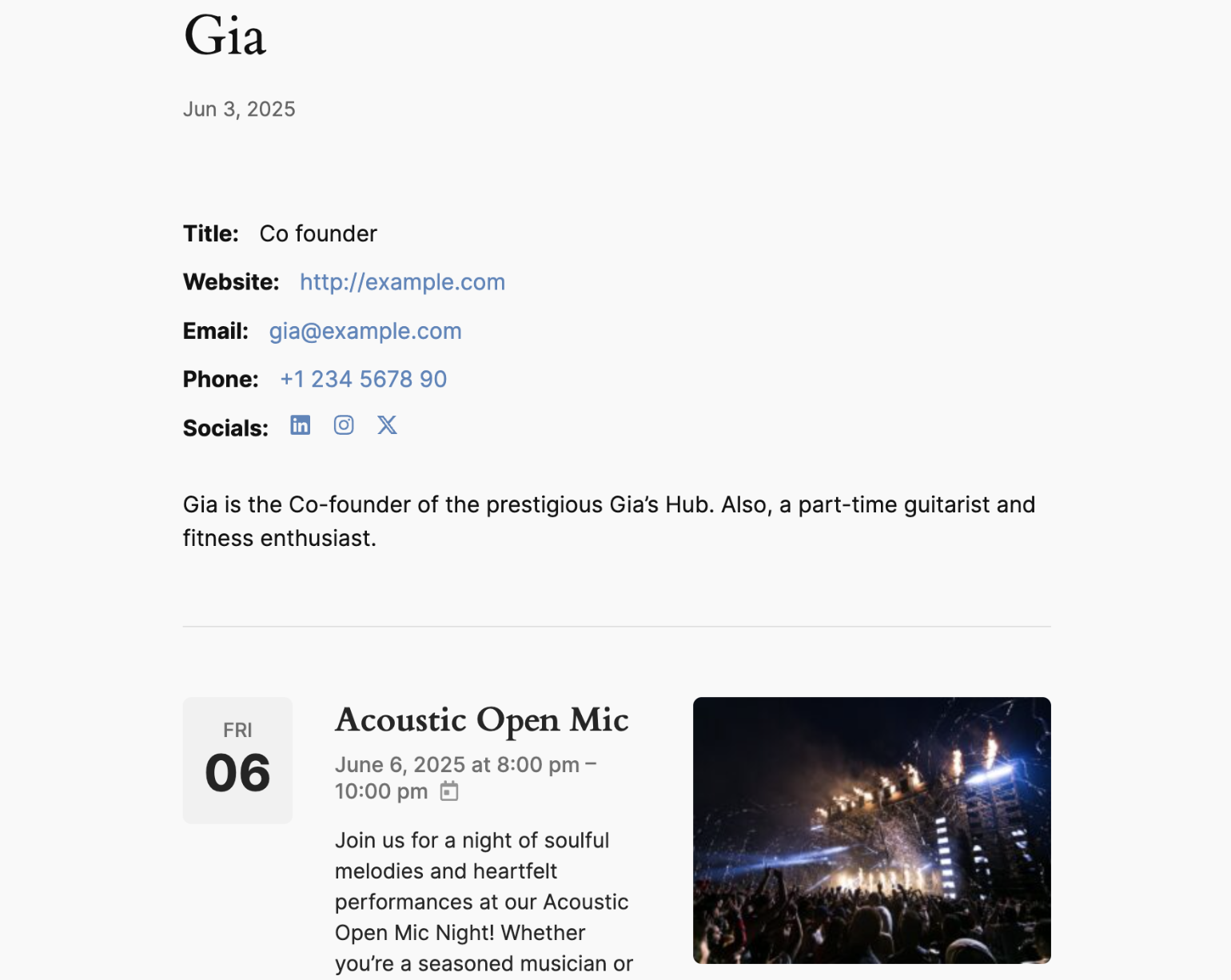
The profile page allows visitors to learn more about each speaker and see their involvement across multiple events.
Editing Speakers
To update a speaker’s details, navigate to Sugar Calendar » Speakers and hover over the speaker you’d like to update. Then click Edit.
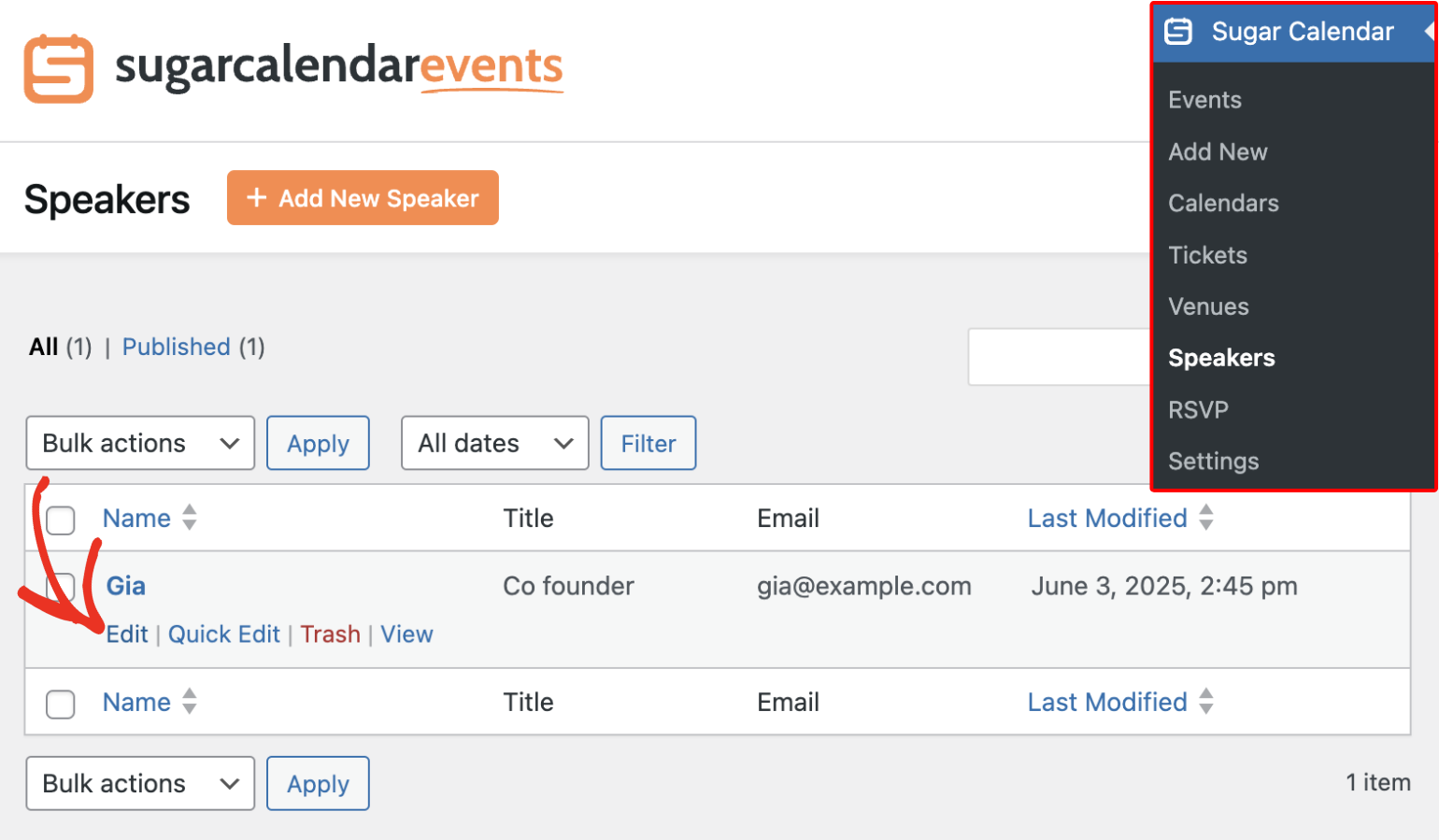
In the Speaker editor, go ahead and make all the necessary changes. Once done, click Update to save your changes.
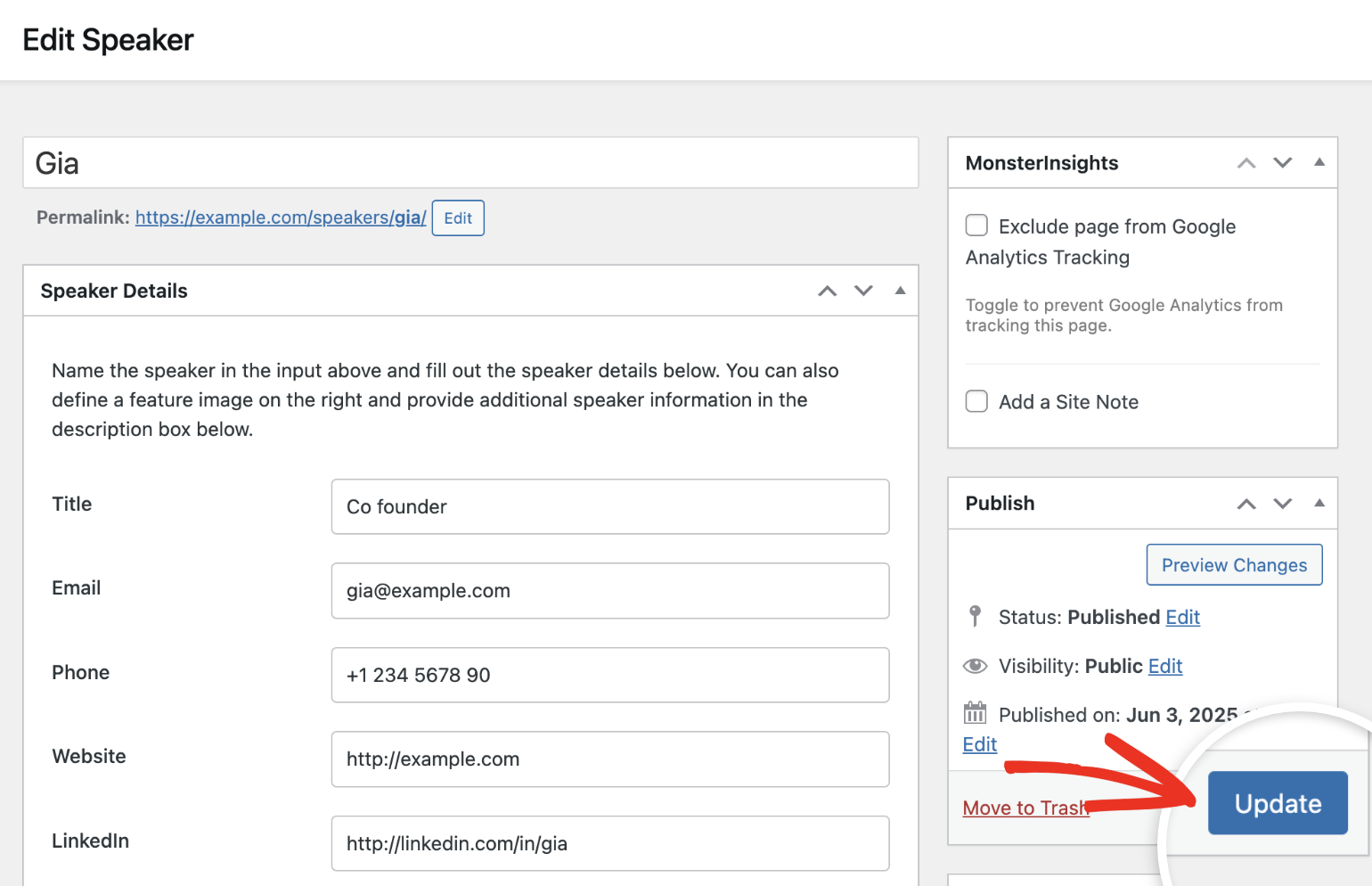
Deleting Speakers
To remove a speaker, go to Sugar Calendar » Speakers. Then, hover over the speaker’s name, and click Trash.
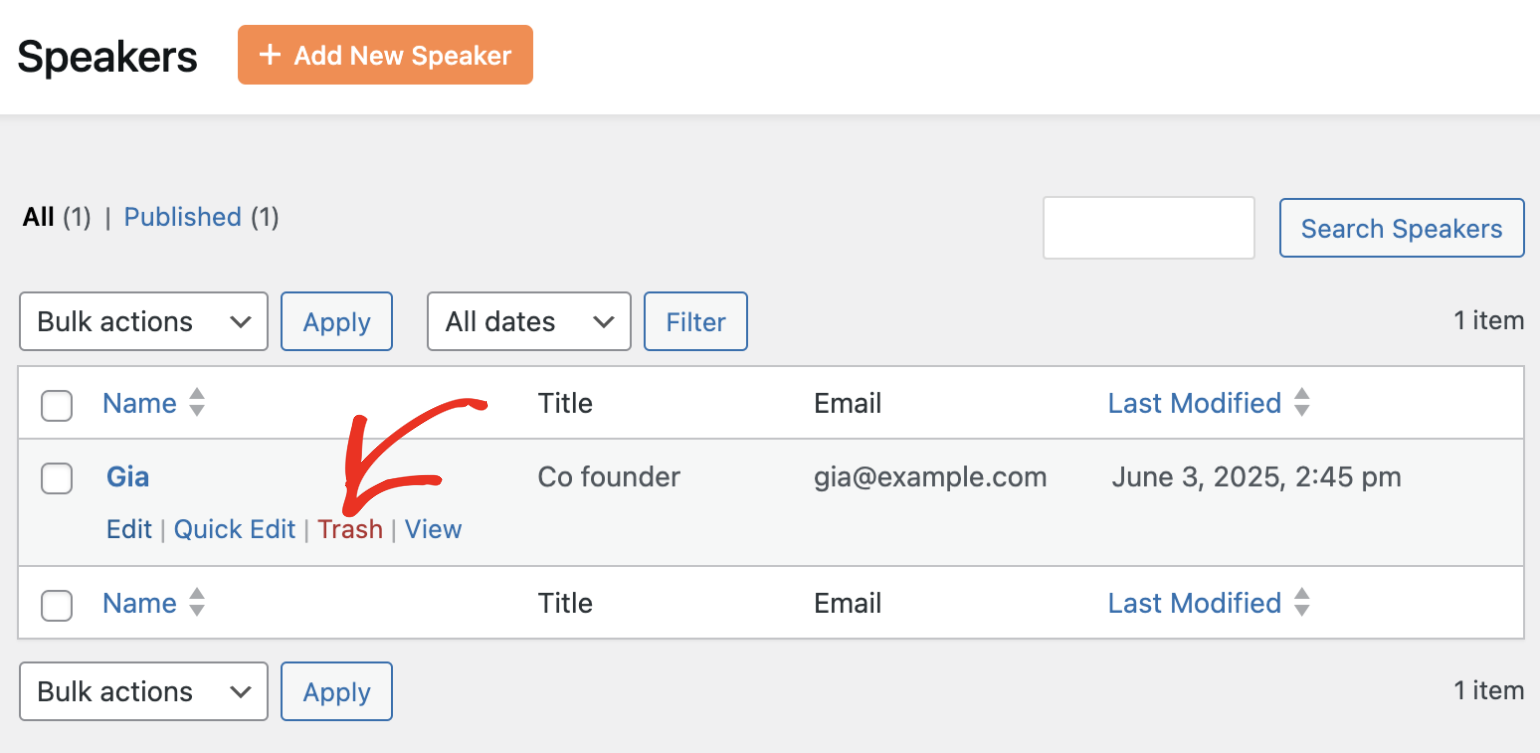
You can restore a speaker from the Trash folder if needed or permanently delete them from your site.
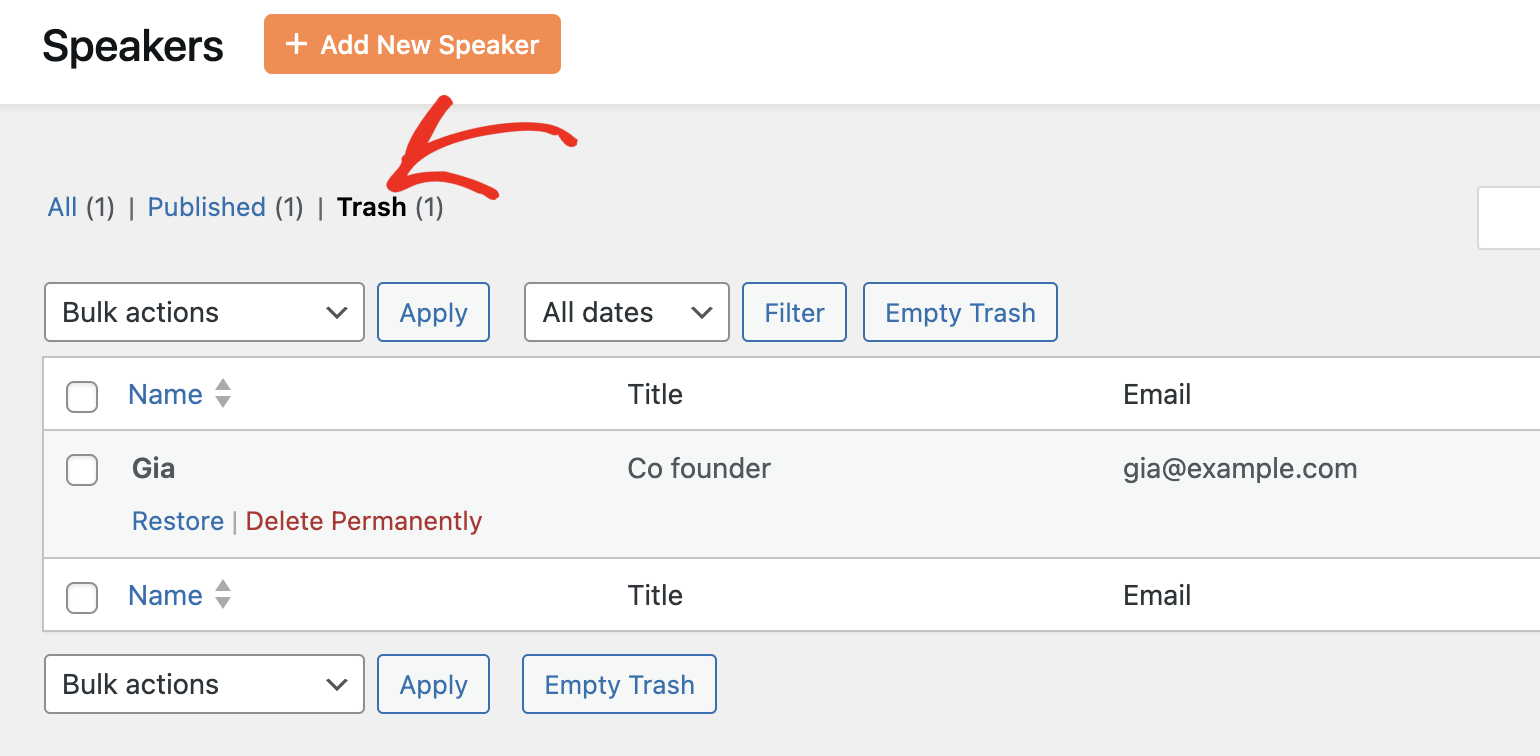
Note: Choosing Delete Permanently or Empty Trash will remove the speaker and all their associated data. This action cannot be undone.
That’s it! You’ve now learned how to create, manage, and assign speakers to events in Sugar Calendar.
Next, would you like to accept payments for events on your site? See our Event Ticketing addon tutorial for more details.
