Would you like to generate an invoice for your Sugar Calendar purchase or renewal payment? We make it easy to create an invoice with all the details you need.
In this tutorial, we’ll show you how to create an invoice for your Sugar Calendar purchases.
To get started, you’ll first need to log in to your Sugar Calendar account.
Once you’re logged in, click the Billing tab.
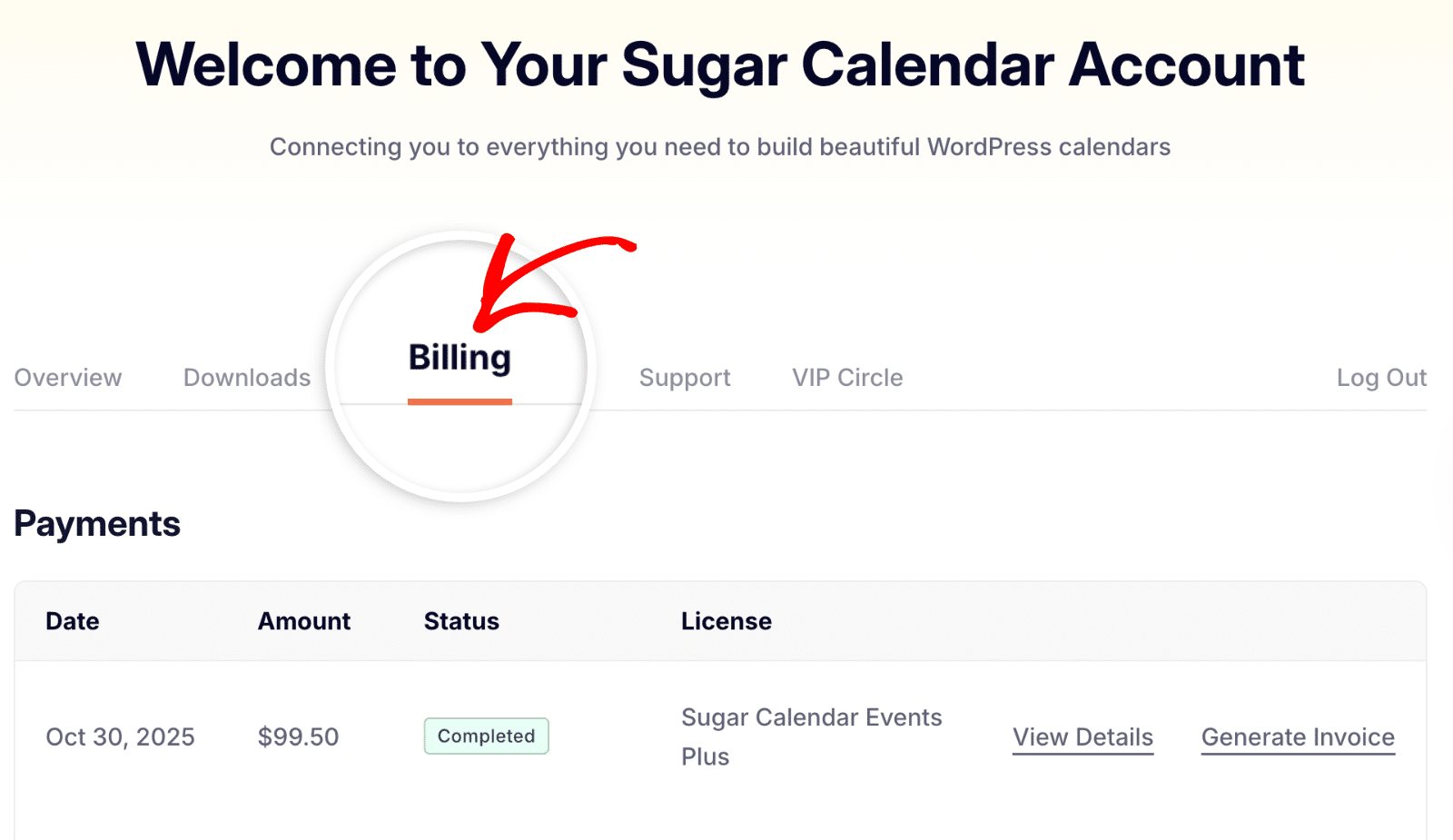
From here, click on the Generate Invoice link next to the license that you’d like to generate an invoice for.
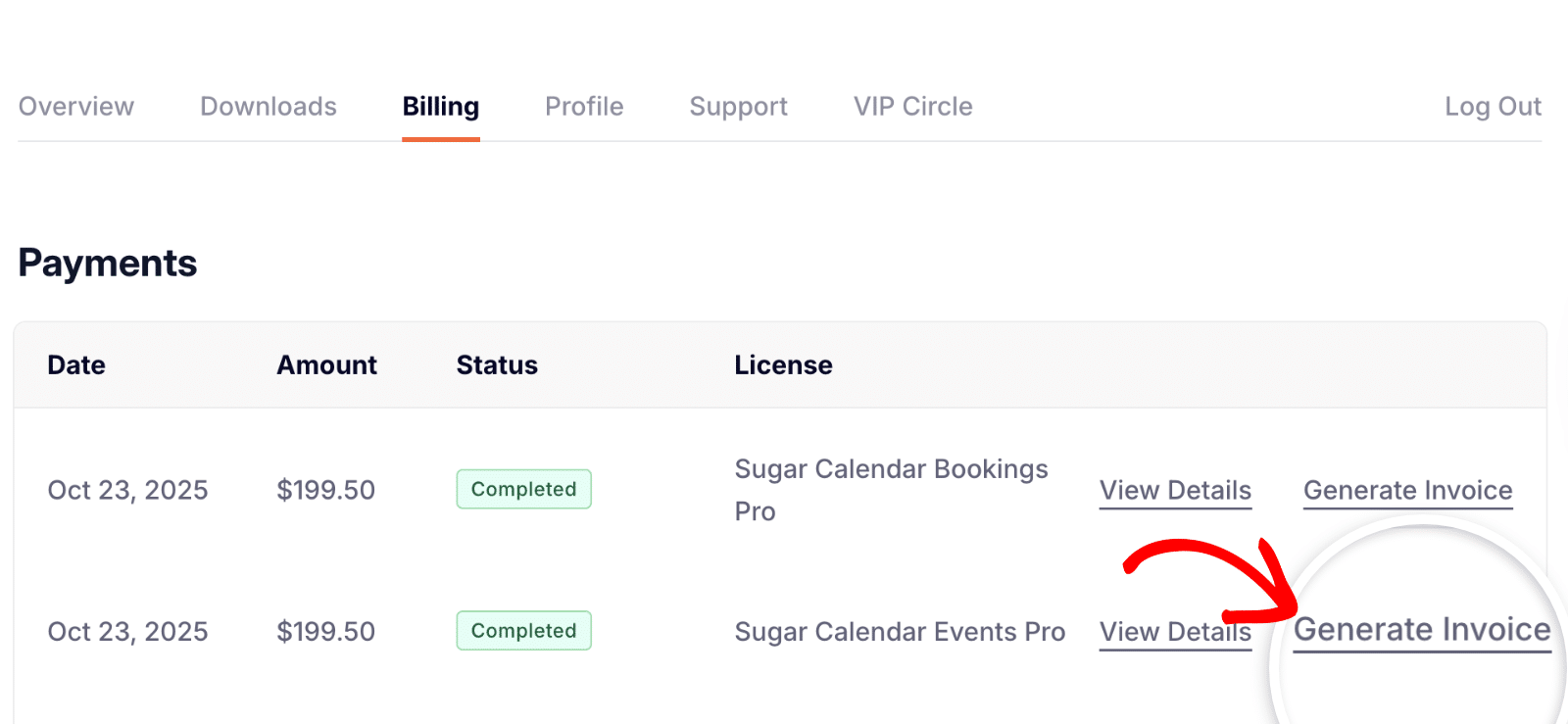
This will open up the Invoice page, where you’ll need to enter the information you’d like to include in the invoice. Here are all of the available details you can fill in:
- Billing Name
- Billing Address (2 lines)
- City
- Zip / Postal Code
- Country
- County / State
- Tax / VAT Number
- Custom Notes
Once you’ve completed these fields, click the Save Billing Details & Generate Invoice button to generate your invoice.
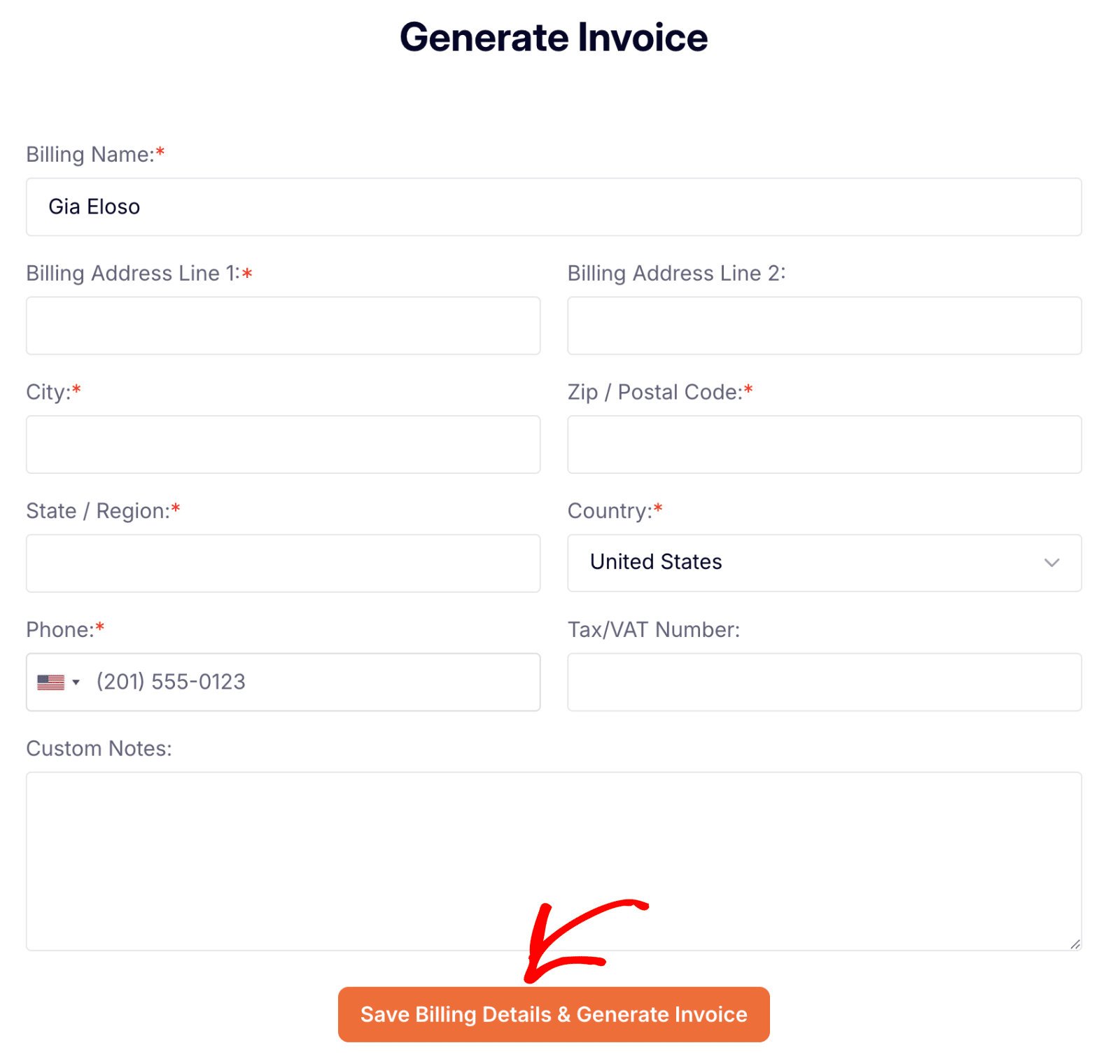
That’s it! Now you can generate an invoice for Sugar Calendar Events anytime you need one.
Next, would you like to renew your Sugar Calendar license? Make sure to check out our tutorial on renewing your license for all the details.


