Would you like to offer additional payment options for ticket sales on your site? Sugar Calendar enables you to support Google and Apple Pay payments when configuring the Event Ticketing addon.
In this tutorial, you’ll learn how to enable Apple and Google Pay options for event ticketing.
In This Article
Before you get started, make sure Sugar Calendar is installed and activated on your WordPress site.
Updating Stripe Payment Settings
To allow Google or Apple Pay support, you’ll need to update your payment settings in Stripe. To do so, log in to your Stripe account, click the settings icon, and select Settings.
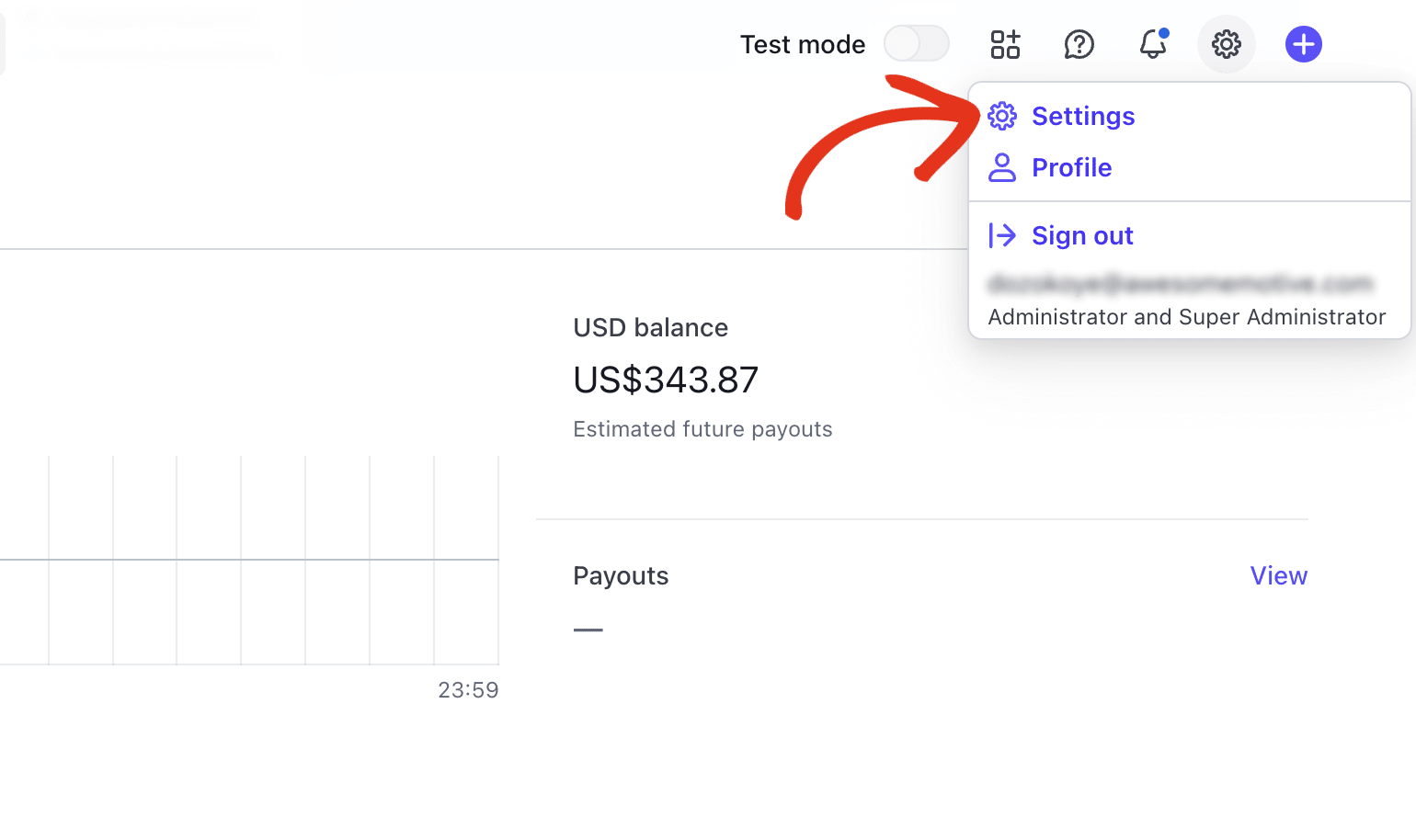
After that, select the Payments option under Product settings.
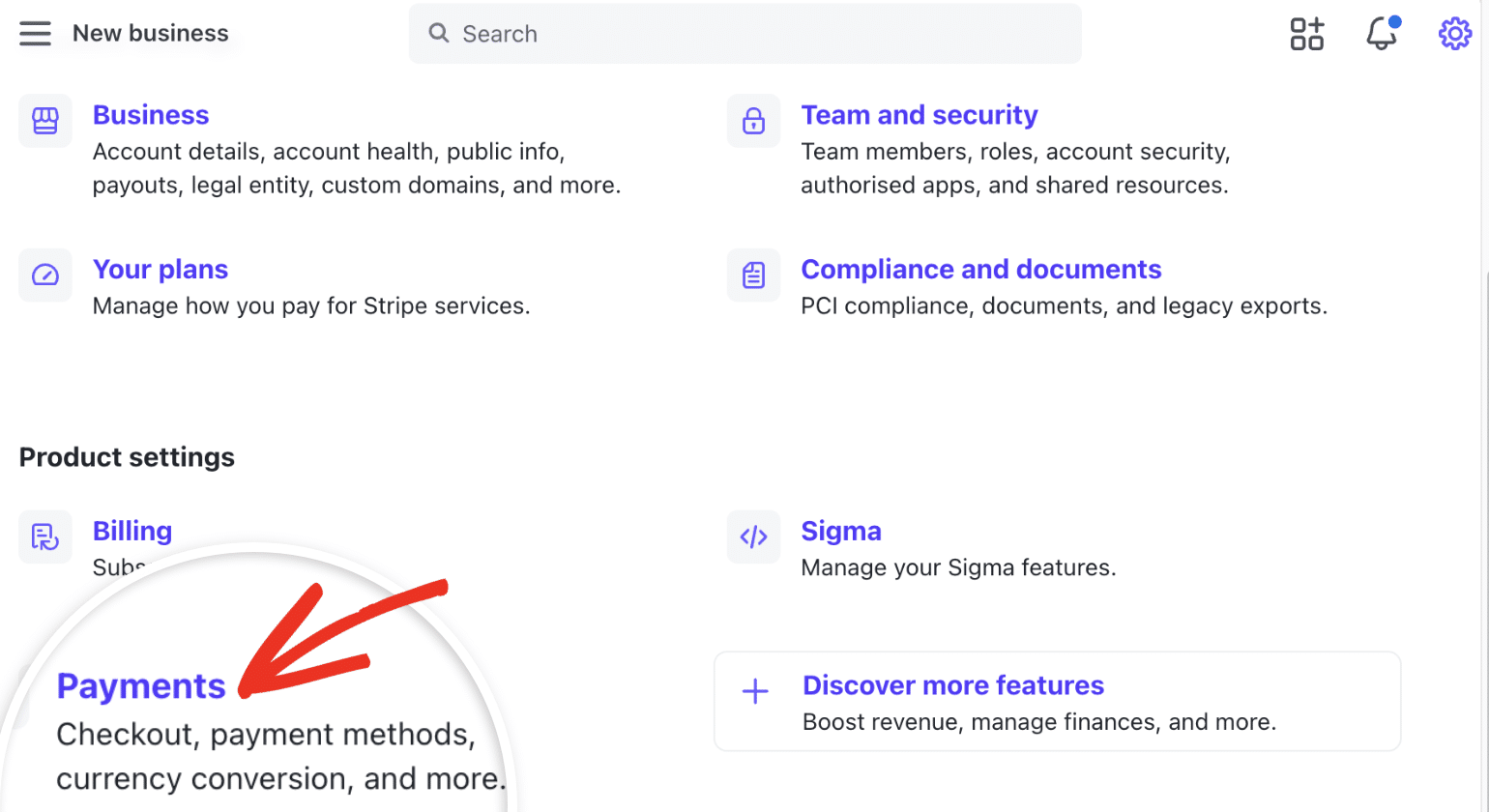
Then select the Payment method domains tab and click the + Add a new domain button.
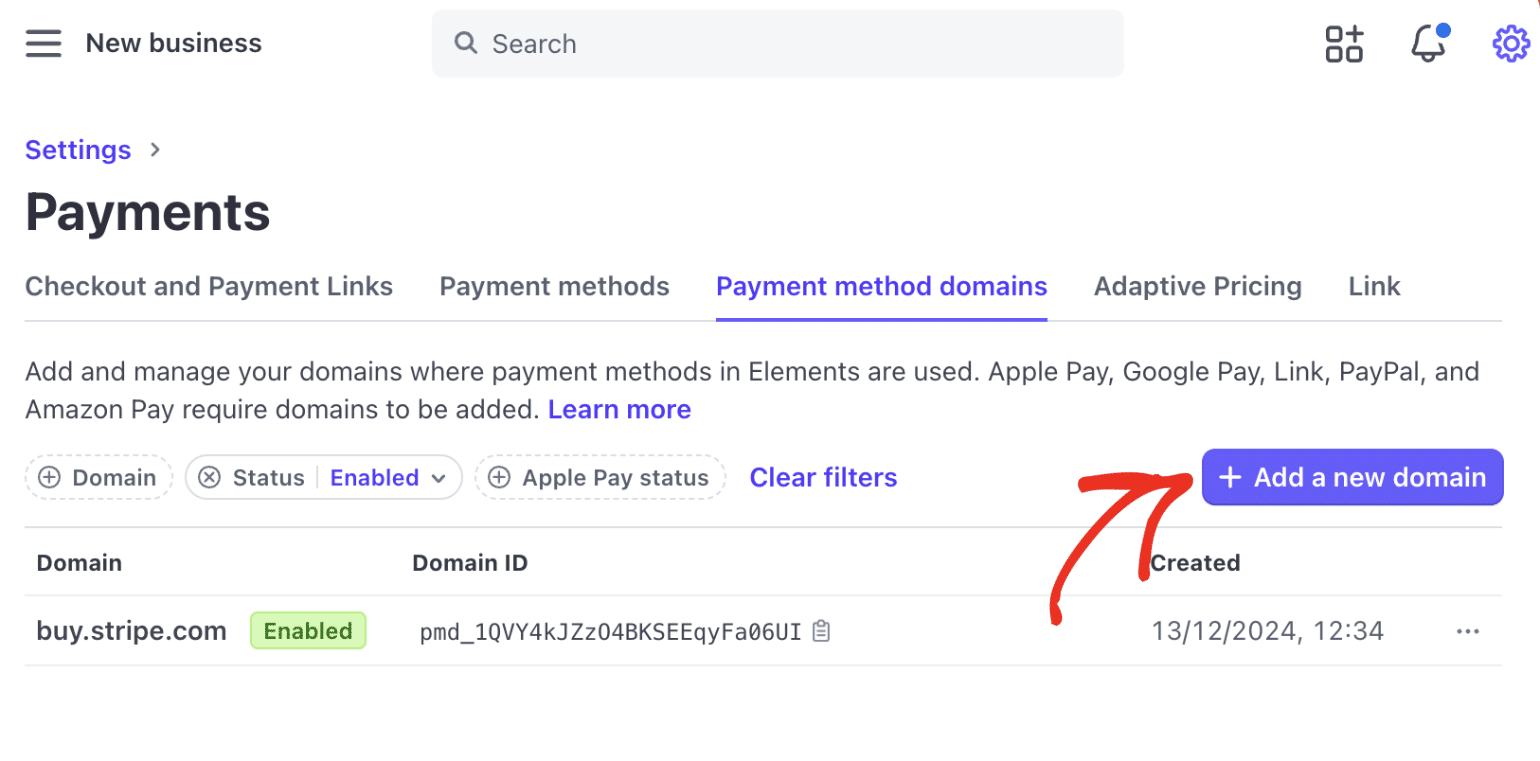
In the overlay, enter your website’s domain name and click the Save button.
Note: Be sure to enter the site address where you want to enable ticket sales with Sugar Calendar.
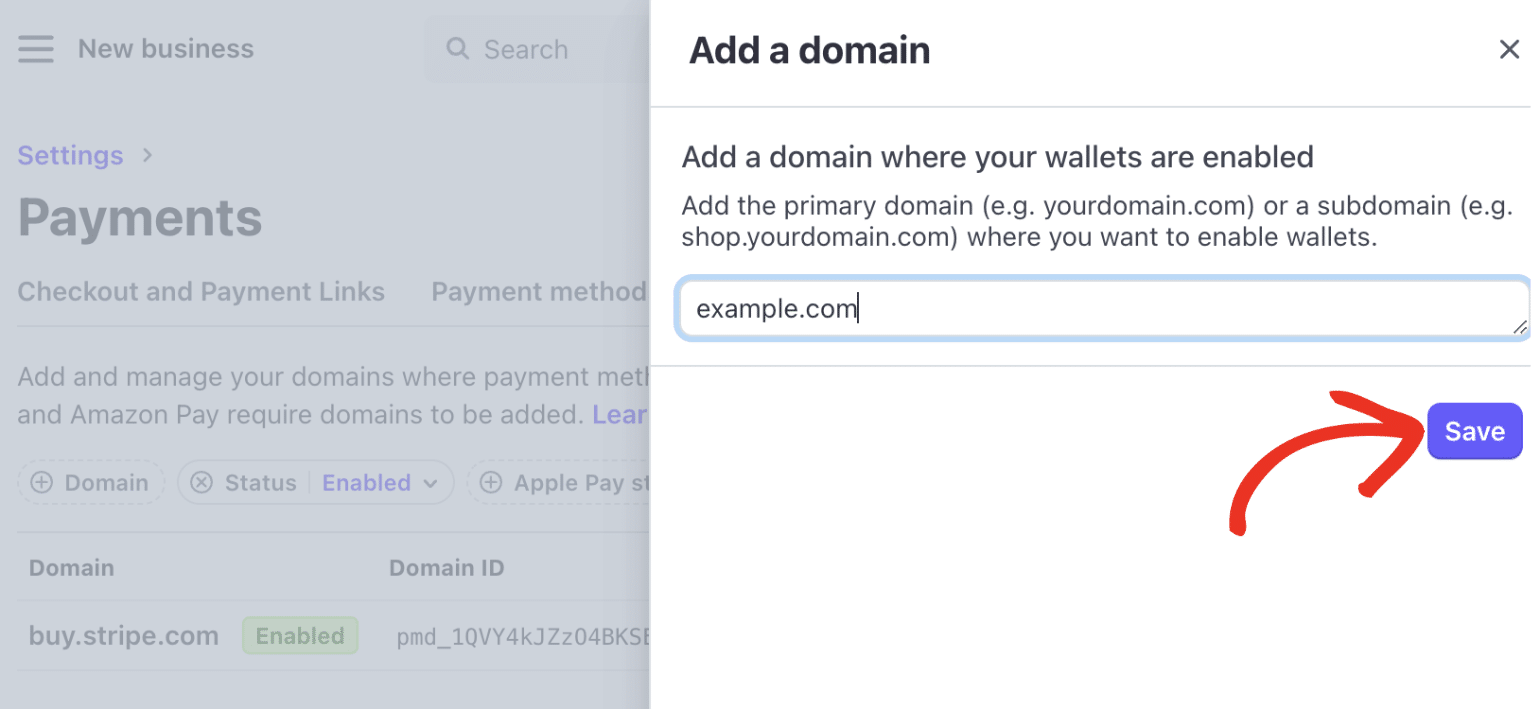
Enabling Payment Methods
After adding your site domain, Payment Elements will be enabled for your site. However, you can double-check that it is enabled by selecting the Payment methods tab from the Payments page in Stripe.
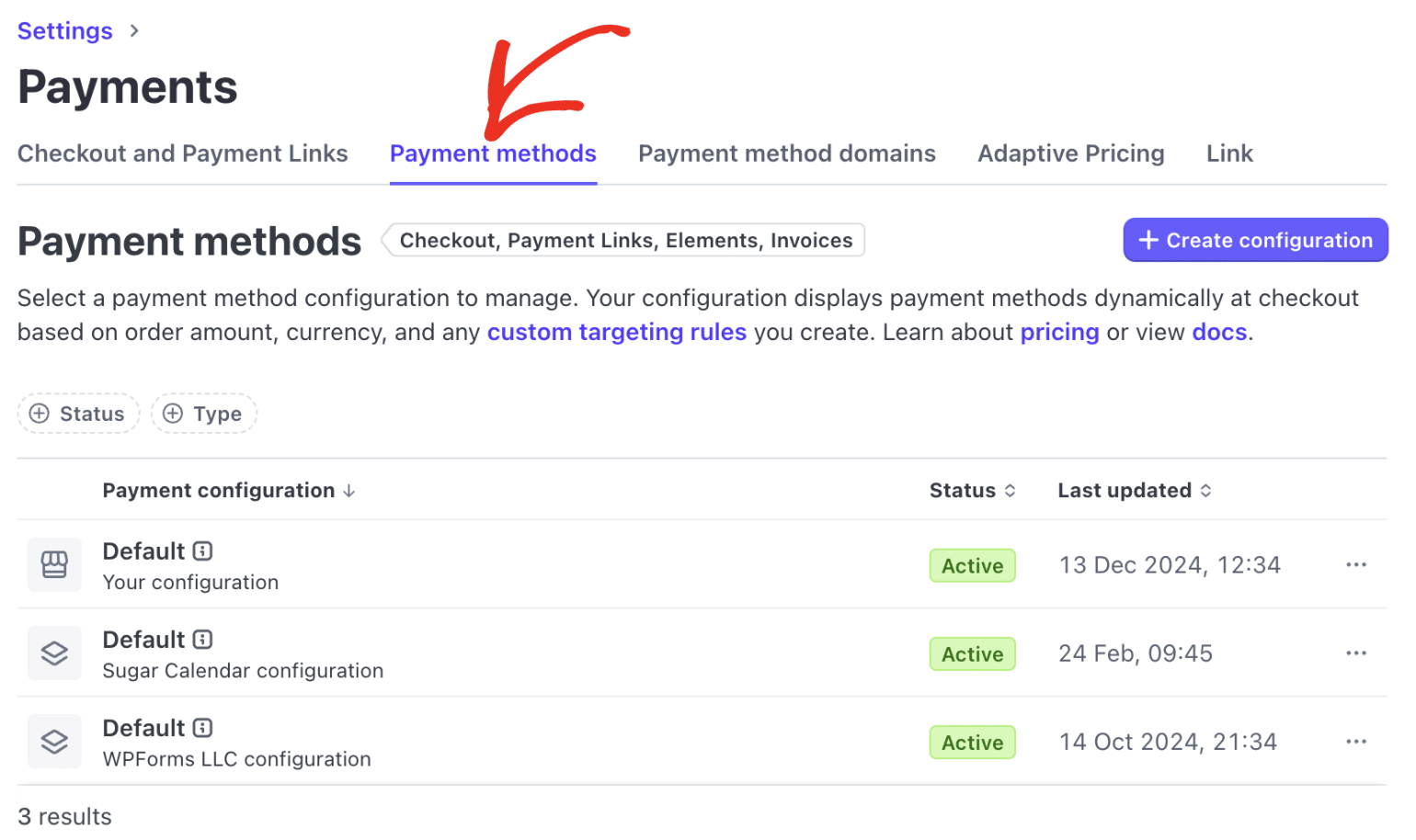
Here you’ll see the settings for each payment integration you’ve enabled on your Stripe account. Click the Sugar Calendar configuration option to view additional details.
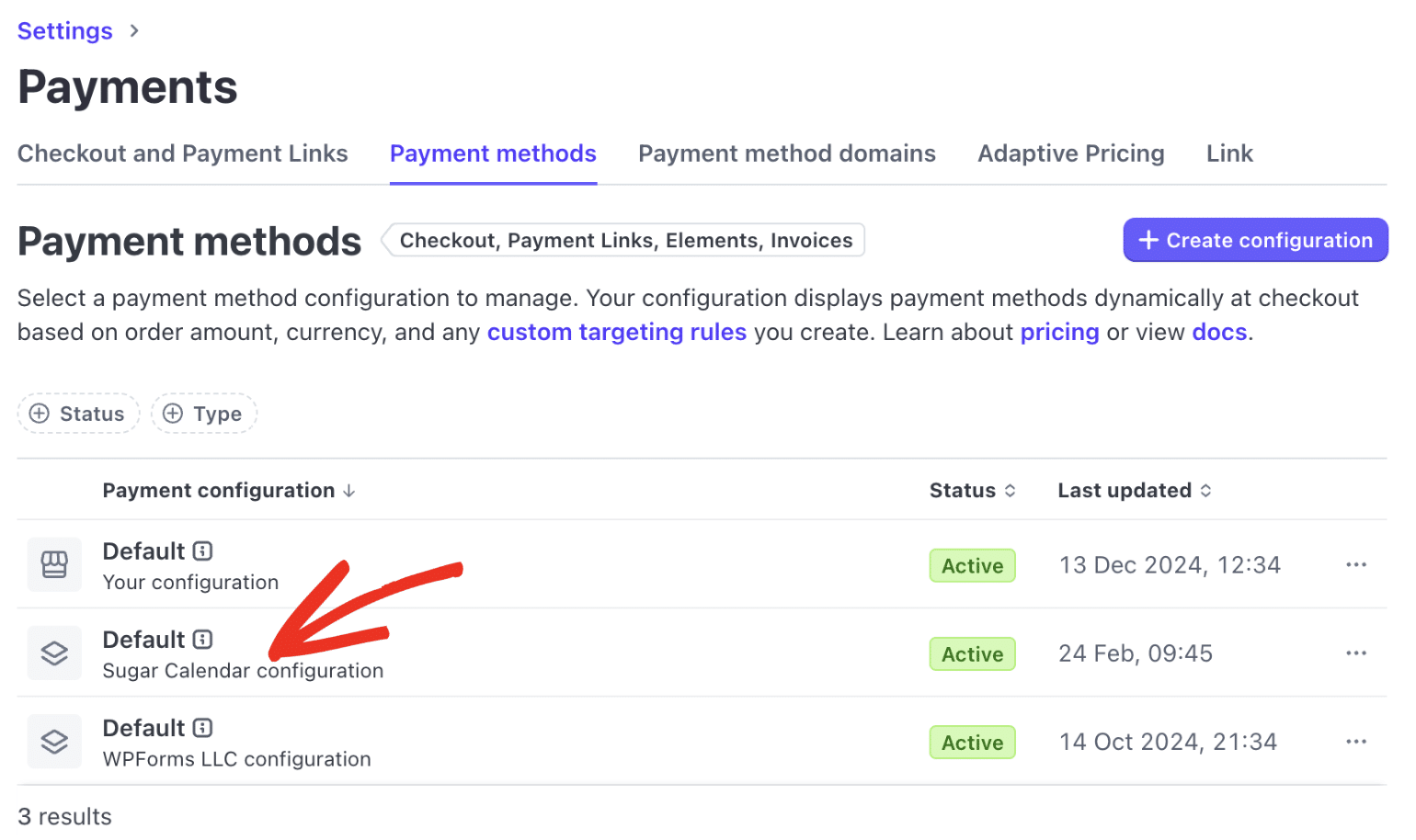
Note: You’ll need to make sure that the Event Ticketing addon is installed and configured on your site before you can access Sugar Calendar payment settings in Stripe.
Under the Wallets section, you’ll see all the Active payment methods.
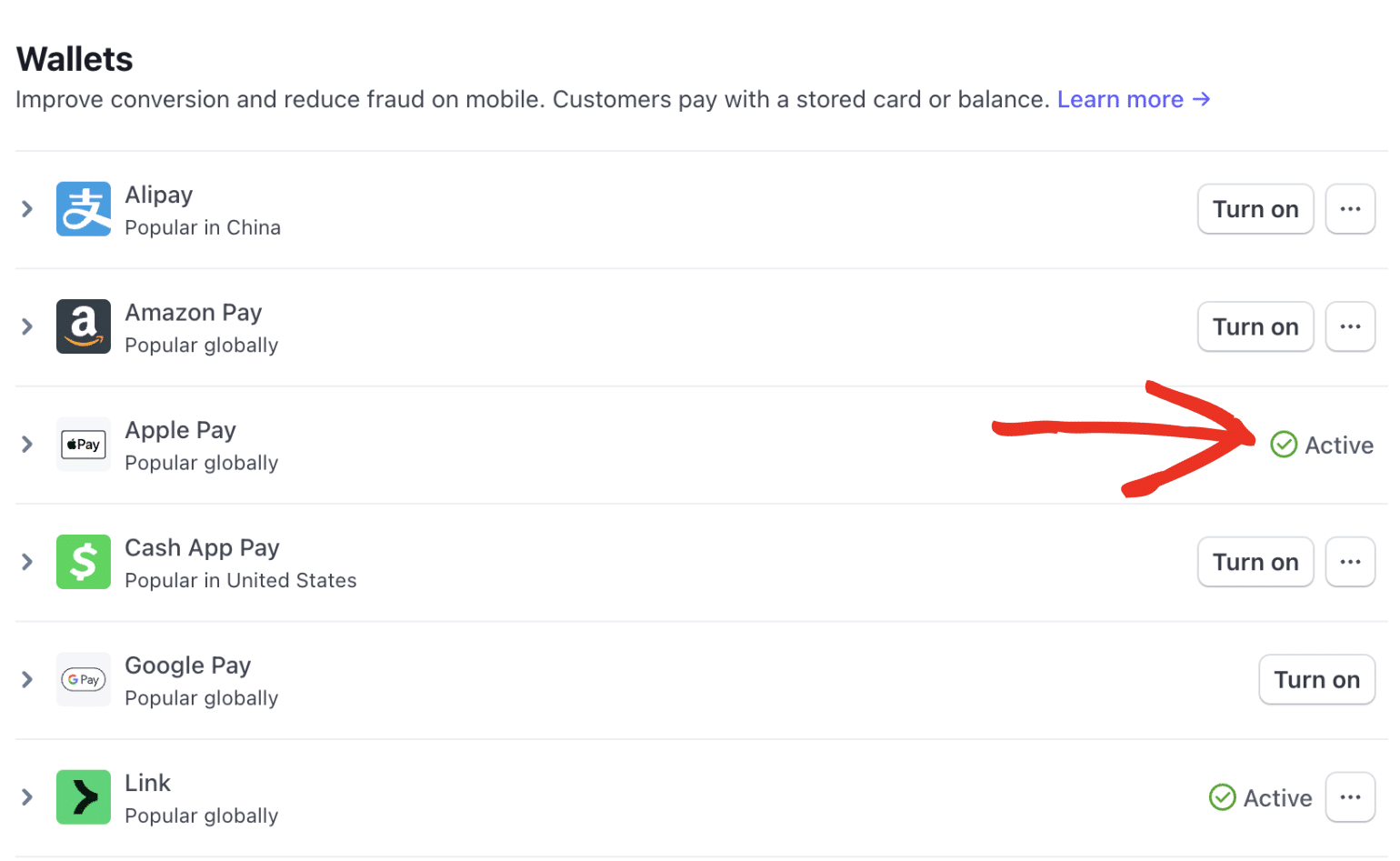
To enable a specific payment method, click the Turn on button next to the payment method.
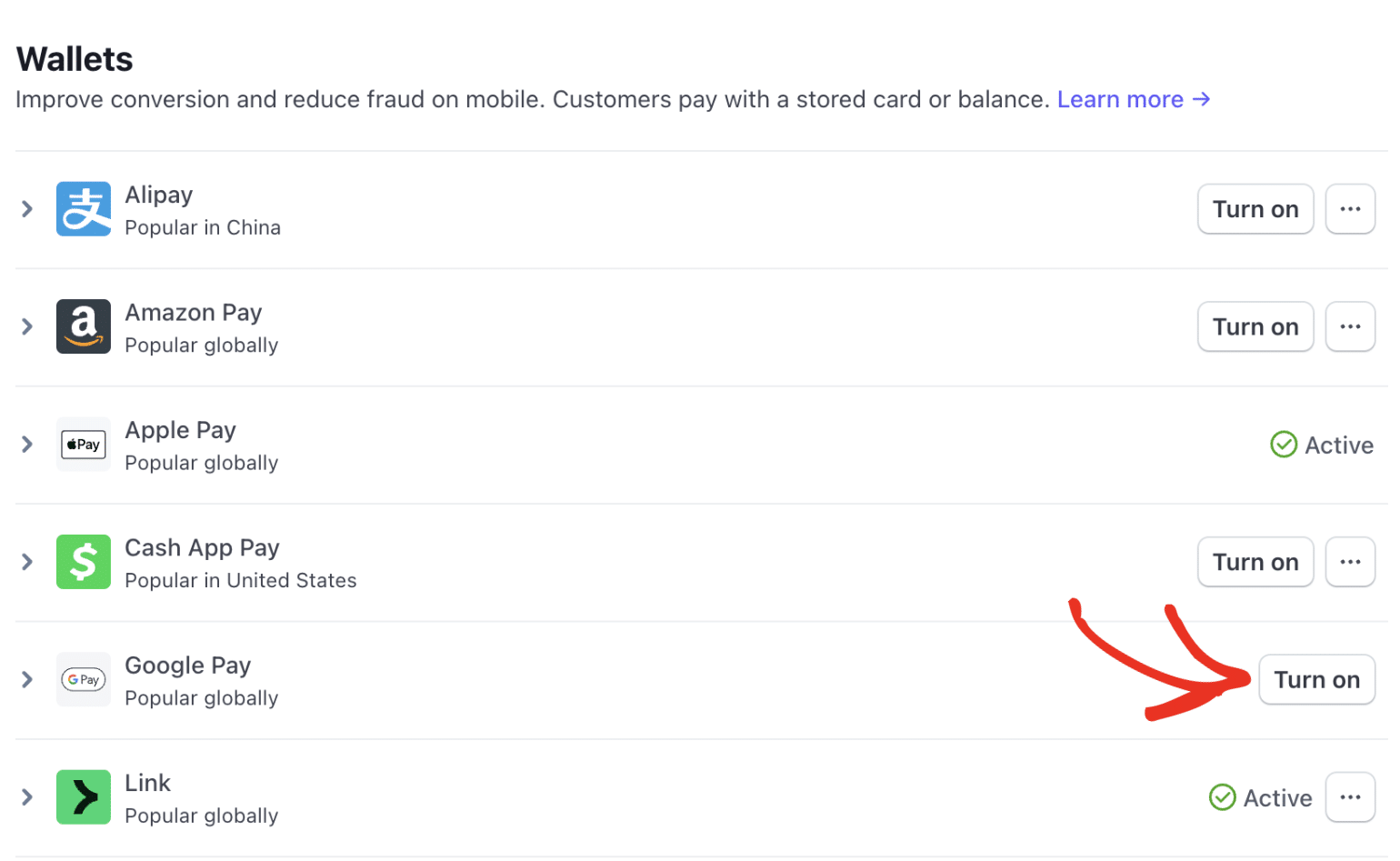
Now, when users want to purchase an event ticket, they’ll see the option to use either Google Pay or Apple Pay, depending on their device.
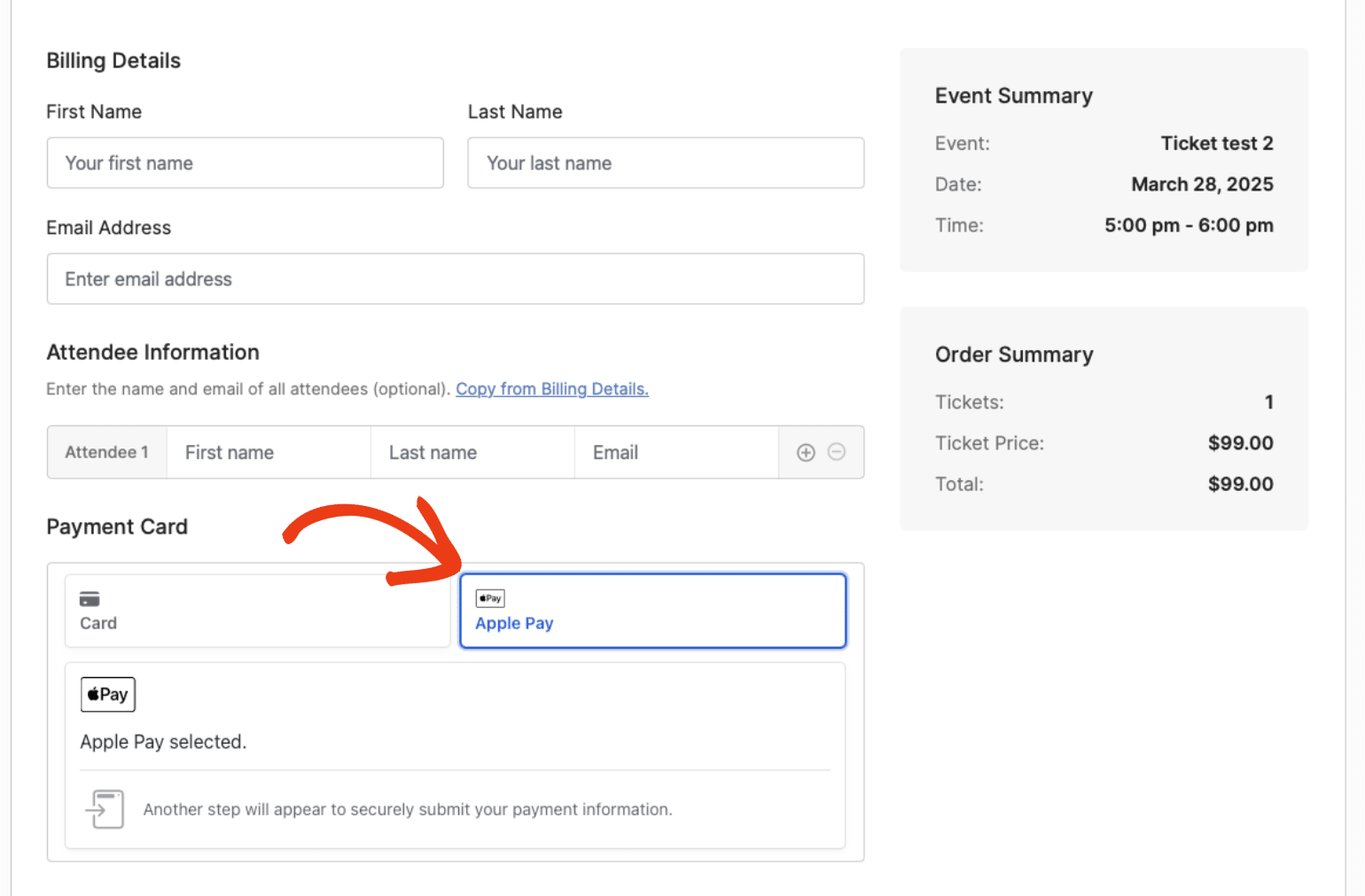
Note: These additional payment methods are not available in every country. See Stripe’s documentation for details about these restrictions.
That’s it! You now know how to enable Apple and Google Pay payments for Sugar Calendar event ticketing.
Next, would you like to test ticket sales on your site before accepting live payments from users? Check our guide to testing event ticketing payments for more details.


