Would you like to update the billing information for your Sugar Calendar account? Keeping your payment details up to date will help ensure that your license renews successfully.
This tutorial will show you how to change or update the billing information for your Sugar Calendar account.
In This Article
Note: Billing updates will work differently depending on whether you’ve selected Credit Card or PayPal on the Sugar Calendar checkout page.
Accessing the Billing Details Page
To get started, you’ll need to log in to your Sugar Calendar account.
After logging in, click the Billing tab.
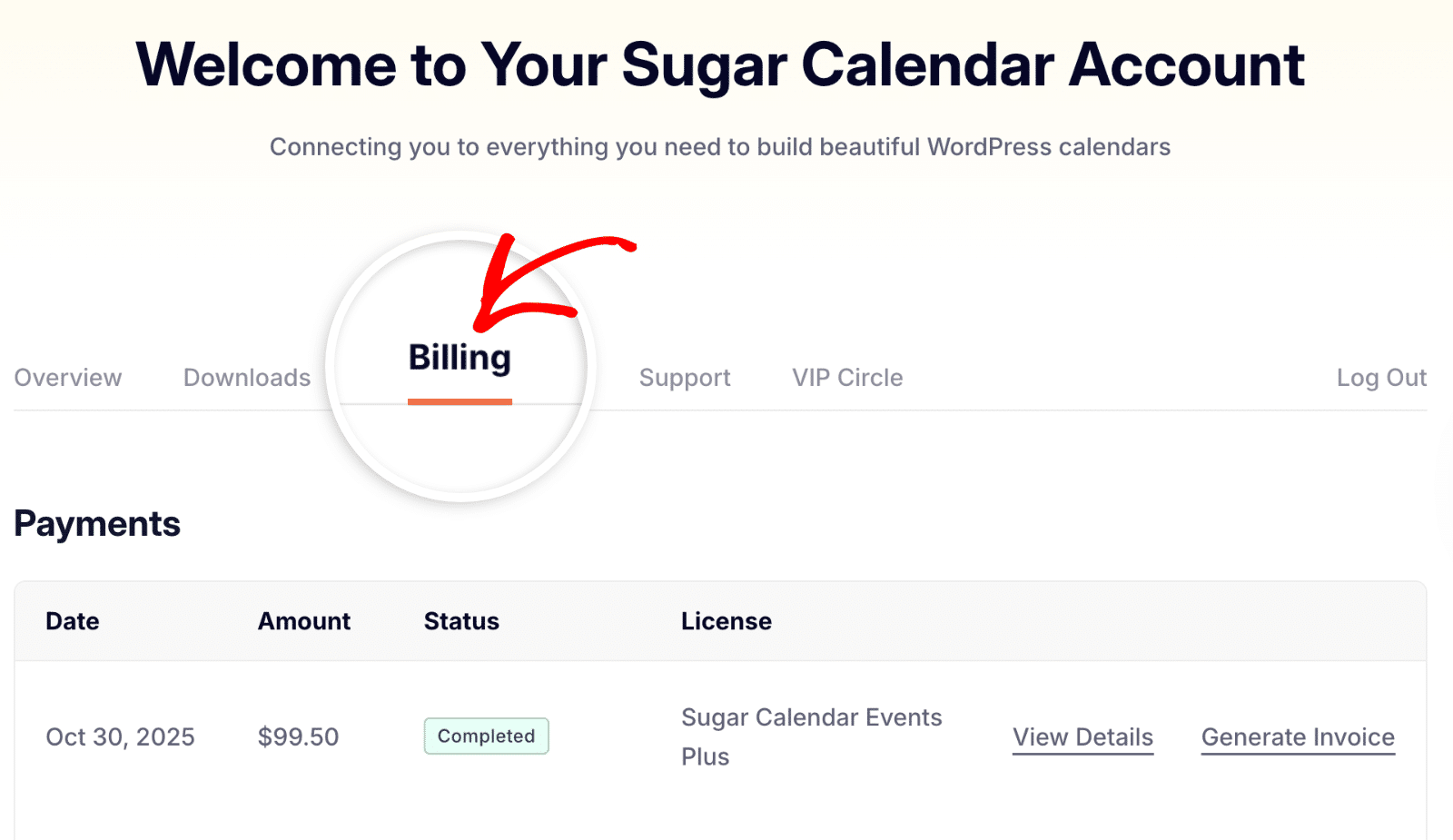
Then scroll to the Subscriptions section and click Update Card next to the license you’d like to update.
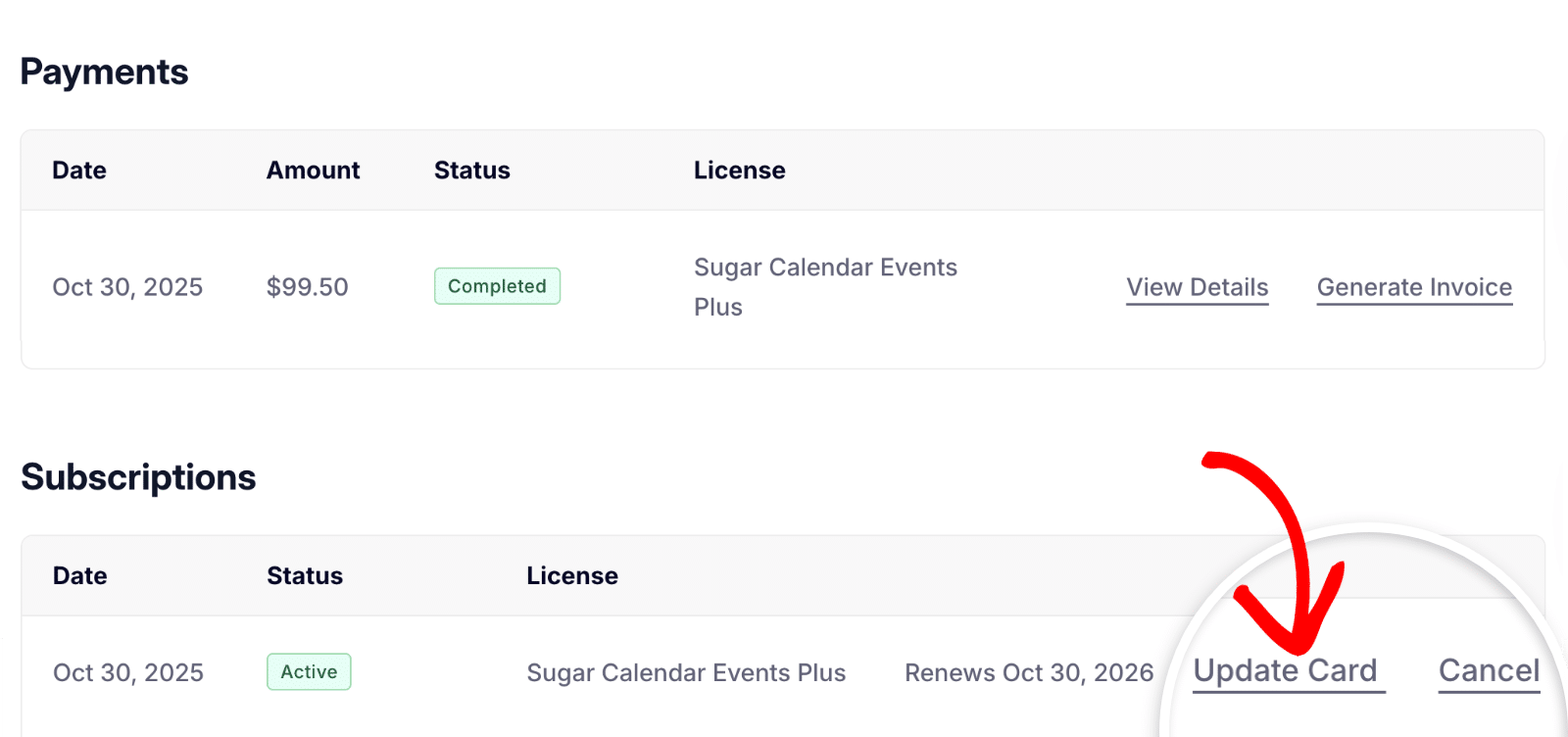
Note: If you don’t see the Update Card link, this means you completed your purchase through PayPal.
Updating Your Billing Details
In the overlay that appears, go ahead and enter the credit card details you’d like to use.
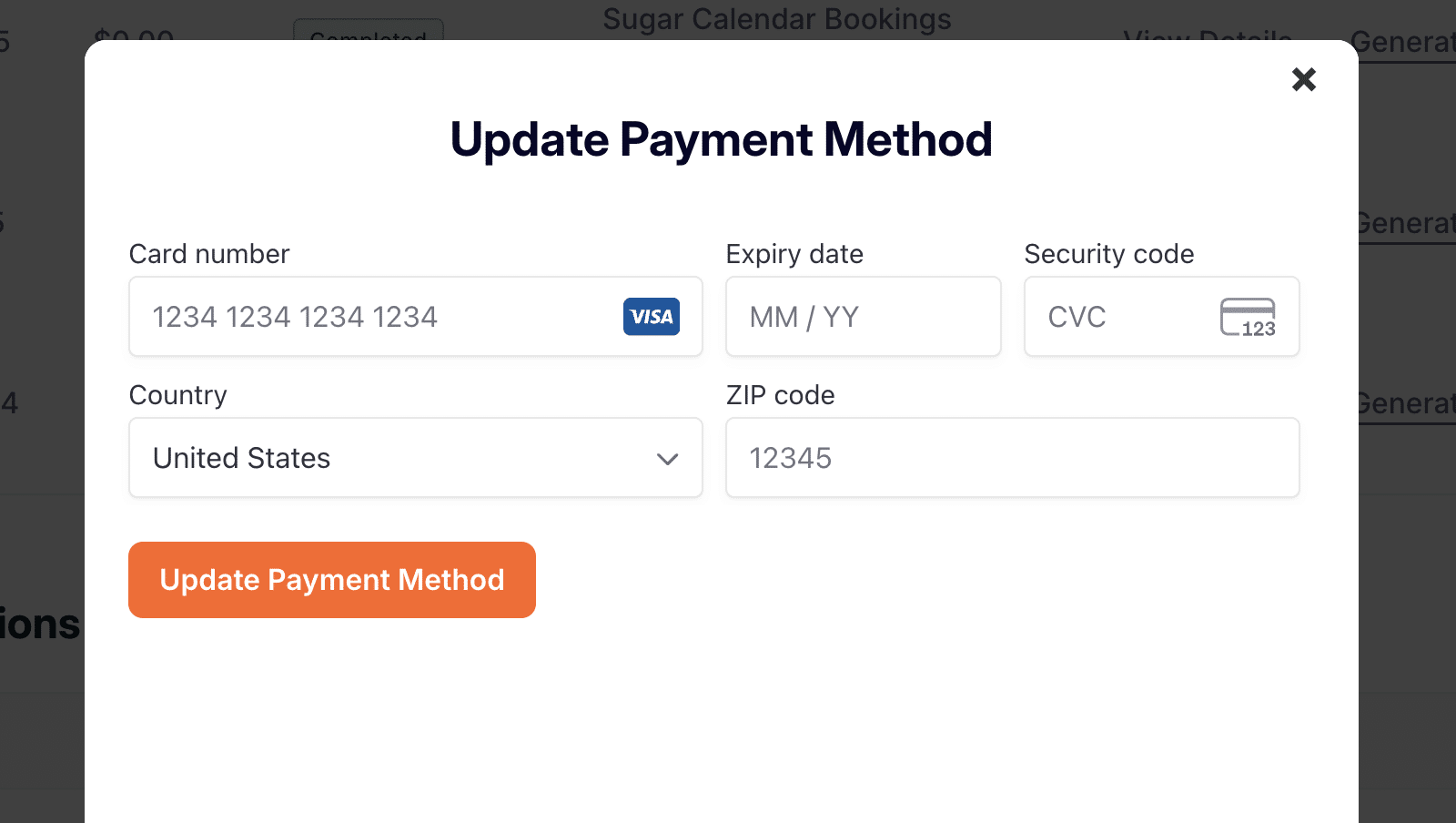
After adding the card details, click Update Payment Method to save your changes.
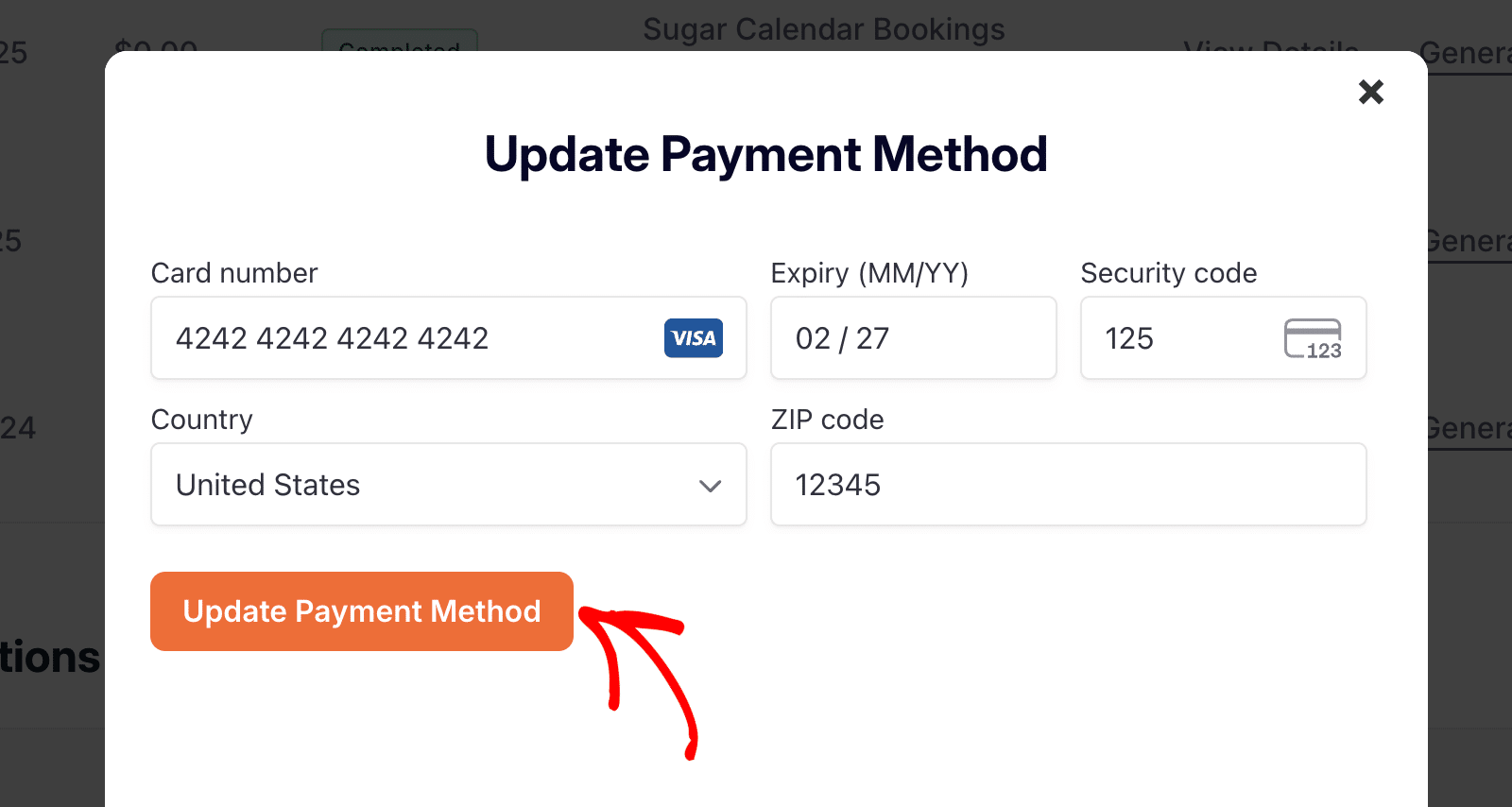
You’ll see a success confirmation message.
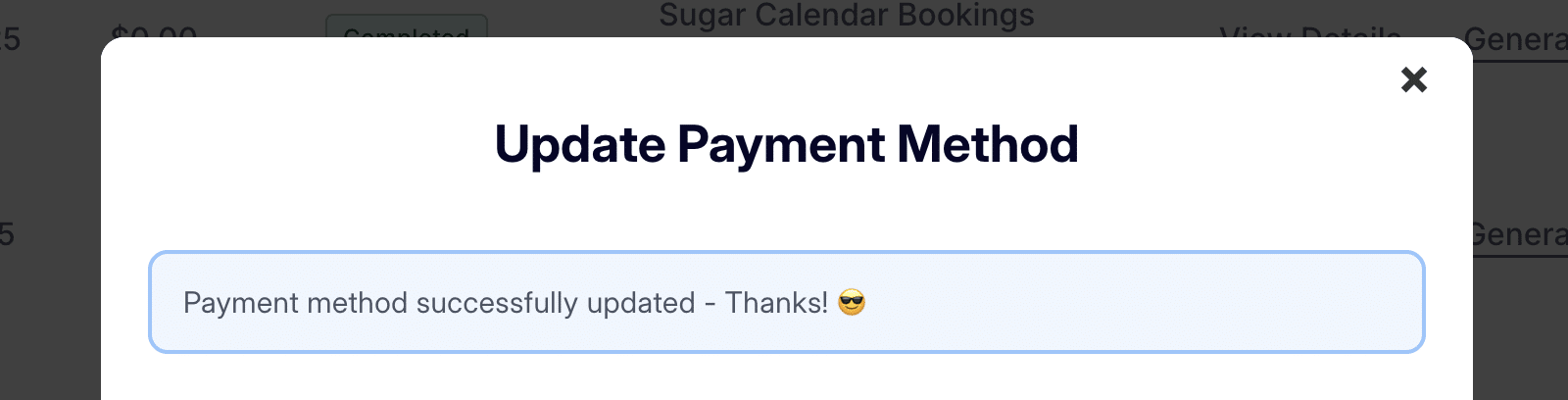
Updating PayPal Details
If you paid with PayPal, all payment details will be managed from your PayPal account. To update this information, please check out PayPal’s guide to managing payment methods.
That’s it! You’ve now learned how to easily update billing details in your Sugar Calendar account.
Next, would you like to upgrade your Sugar Calendar account? Make sure to check our tutorial on upgrading to a higher license level for all the details.


