Would you like to import events from Apple Calendar to your WordPress site? Sugar Calendar lets you import events directly from third-party calendar apps.
This tutorial covers how to export events from Apple Calendar and import them to WordPress using Sugar Calendar.
In This Article
Before getting started, make sure the Sugar Calendar plugin is installed and activated on your WordPress site and that you’ve verified your license.
Exporting Events from Apple Calendar
To get started, open the Apple Calendar app on your device. Under the iCloud sidebar menu, hover over the calendar you’d like to export and click the user icon.
![]()
Then enable the Public Calendar option.
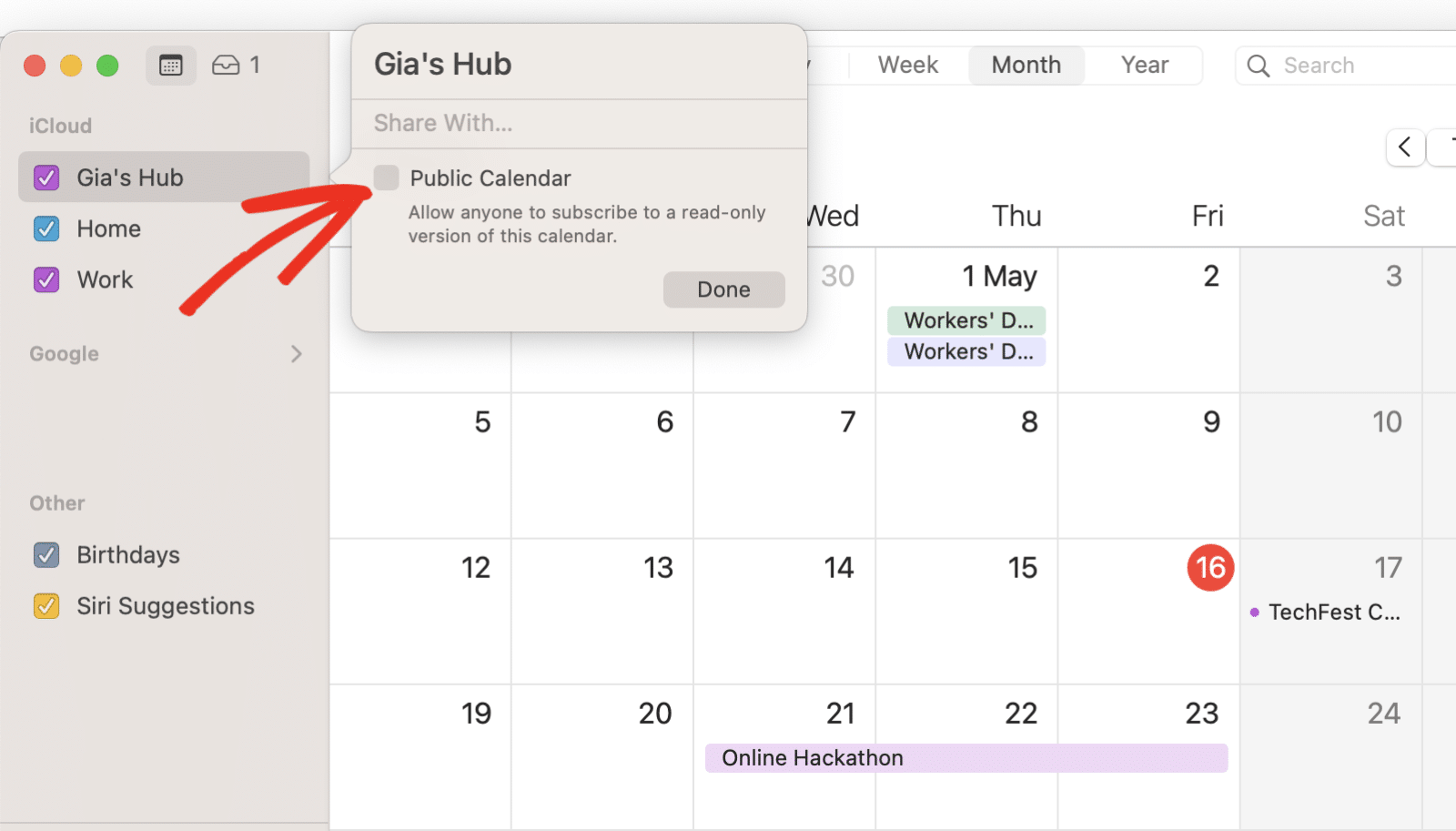
This will display a public ICS URL. Go ahead and copy the URL.
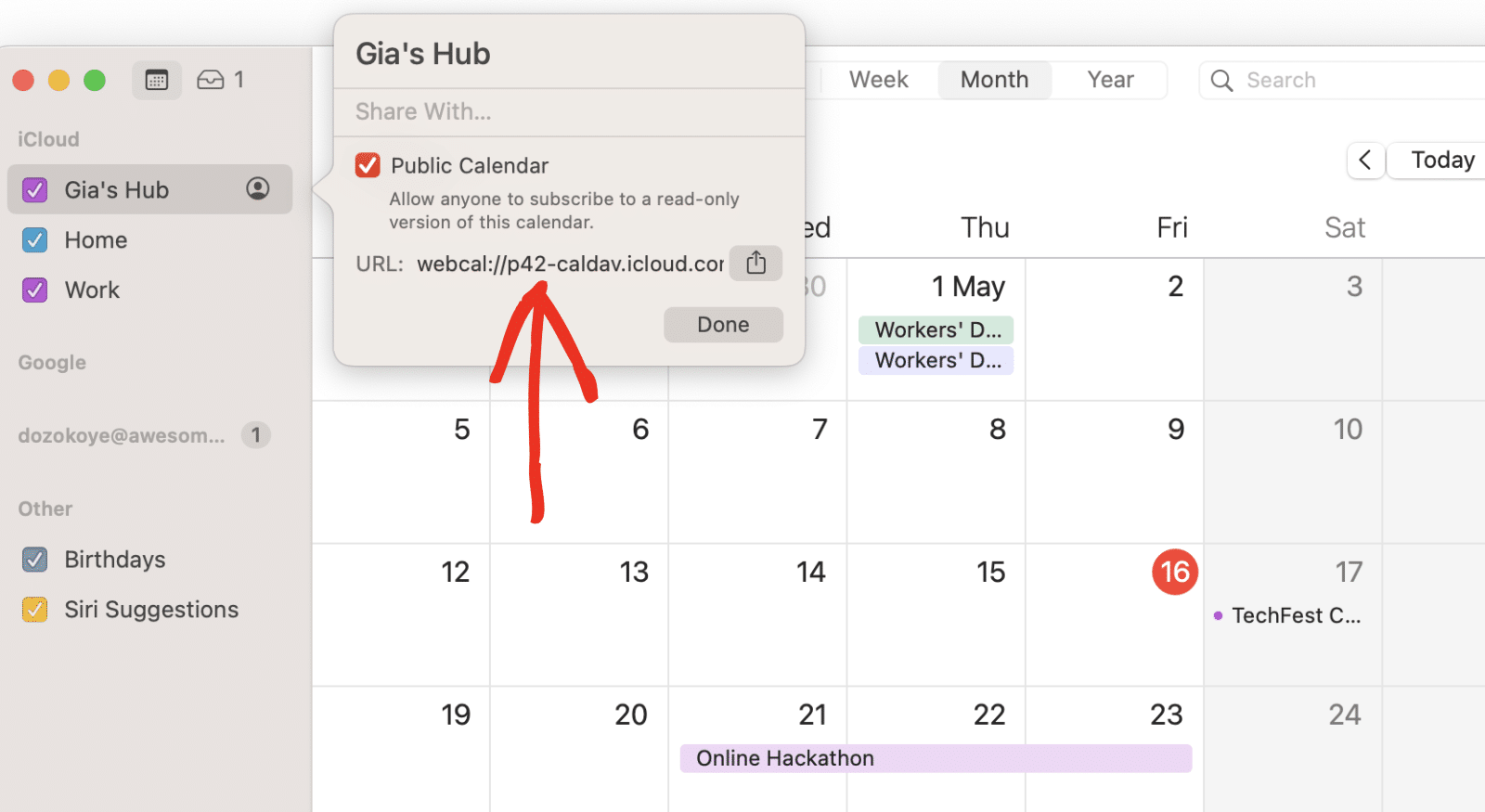
Alternatively, you can retrieve the ICS URL from the Apple Calendar web app. To do so, you’ll first need to log in to your Apple Cloud on a browser. Then access the Apple Calendar web app from the browser.
Once there, on the sidebar, hover over the calendar you’d like to export and click the user icon next to it.
![]()
In the overlay that appears, toggle on the Public Calendar option.
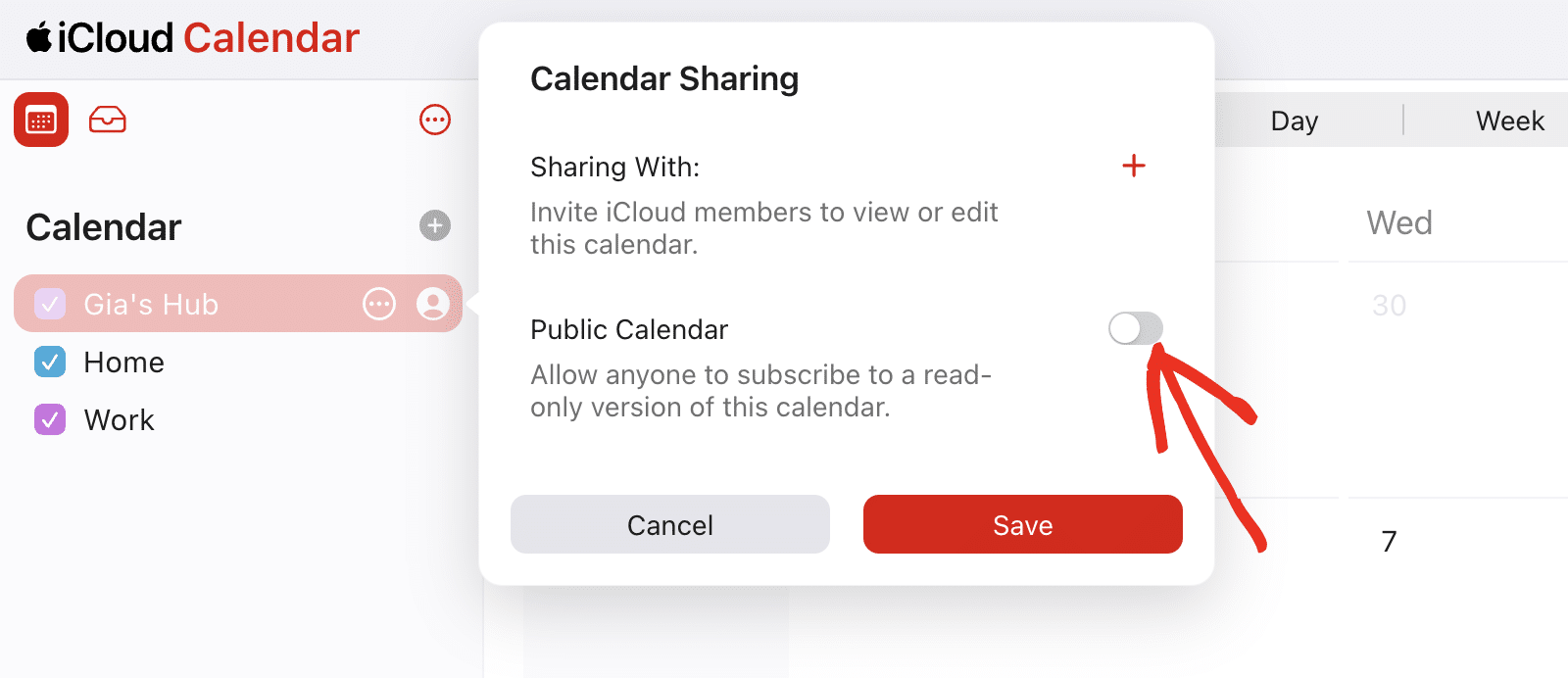
This will reveal a public ICS URL for the calendar. Go ahead and copy its value by clicking the copy icon.
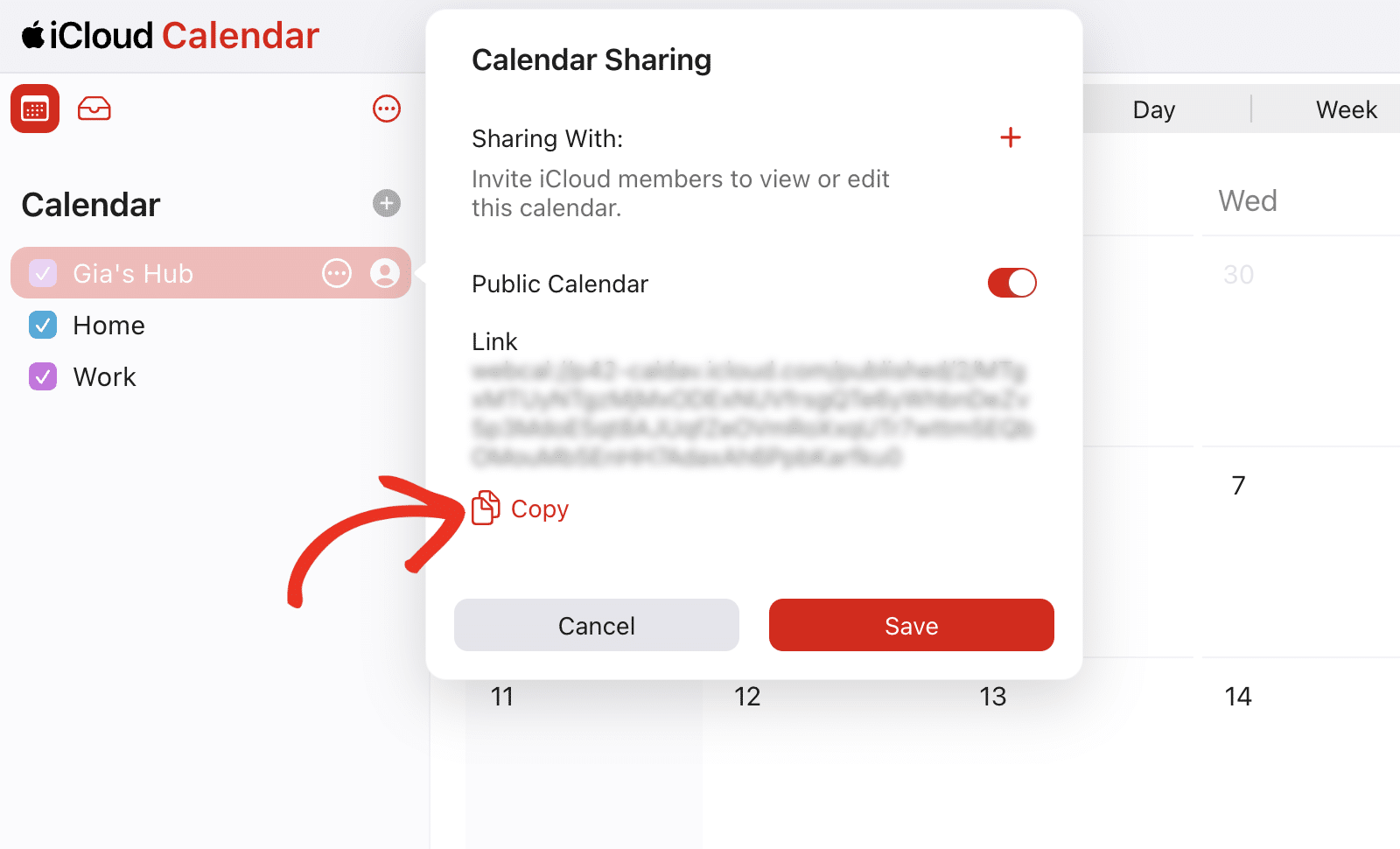
Finally, click the Save button to update your calendar settings.
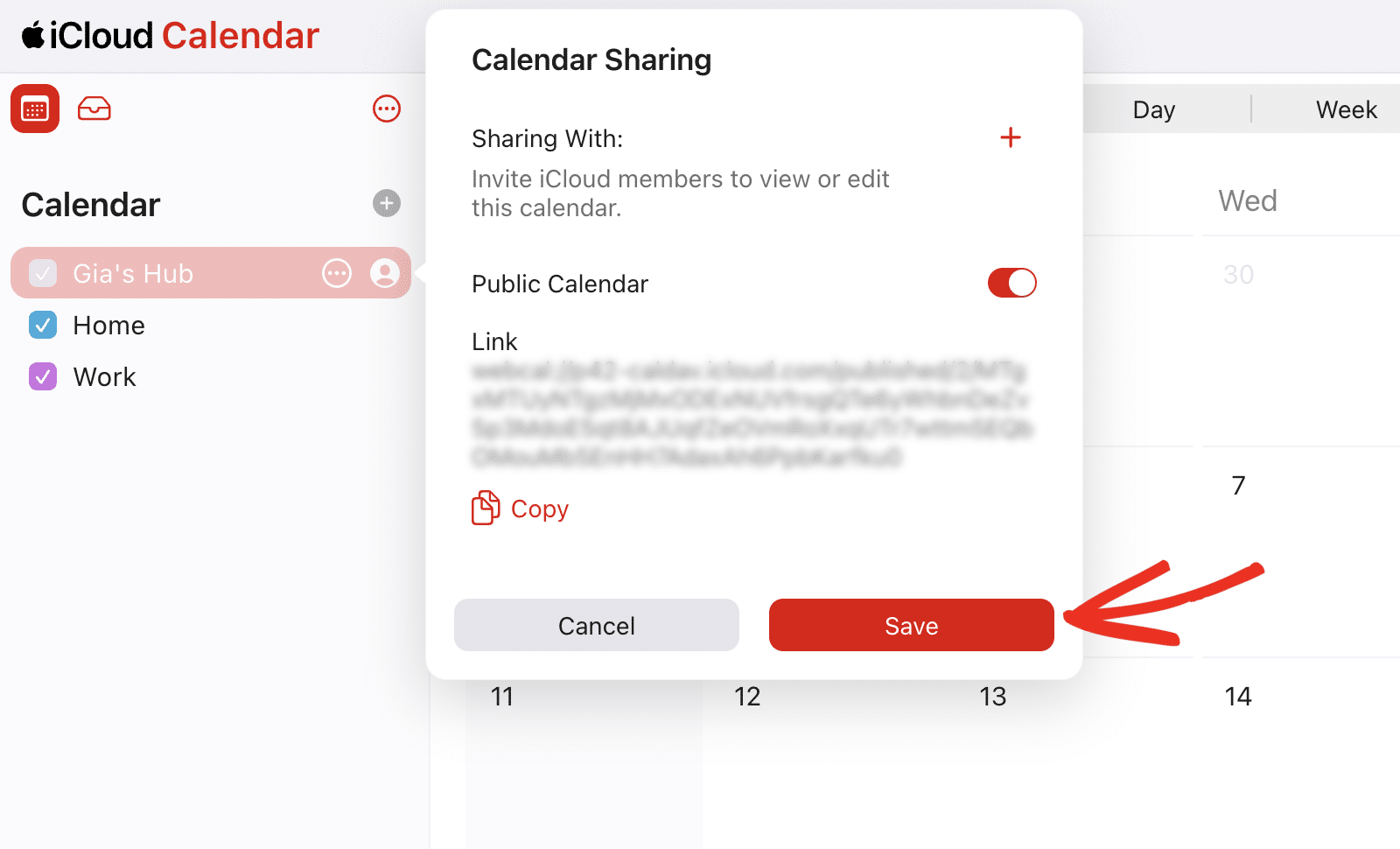
Importing Google Calendar Events to Sugar Calendar
After copying the calendar URL, go to your WordPress admin area. Then navigate to Sugar Calendar » Tools and select the Import tab.
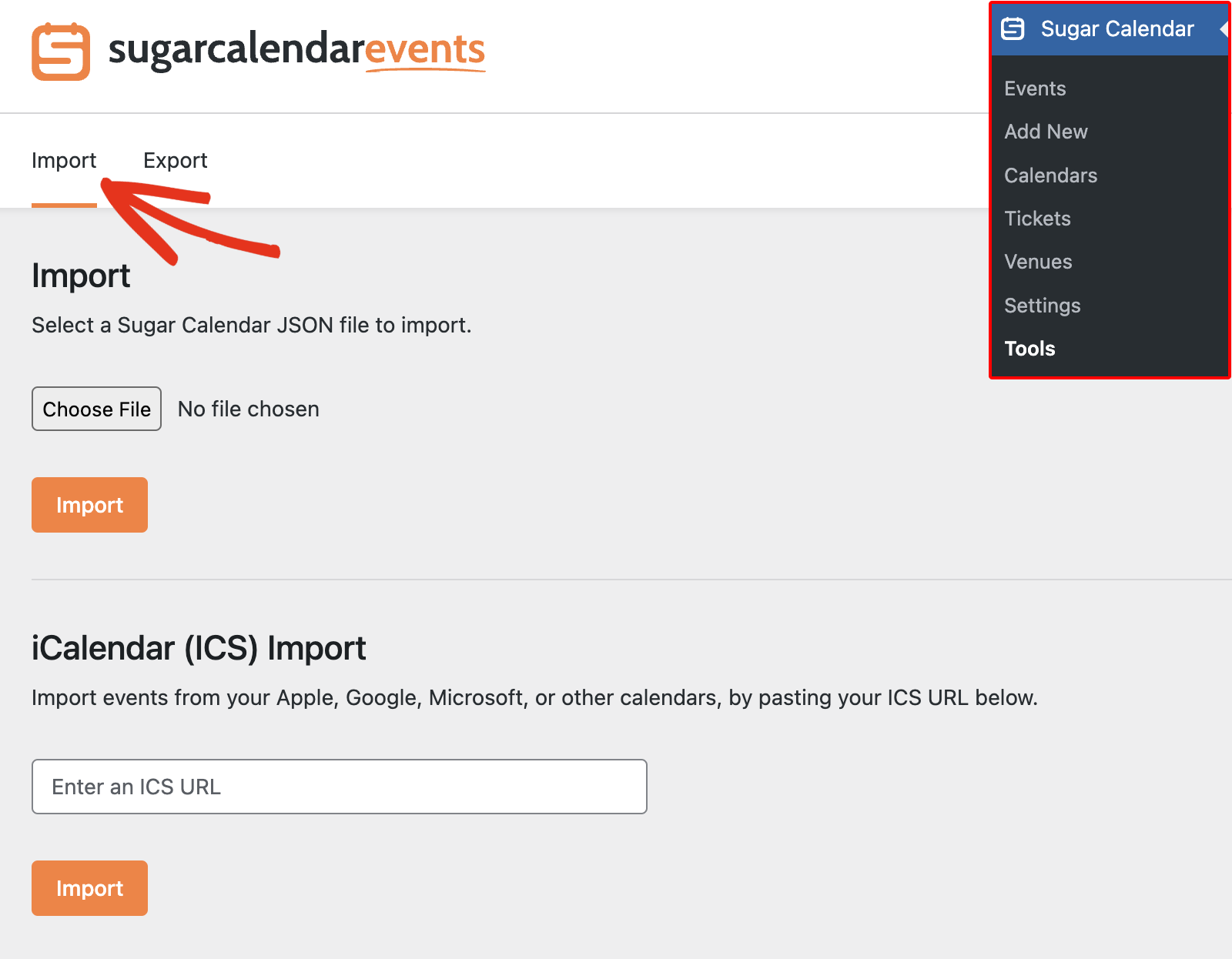
Once there, paste the .ics URL you copied into the Enter an ICS URL field.
Note: The ICS URL provided by Apple Calendar uses webcal:// protocol. However, this URL format won’t work when you paste it in Sugar Calendar. You’ll need to replace webcal:// with https:// in the URL before you can import your events.
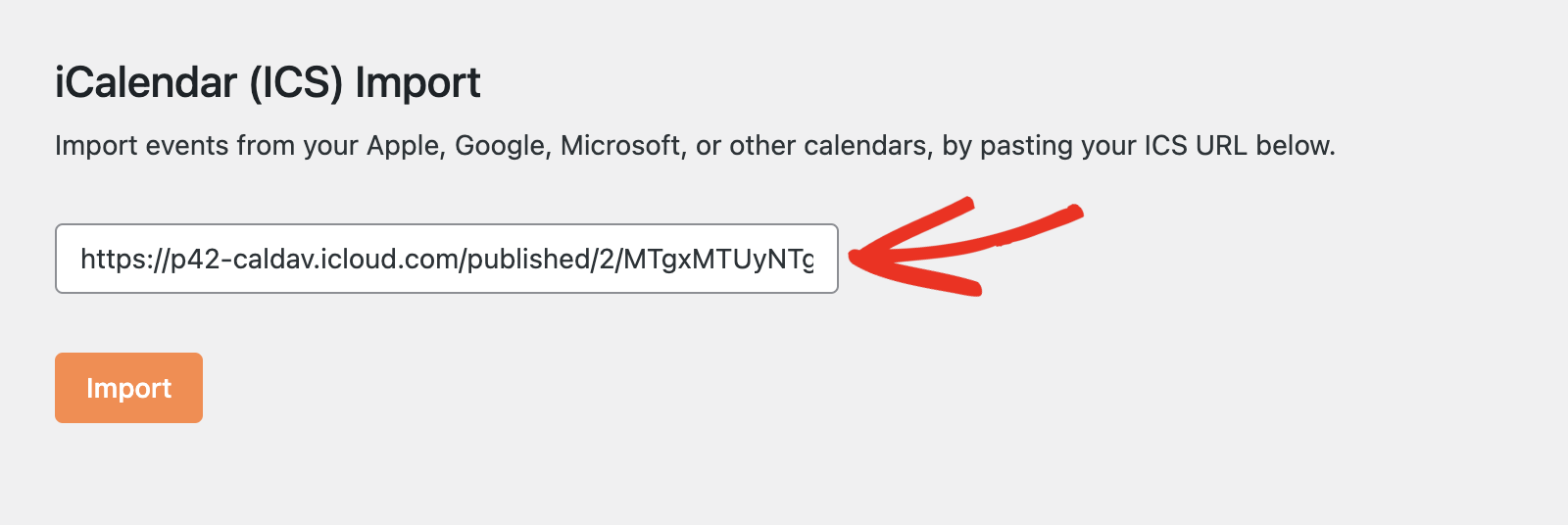
After pasting the URL, click Import to proceed.

You should see a success message with the total number of imported events.
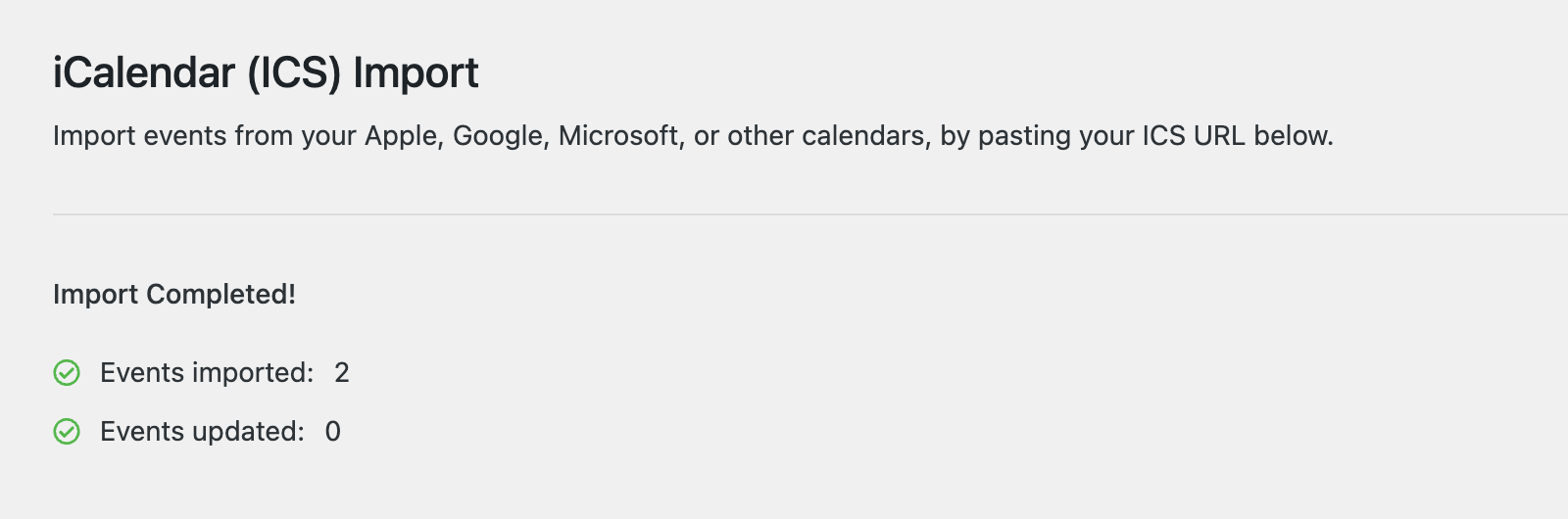
The imported events will be added to the default calendar on your site. You can view them from the Sugar Calendar » Events page.
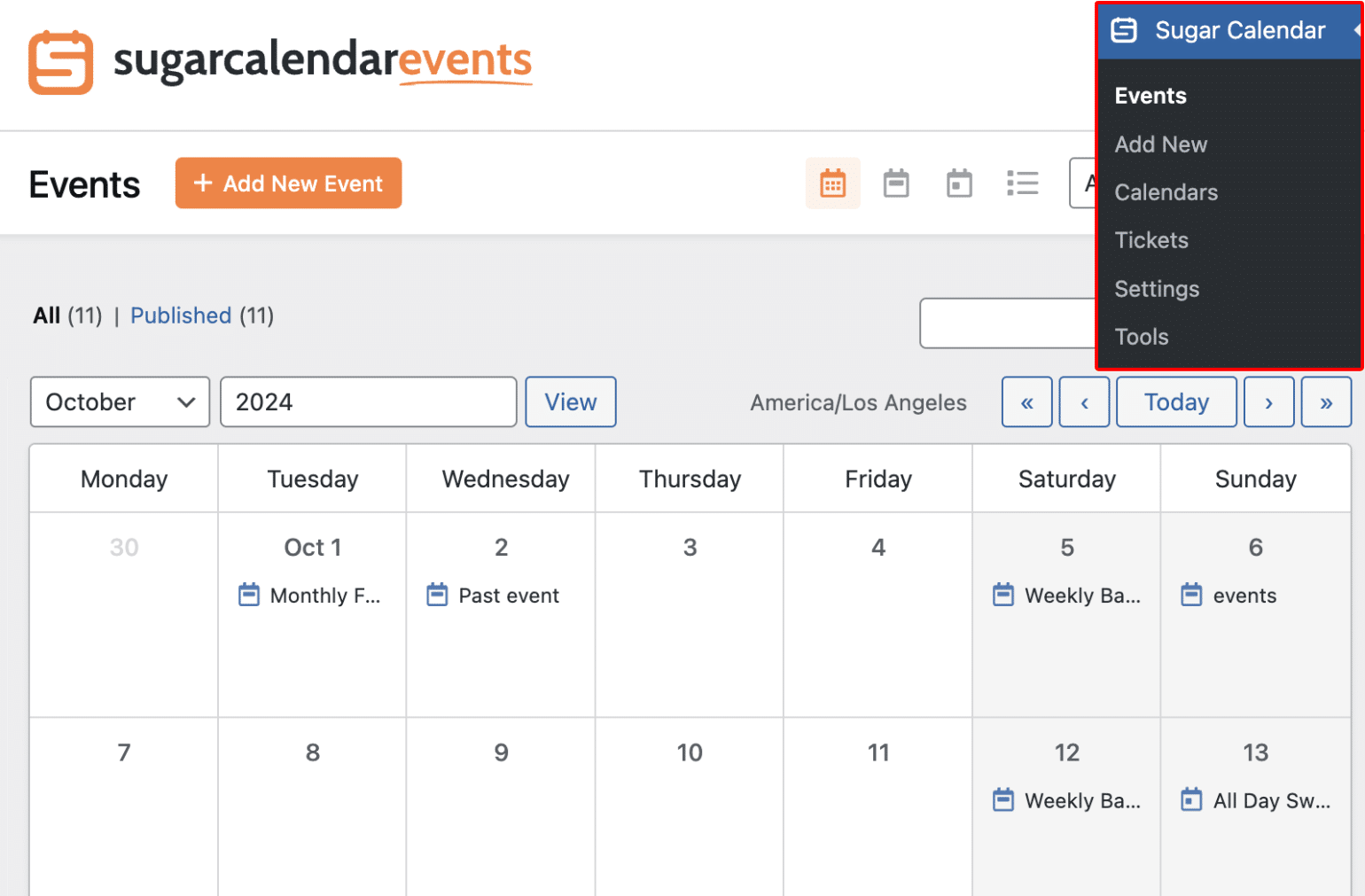
That’s it! You’ve now learned how to import Apple Calendar events to Sugar Calendar.
Next, would you like to display events on your site’s frontend? Our guide on displaying event lists covers the steps in detail.


