Would you like to import events from Outlook Calendar to your WordPress site? Sugar Calendar lets you import events directly from third-party calendar apps.
This tutorial covers how to export events from Outlook Calendar and import them to WordPress using Sugar Calendar.
In This Article
Before getting started, make sure the Sugar Calendar plugin is installed and activated on your WordPress site and that you’ve verified your license.
Exporting Events from Outlook Calendar
To get started, open the Outlook Calendar web app on your browser and then click the Settings gear icon at the top right side.
![]()
In the settings page, navigate to the Calendar » Shared calendars page.
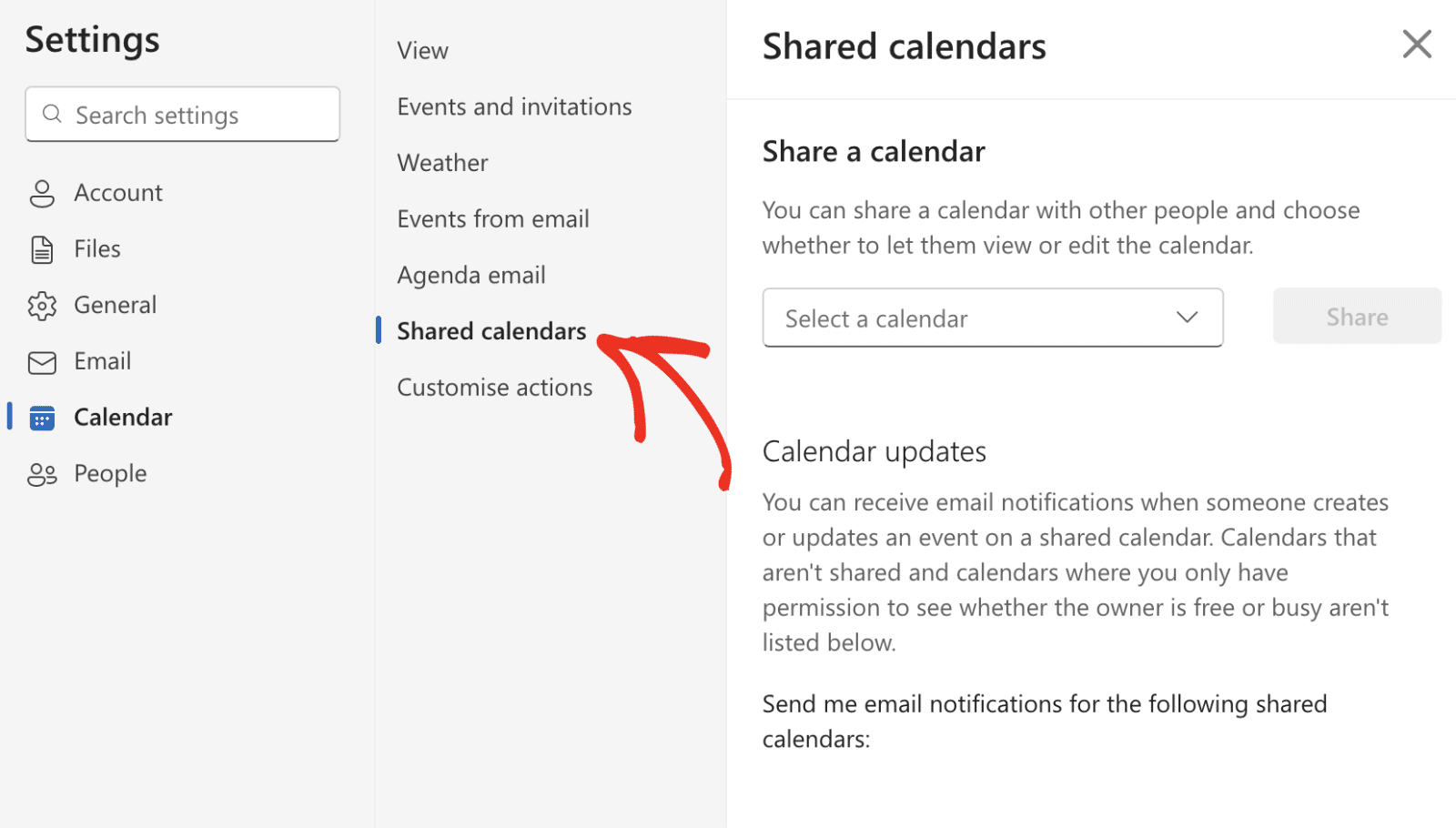
Then scroll to the Publish a calendar section and select the calendar you’d like to export from the Select a calendar dropdown.
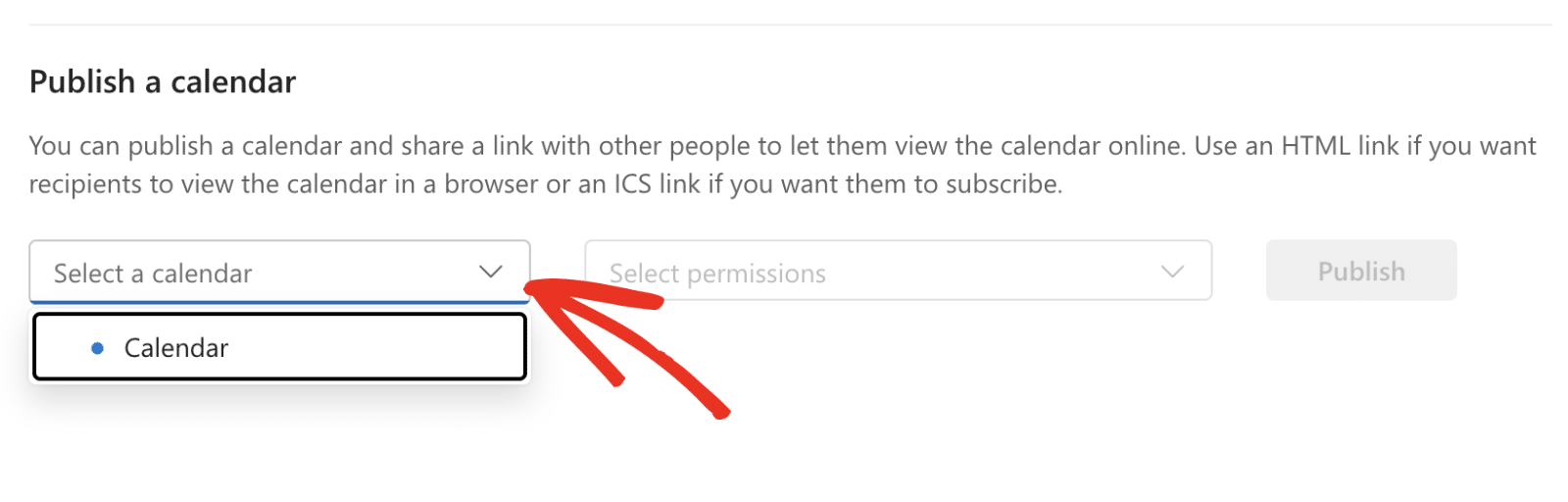
After that, choose the Can view all details option from the permissions dropdown.
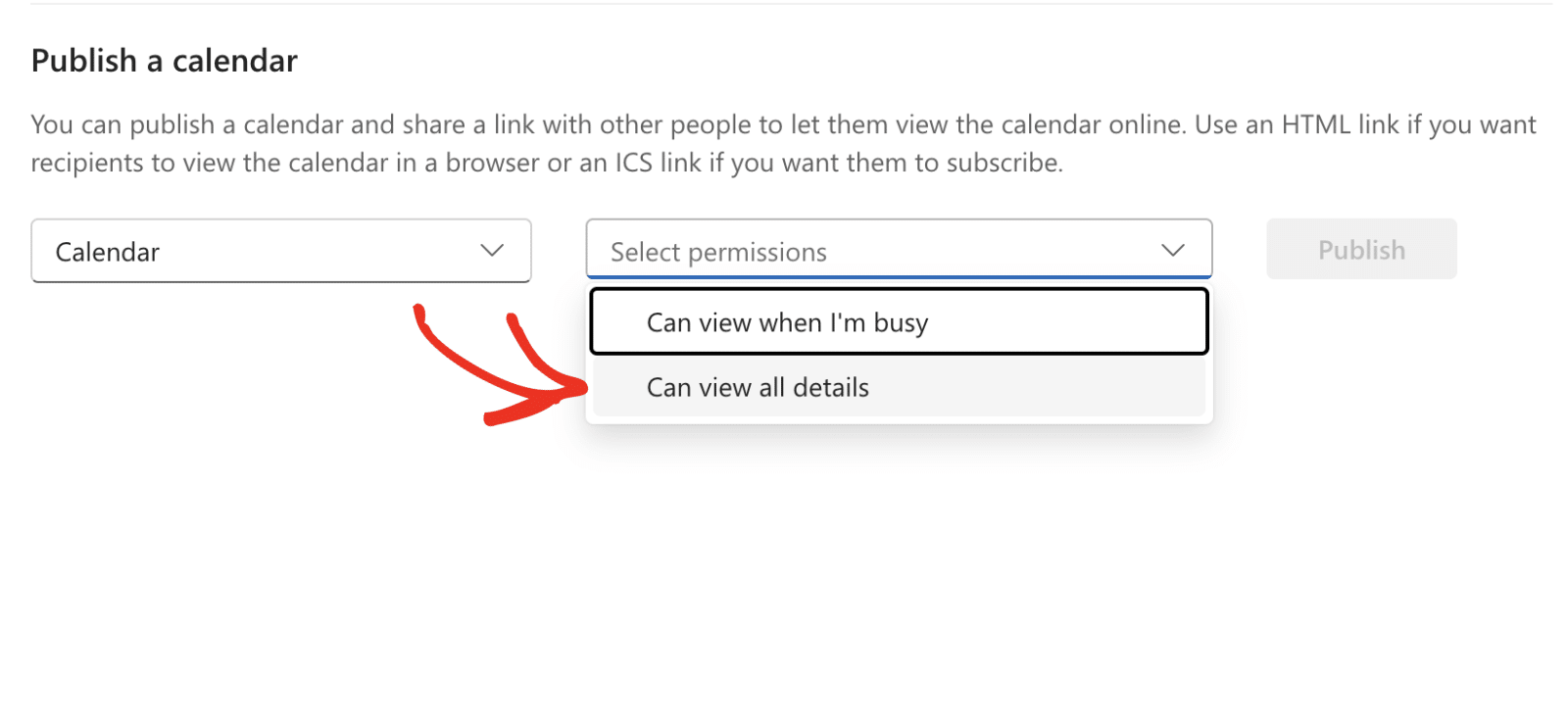
Then click the Publish button to make your calendar public.
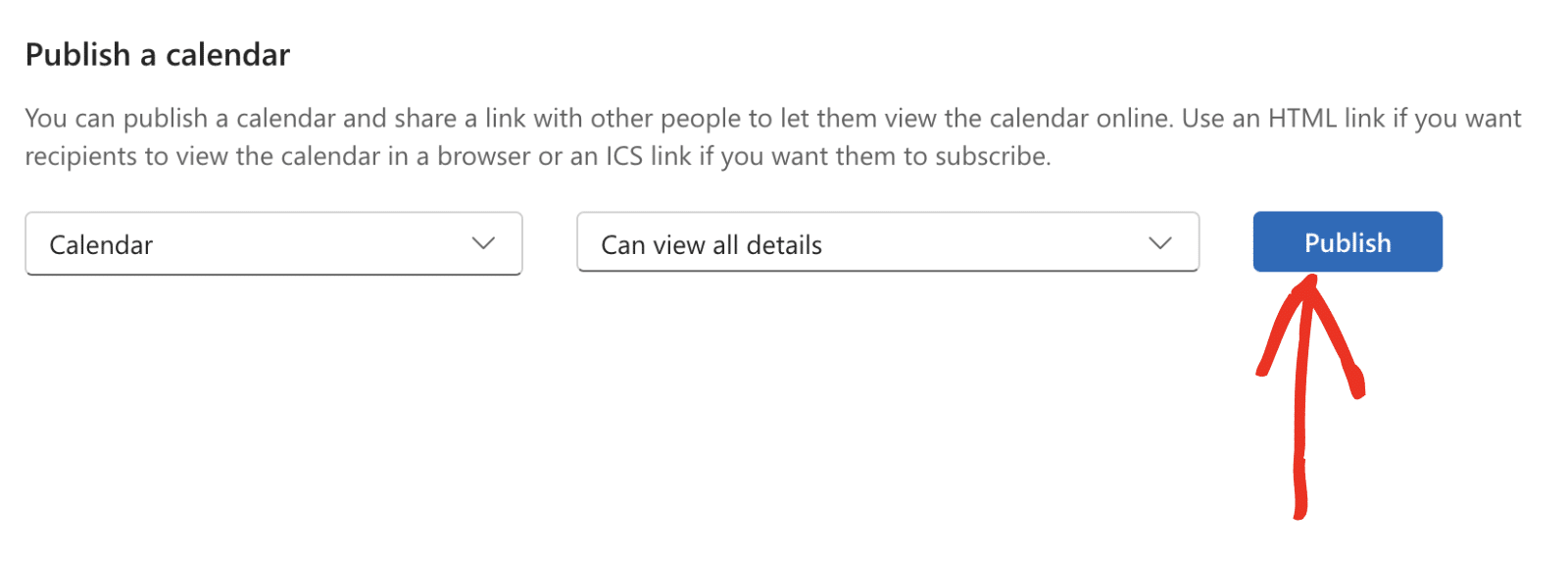
This will generate an HTML and ICS URL for your calendar. Go ahead and click on the ICS URL to copy its value.
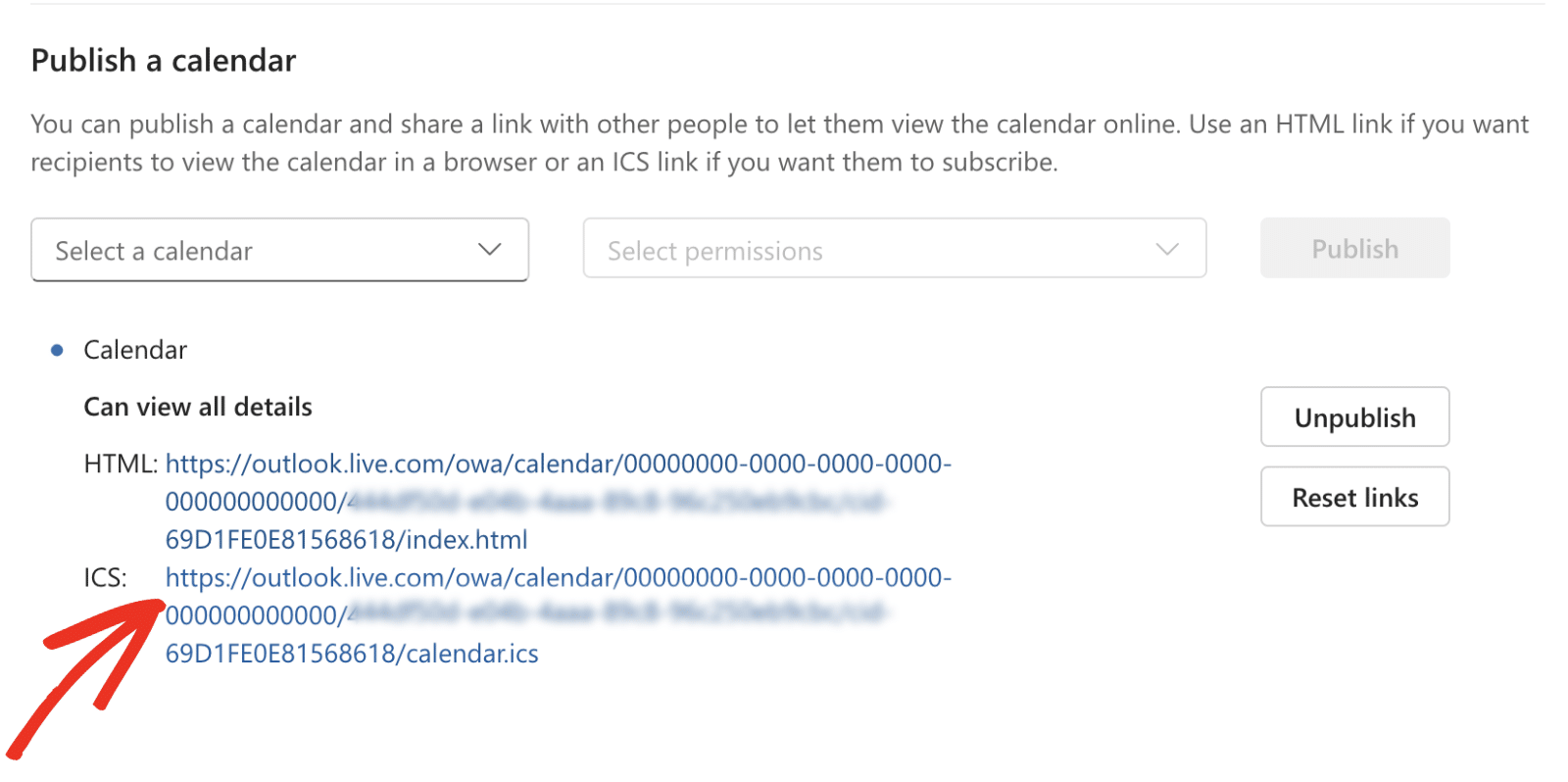
Importing Google Calendar Events to Sugar Calendar
After copying the .ics URL from Outlook Calendar, go to your WordPress admin dashboard. Then navigate to Sugar Calendar » Tools and select the Import tab.
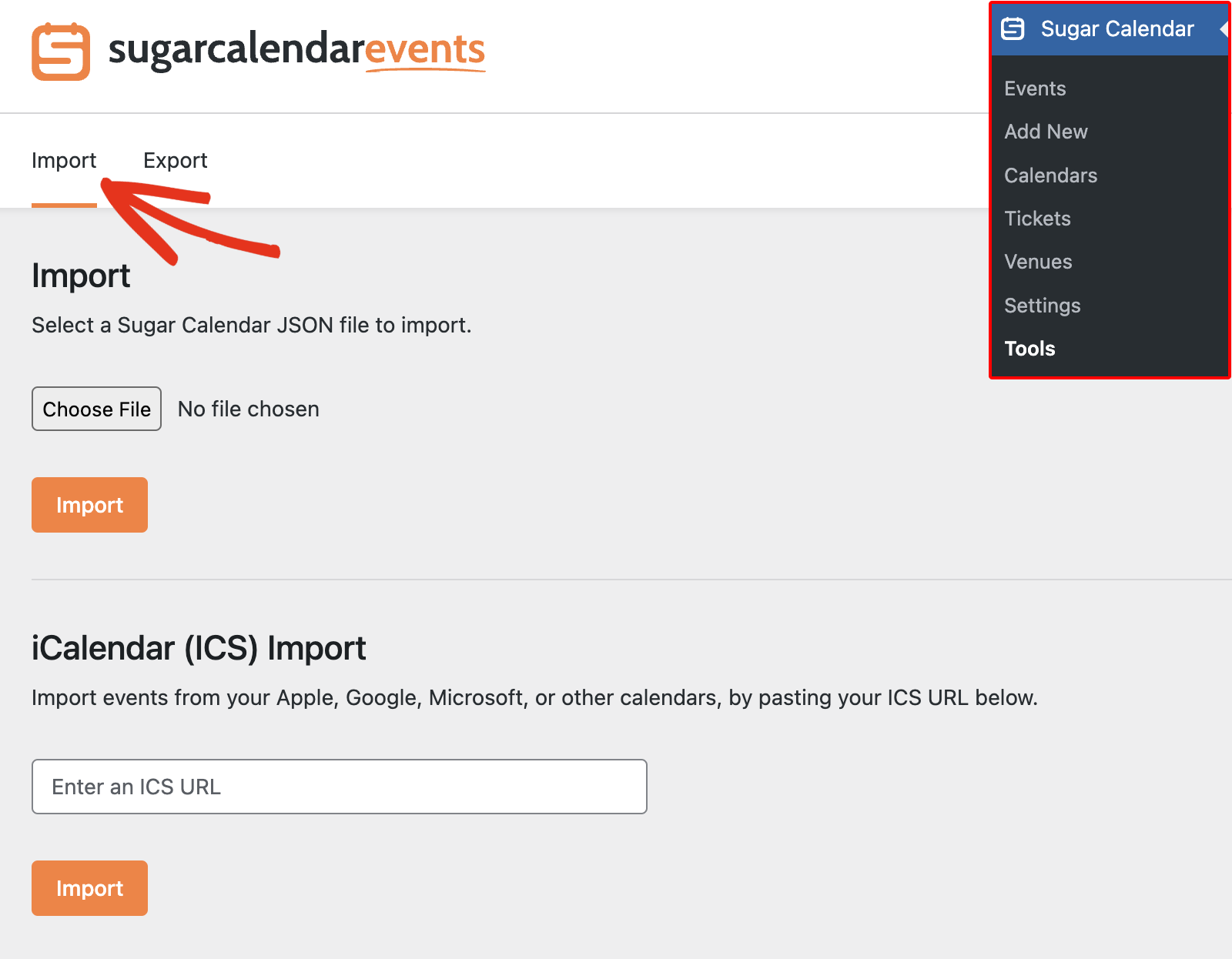
Once there, paste the .ics URL you copied into the Enter an ICS URL field.
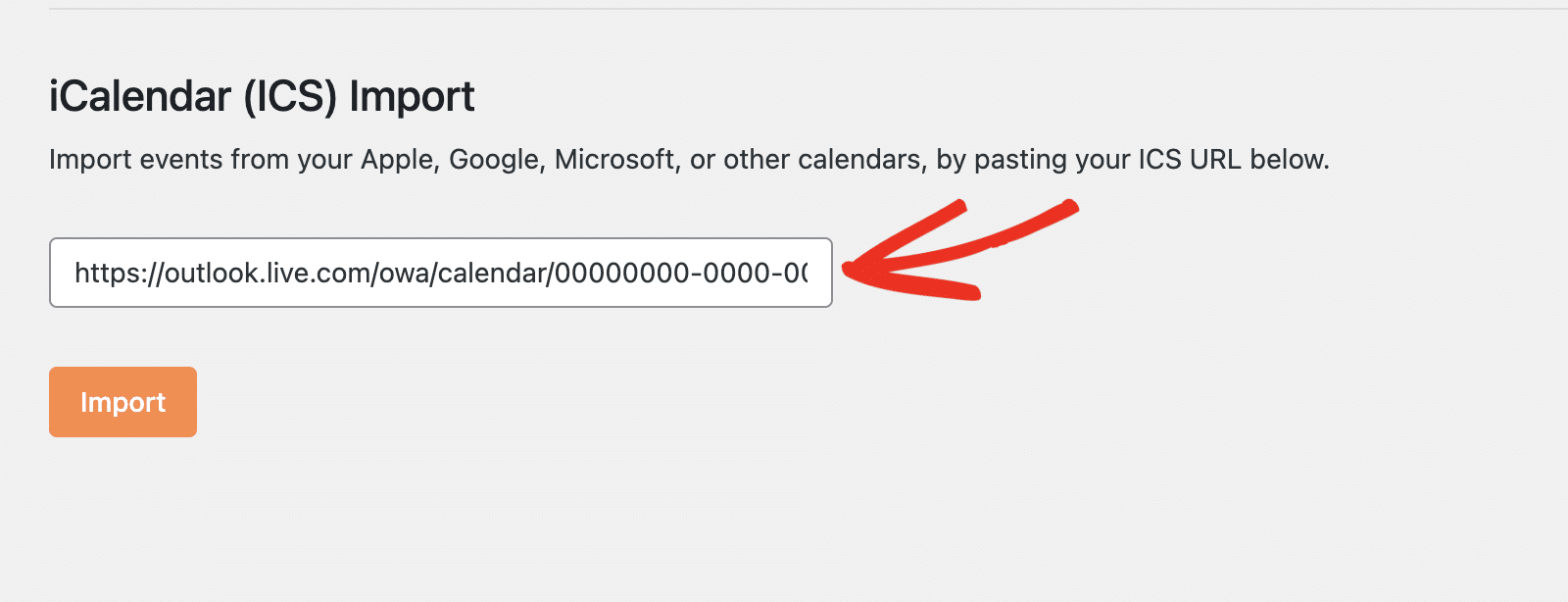
Then click Import to proceed.
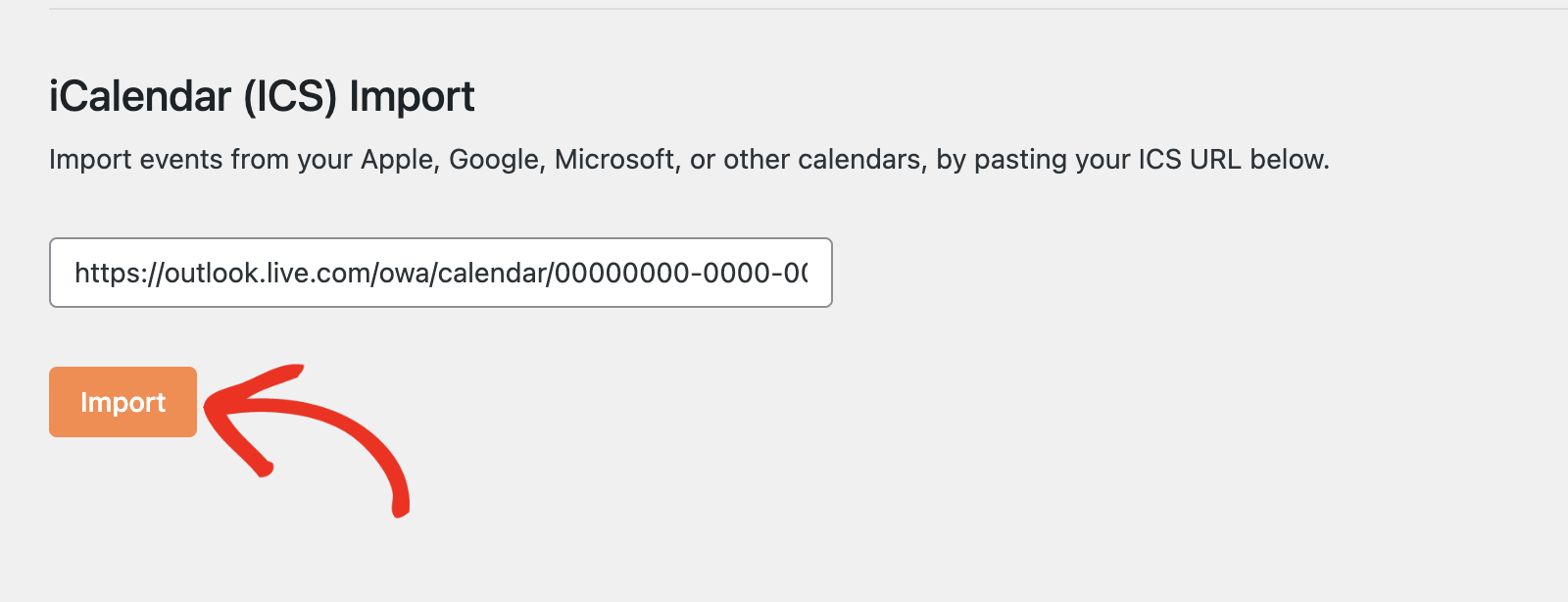
You should see a success message with the total number of imported events.
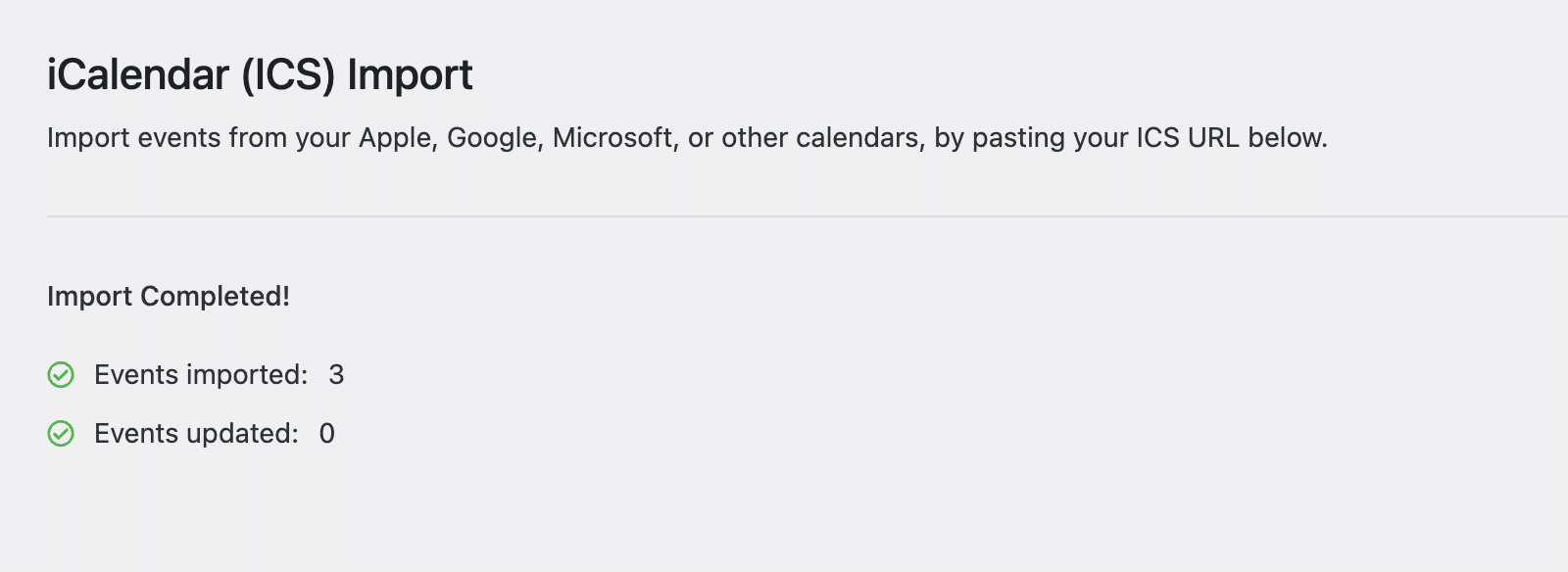
The imported events will be added to the default calendar on your site. You can view them from the Sugar Calendar » Events page.
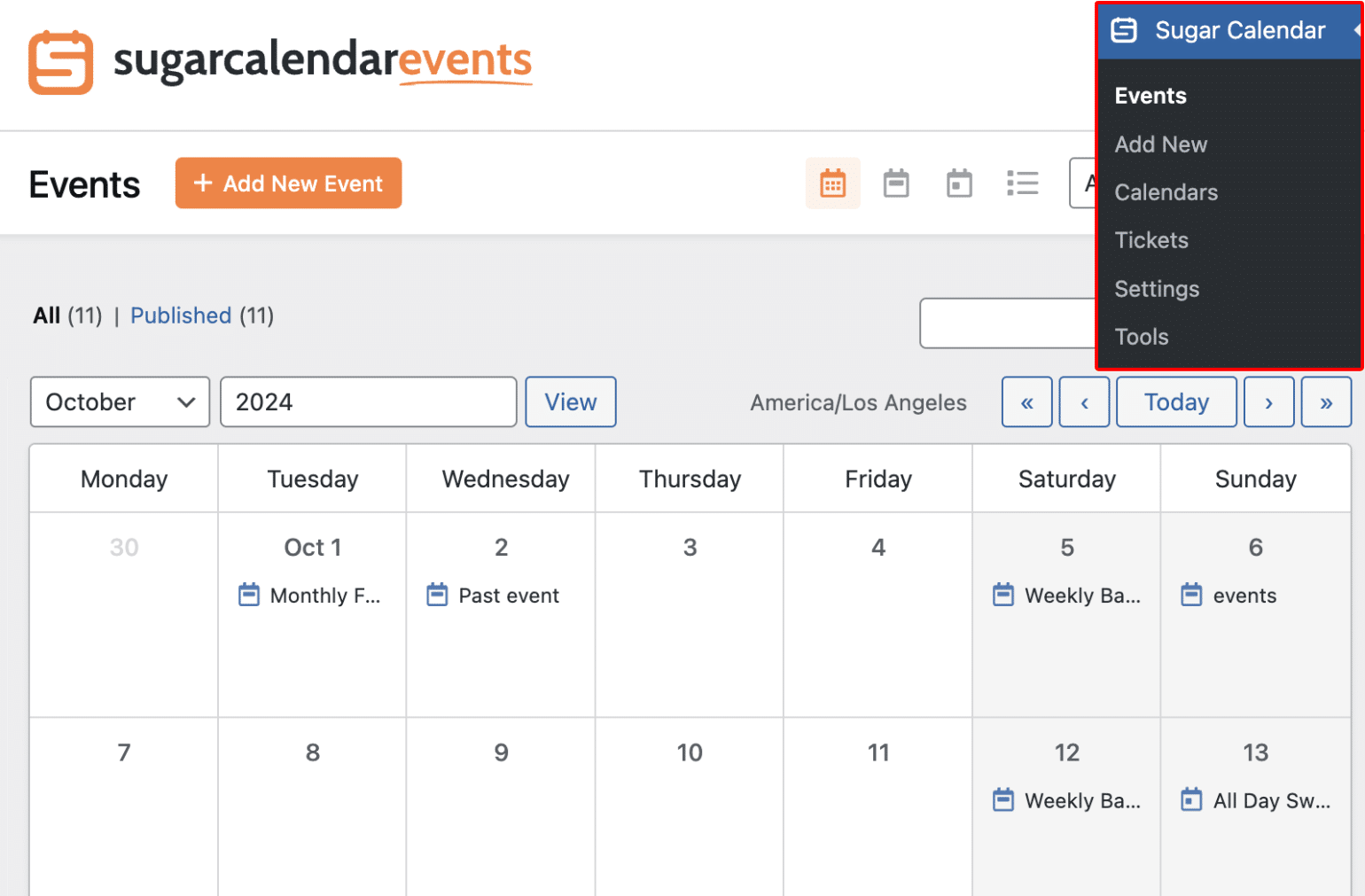
That’s it! You’ve now learned how to import Google Calendar events to Sugar Calendar.
Next, would you like to display calendars on your site’s frontend? Our guide on displaying event calendars covers the steps in detail.


