Are you looking to verify your Sugar Calendar license? Verifying your license key is essential for accessing automatic updates and support, completing the installation process, and ensuring your Sugar Calendar plugin works seamlessly.
This tutorial will guide you through the process of verifying your Sugar Calendar license from your WordPress admin area.
In This Article
Before you get started, be sure to install the Sugar Calendar Events plugin on your site.
Accessing Your License Key
Once you’ve installed and activated the plugin, you’ll need to get your license key to verify your Sugar Calendar installation.
To access your license key, log in to your Sugar Calendar account and click the View License Keys, Details, and Downloads link.
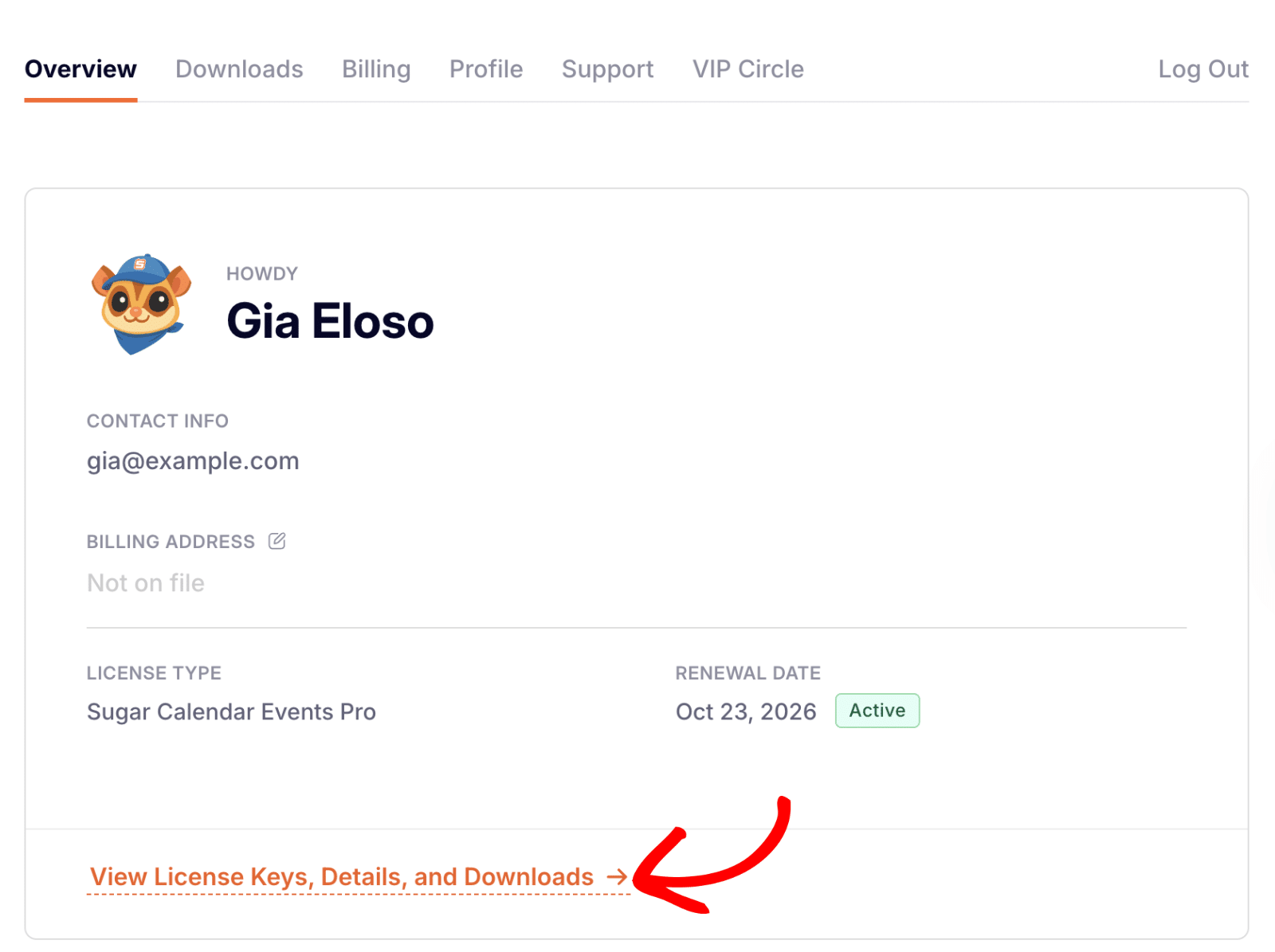
Alternatively, click the Downloads tab to access the license key section. Once here, click the copy icon next to LICENSE KEY to copy your key.
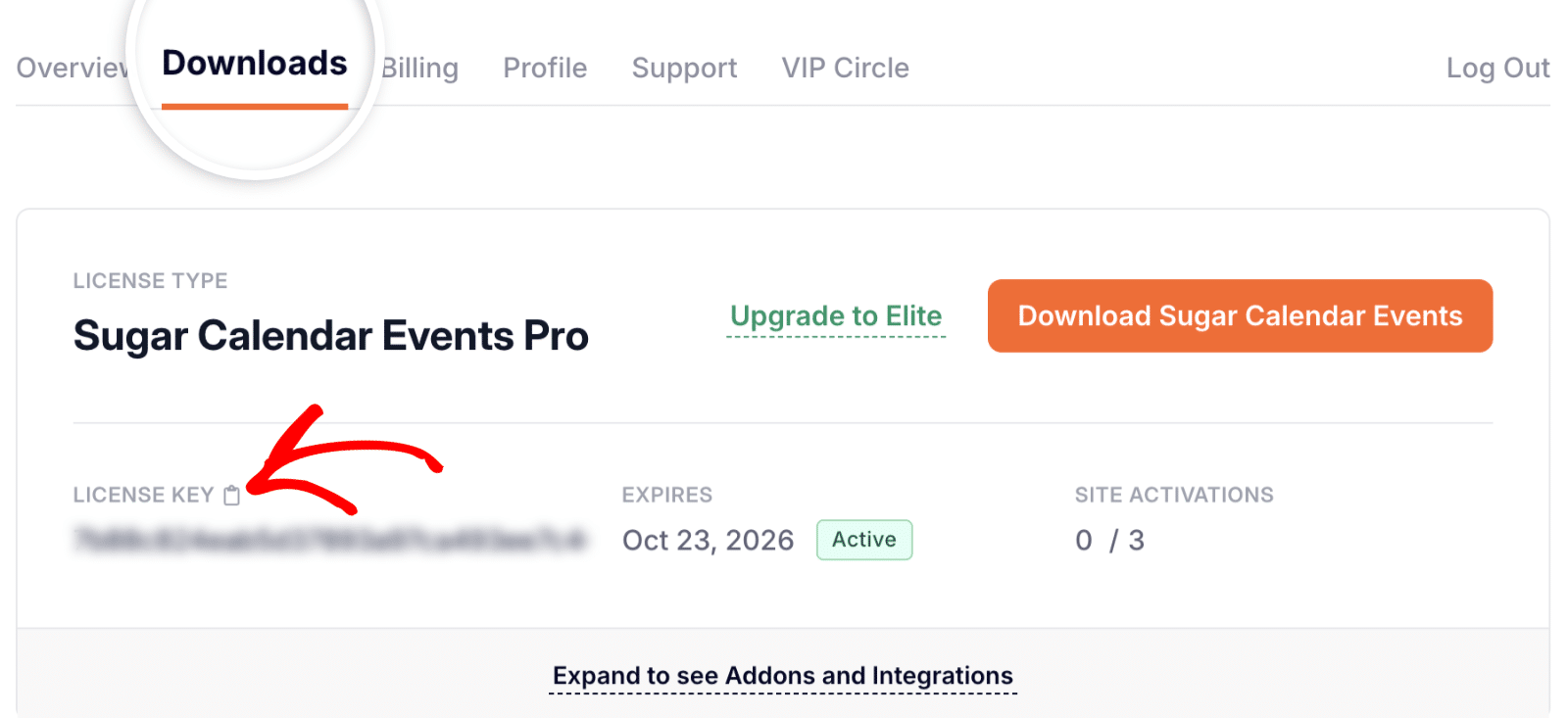
Verifying Your Sugar Calendar Events License
After copying your license key, you’ll have to verify your Sugar Calendar license in order to access the features that come with your license and the plugin updates.
You can do this by going to Events » Settings in your WordPress Dashboard.
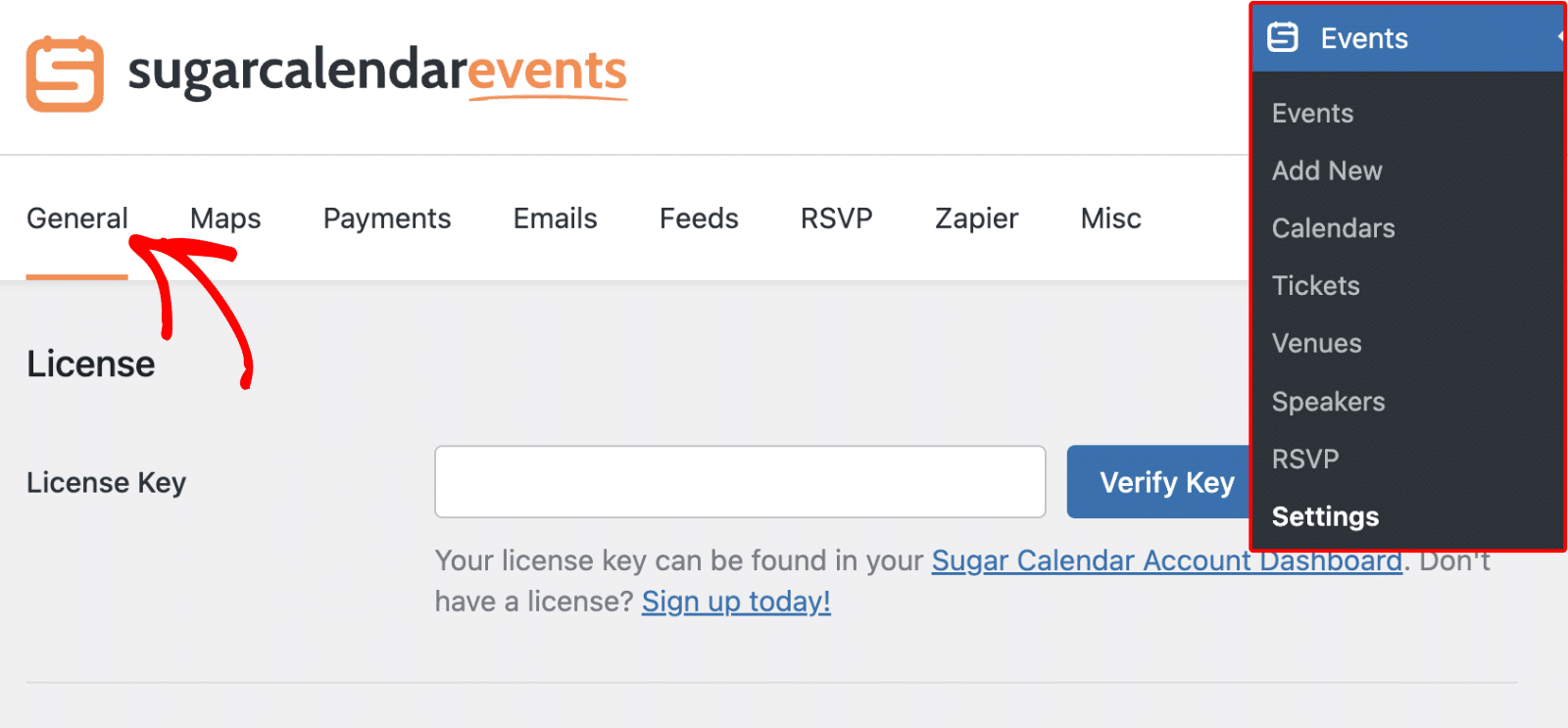
Then paste the license key that you just copied into the License Key field of your Sugar Calendar Events plugin settings.
After that, click the Verify Key button to activate your license on your site.
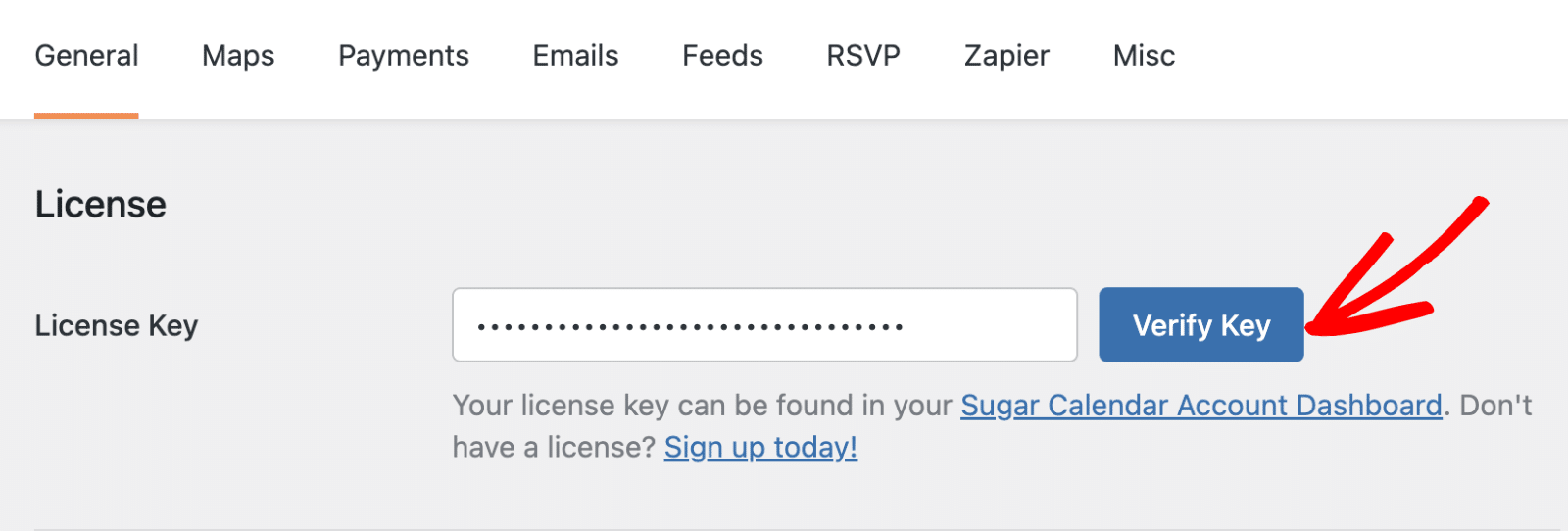
If your license is successfully activated, you will see a confirmation message indicating that your site is now receiving automatic updates.
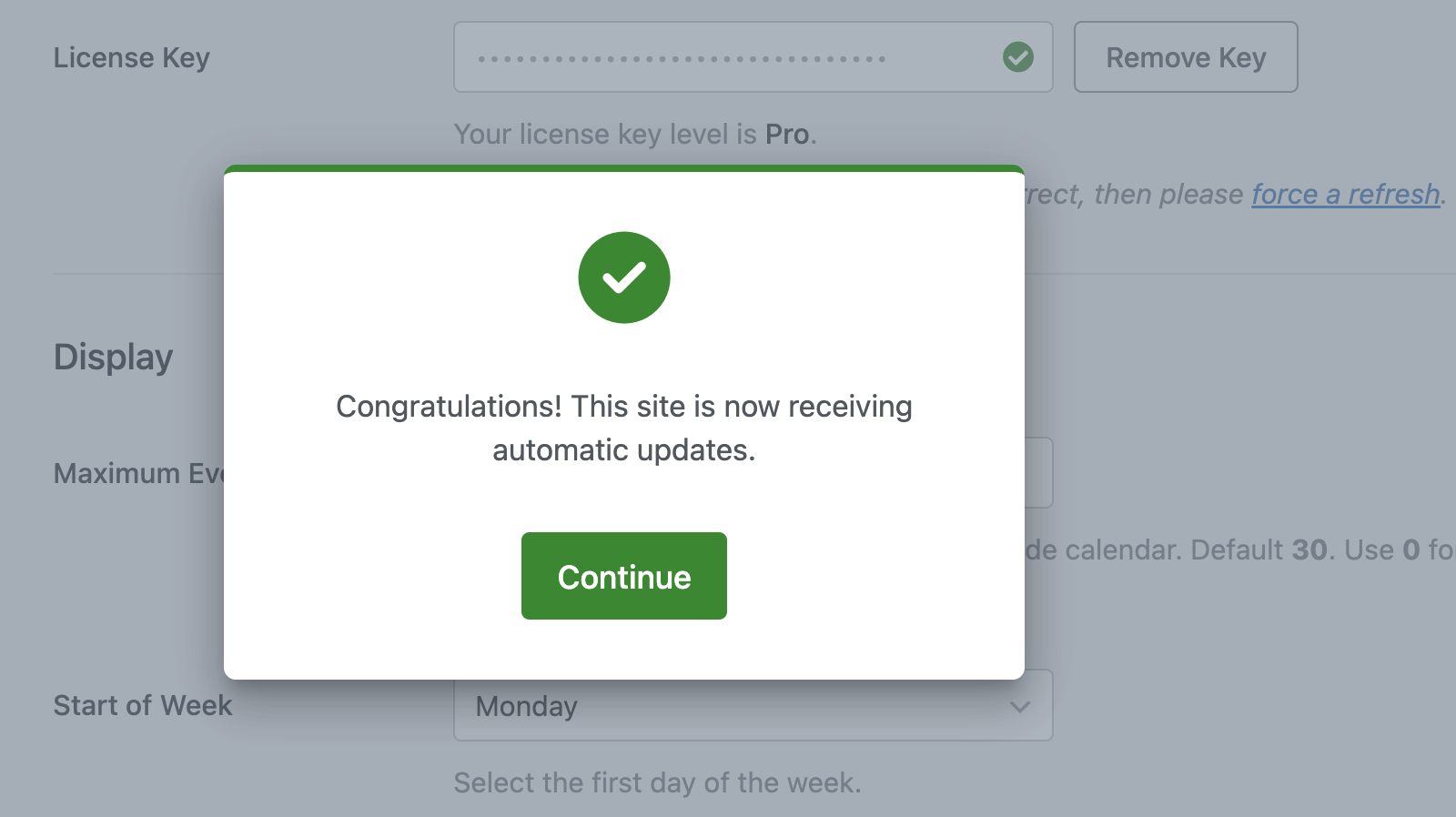
Below the License Key field, you should now see a note with your license level.
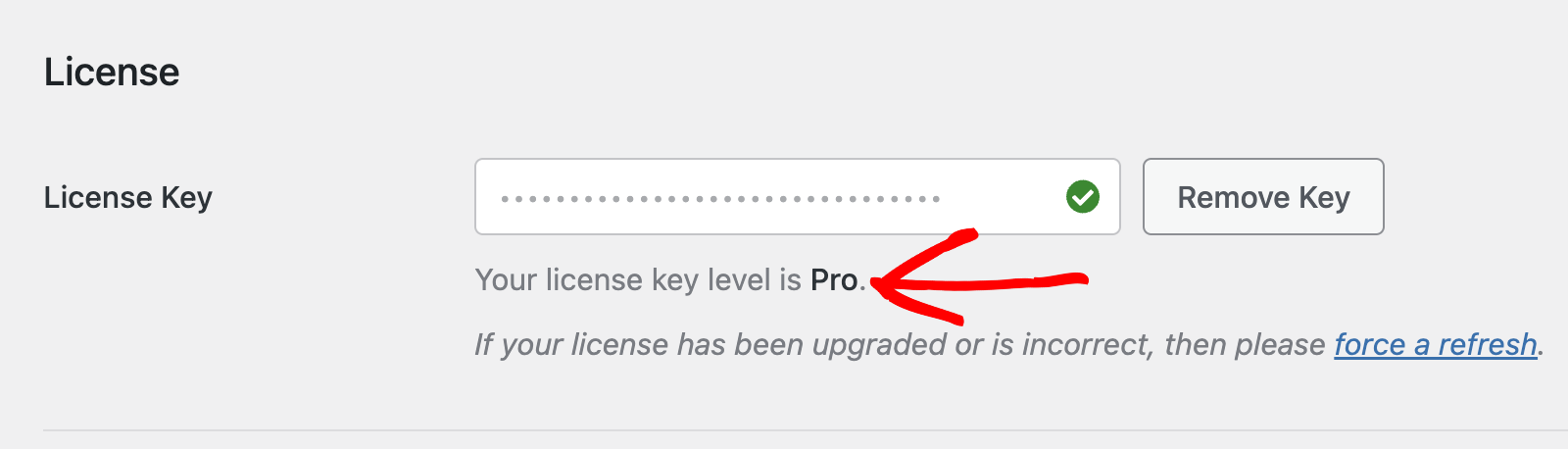
Frequently Asked Questions
Here, we’ve answered the most common questions we receive about Sugar Calendar license verification.
How many sites can I use my Sugar Calendar license on?
Each of our license levels have different site limits. For example, our Basic license is limited to a single site. Check out our pricing page for the complete list of the site limits for each license level.
Do subdomains count towards site limits?
Yes, each subdomain or subsite counts separately towards your site limit. If you have reached your license level’s site limit, you can upgrade your license key for additional sites.
Does localhost/staging site count toward site limits?
Sites hosted locally do not count toward your site limit. On your Sugar Calendar dashboard, localhost sites have the label test site next to each of them. And do not add to the list of sites using your Sugar Calendar Events license.
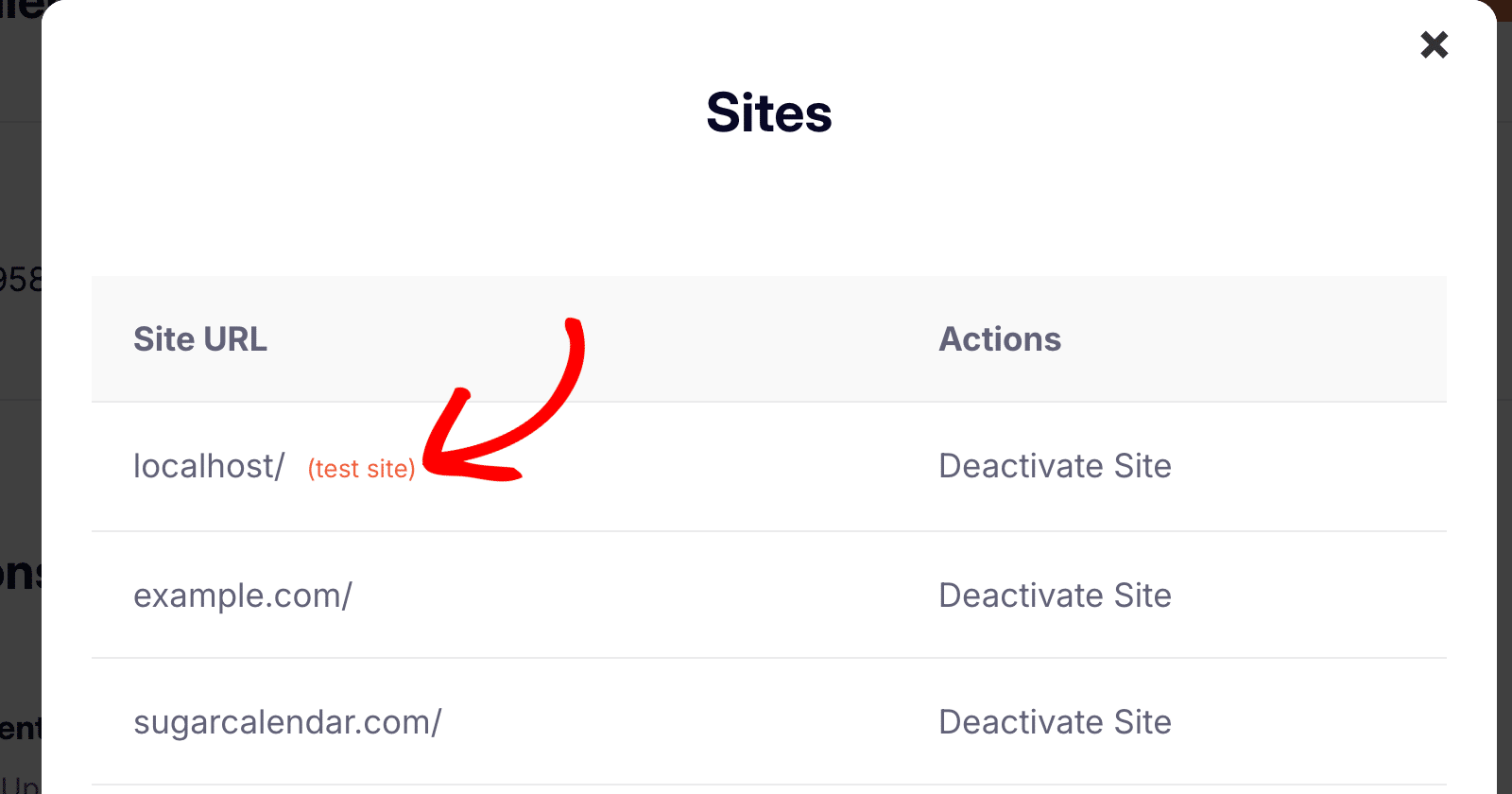
For staging sites, however, it varies depending on your subdomain. If your staging site falls within the supported domain extensions, it will be labeled as a test site and will not count towards your site limit. Below, we’ve highlighted supported domain formats our system automatically detects as test sites:
- staging.*
- localhost
- 10.0.0.0/8
- 172.16.0.0/12
- 192.168.0.0/16
- *.dev
- *.local
- *.test
- dev.*
Congrats! Now that your license is verified, your site will receive automatic updates for Sugar Calendar Events.
Next, would you like to know how to organize events with calendars? Check out our guide on organizing events with calendars to learn how.


