Ready to start adding booking functionality to your WordPress site? The Sugar Calendar Bookings plugin allows you to accept bookings and reservations for your services.
This tutorial explains how to download and install the Sugar Calendar Bookings plugin.
In This Article
Downloading the Sugar Calendar Bookings Plugin
First, log in to your Sugar Calendar account and navigate to the Downloads tab to access your available downloads.
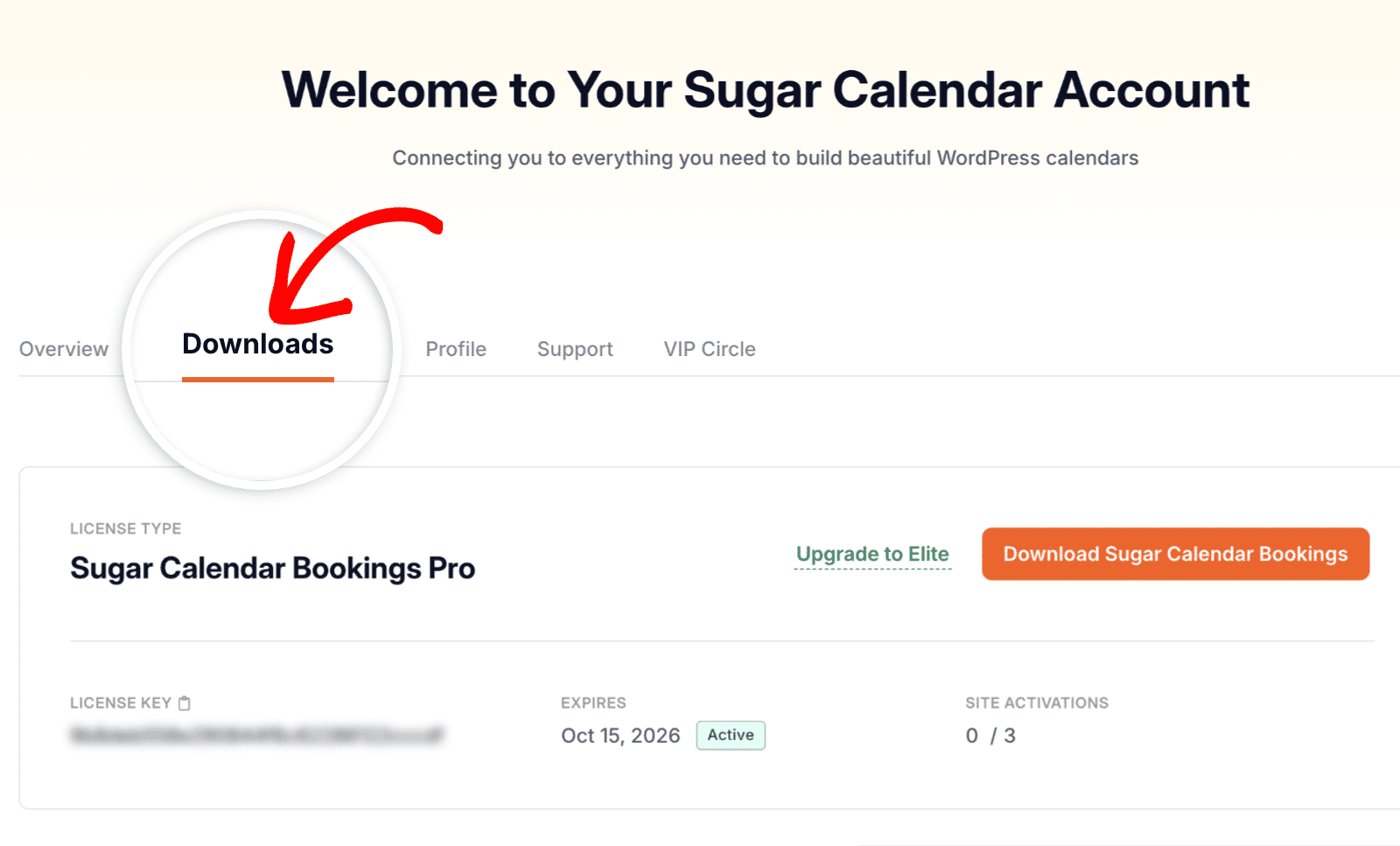
Locate the Sugar Calendar Bookings Pro section and click the Download Sugar Calendar Bookings button to download the plugin zip file.
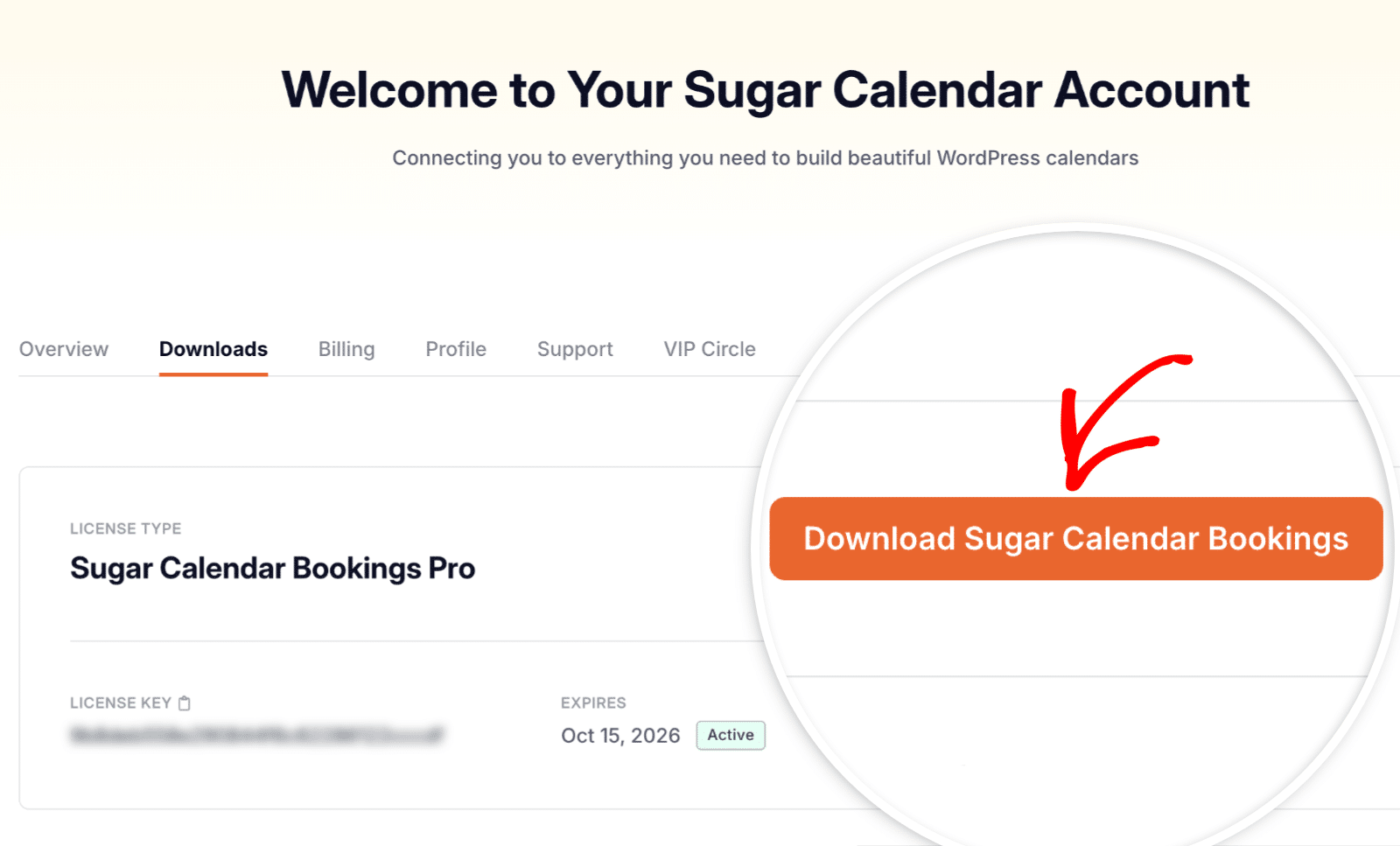
This will download a zipped file of the Bookings plugin to your device.
Installing the Bookings Plugin
After downloading the plugin, log in to your WordPress admin area and go to Plugins » Add Plugin. Then click the Upload Plugin button.
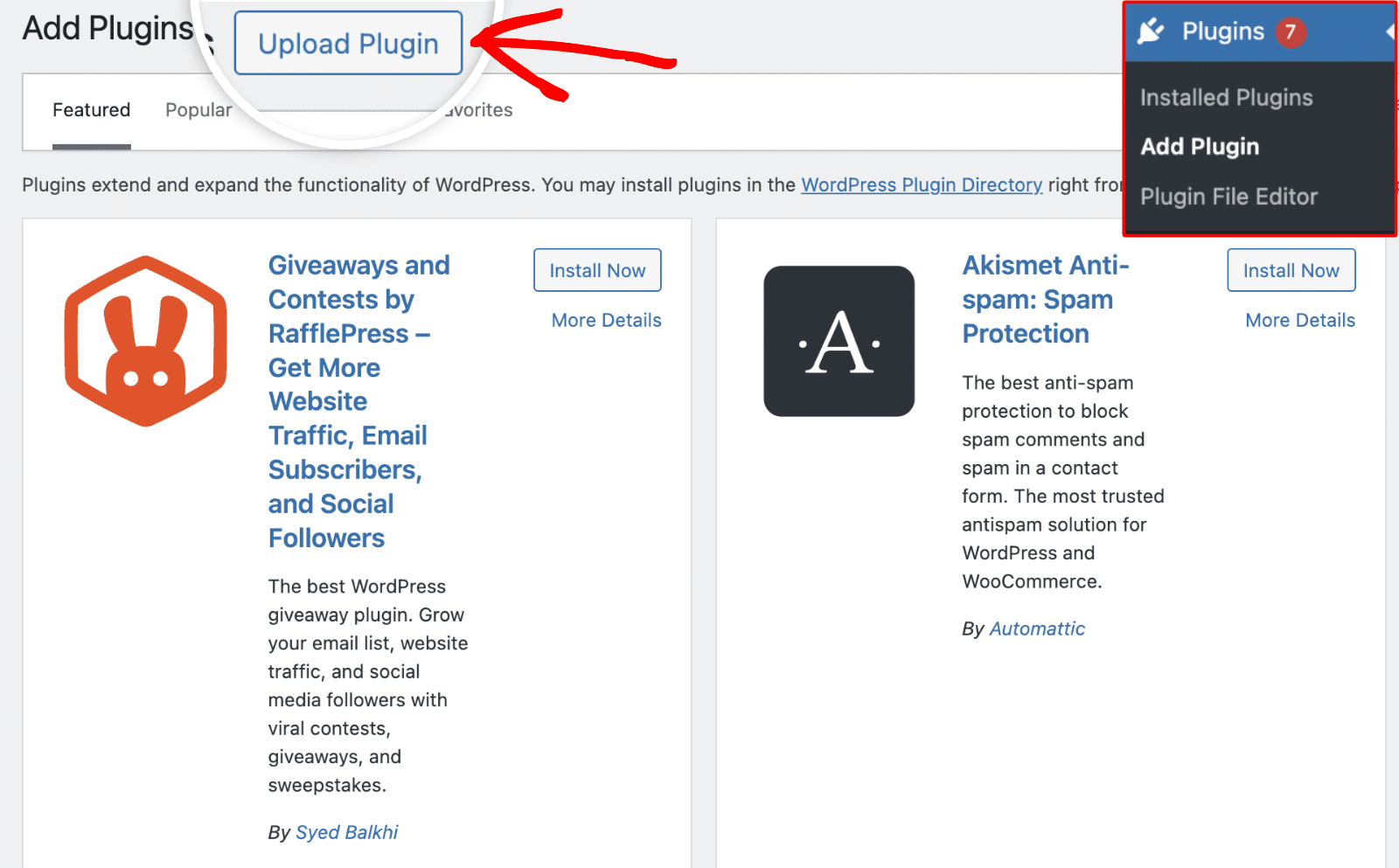
Click the Choose file button and select the Sugar Calendar Bookings plugin zip file you downloaded from your account.
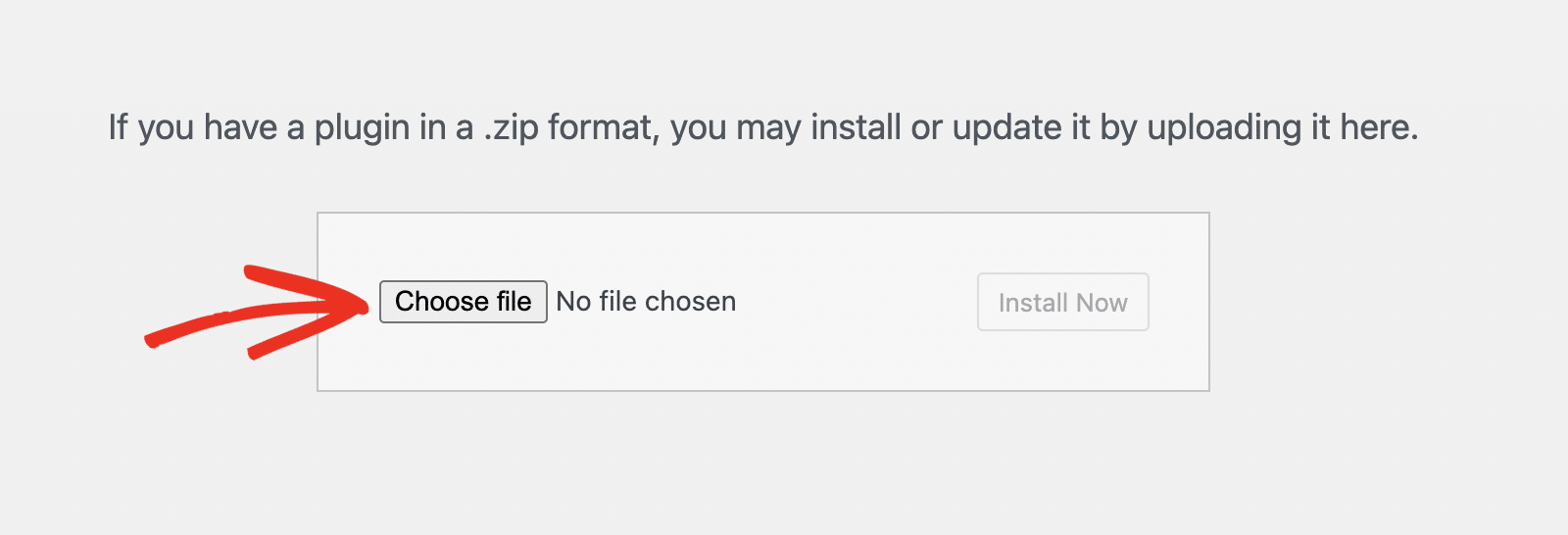
After selecting the file, click the Install Now button to begin the installation process.
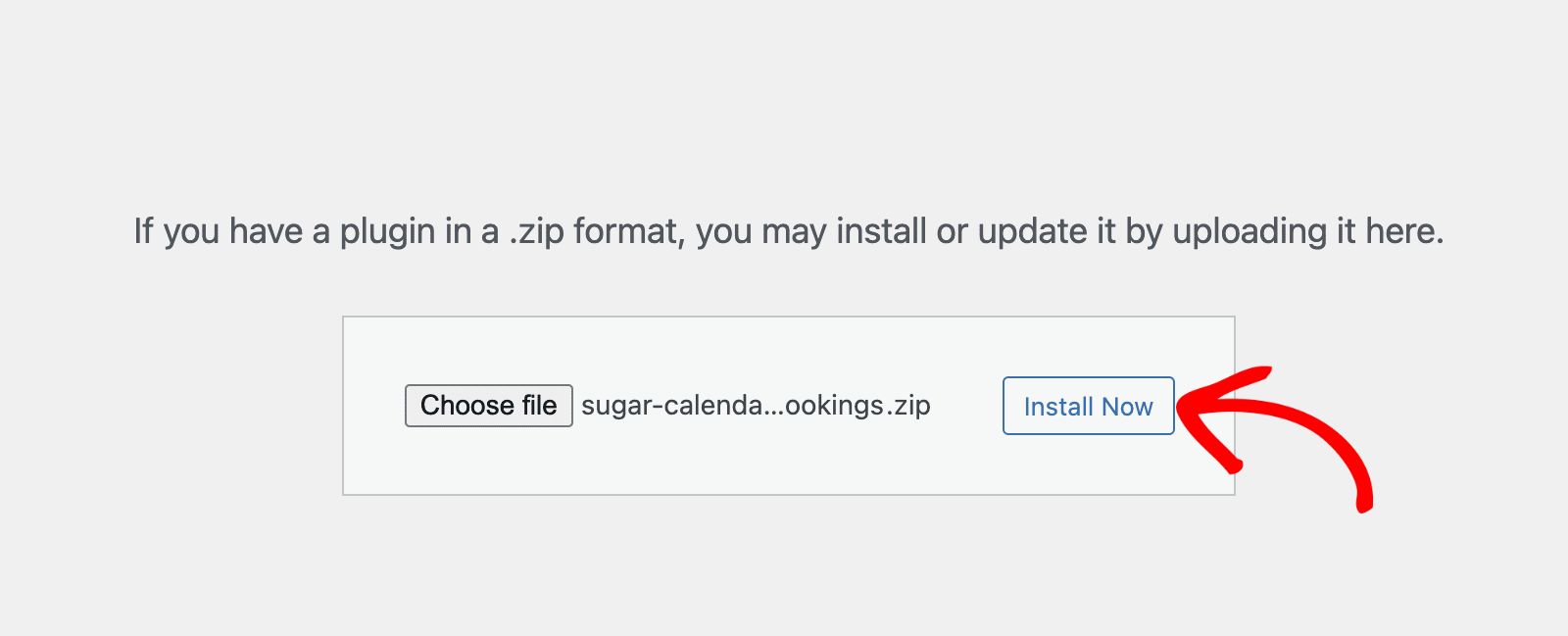
WordPress will now install the plugin for you. You’ll see a progress screen showing that the plugin is being installed.
Activating the Plugin
Once the installation is complete, you’ll see a success message. Click the Activate Plugin button to activate the Bookings plugin.
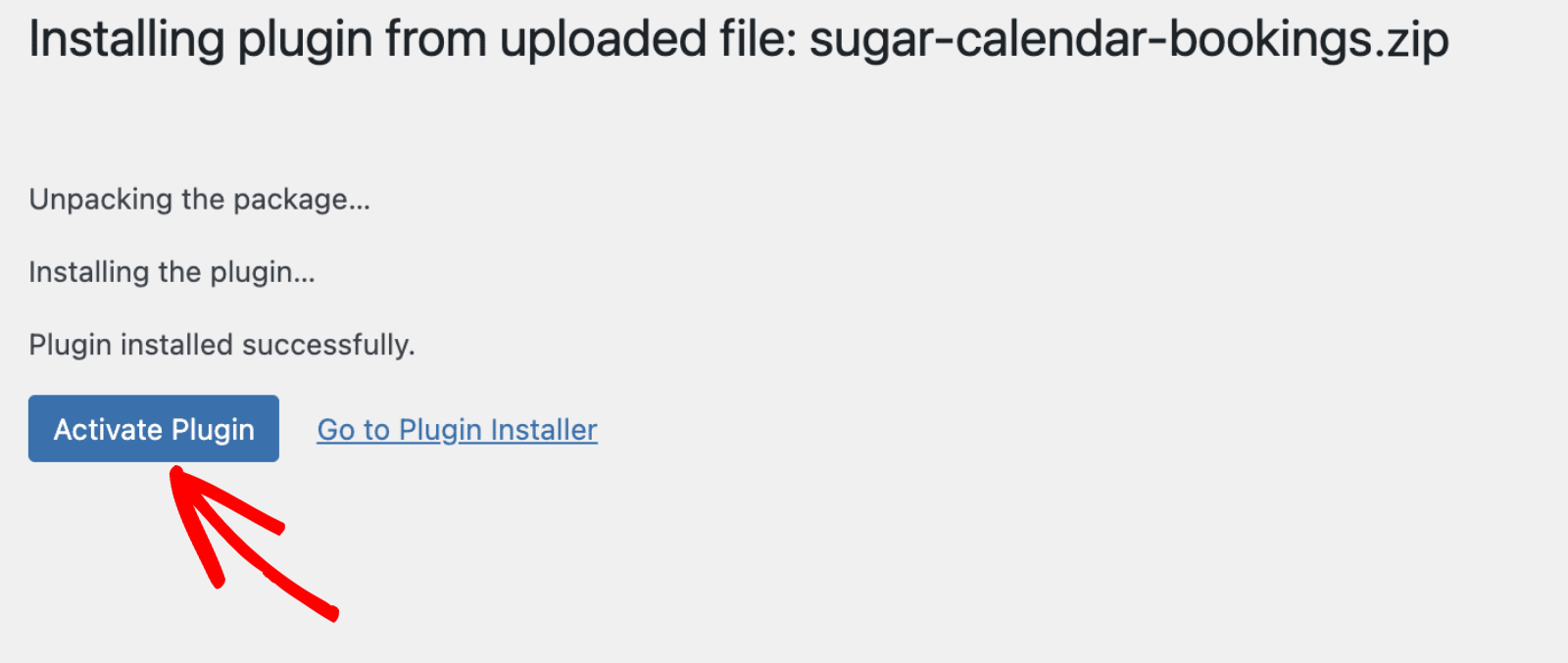
Congratulations! You’ve successfully installed and activated the Sugar Calendar Bookings plugin on your WordPress site.
Next, you’ll want to create a new service and display it on your website. Check out our guide for details on how to create your first service.


